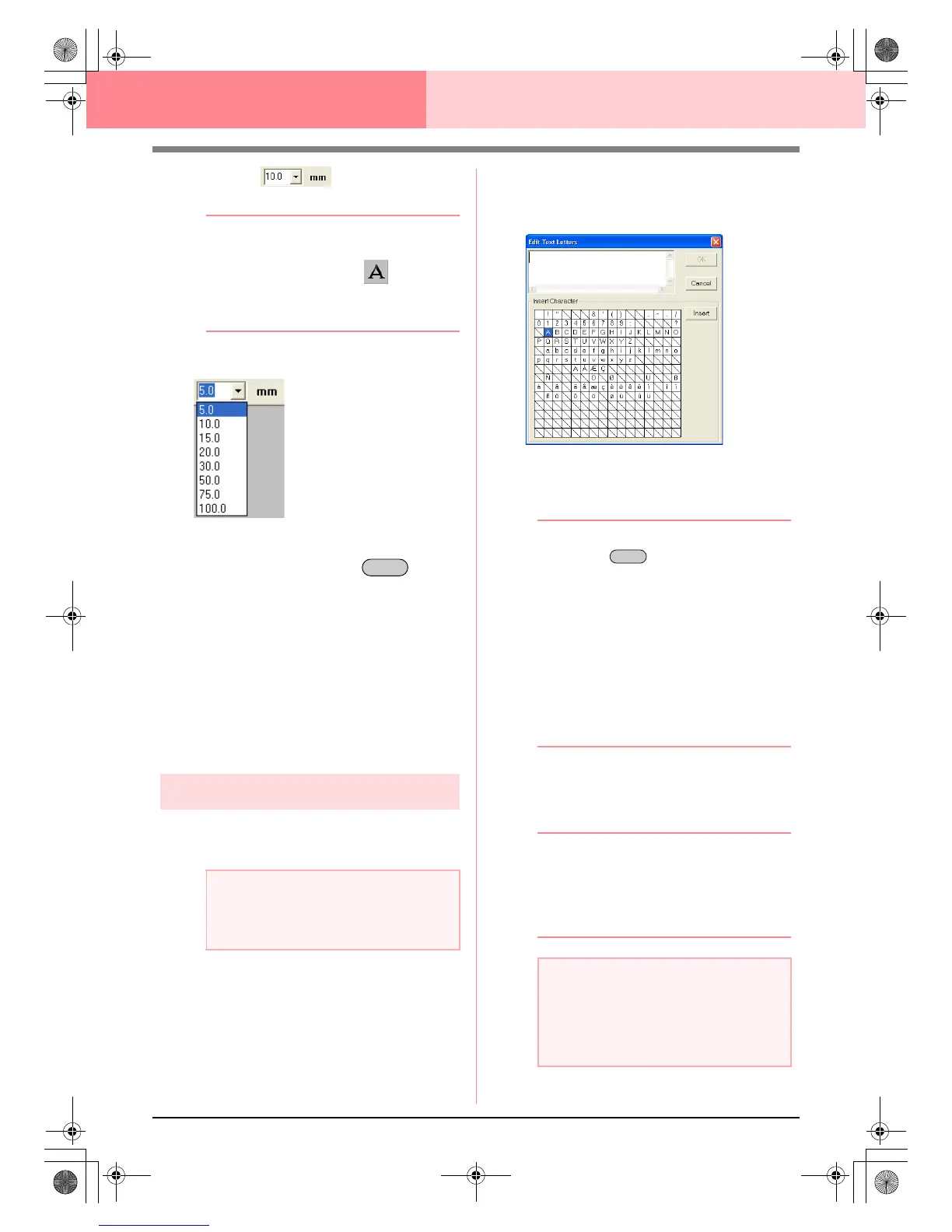156
Layout & Editing Editing Embroidery Patterns
■ Text Size
Use this selector to select the size of the text.
b Memo:
The
Text Size
selector appears in the
Sewing Attributes bar when on the Tool
Box is selected. It also appears when text or
a character in the Design Page has been
selected.
1. Click in the Text Size selector.
2. Type the desired height (5 to 100 mm (0.20 to
3.93 inches)) and press the key, or
click the desired value.
→ The setting is applied to all text patterns
that you will create, until the setting is
changed.
→ If text patterns or characters in a text pat-
tern were selected, the setting is also ap-
plied to the selected text.
c
“Entering Text” on page 153 and “Editing
Points in Embroidery Patterns” on
page 135
Editing entered text
Text that has been entered can easily be edited.
1. Select the text that you want to edit.
2. Click Text, then Edit Letters.
→ The Edit Text Letters dialog box ap-
pears.
3. The selected text is displayed in the text field.
4. Edit the text as needed.
b Memo:
• Press the key to enter a new line
of text.
• You can also enter a character by
selecting it in the character table, then
clicking
Insert
, or simply by double-
clicking it. This is particularly useful if you
have to enter accented characters that are
not available on your keyboard.
• An enlarged image of the character
appears below the pointer when it is
moved over a character in the character
table, providing a better view of the
character.
5. Click OK.
→ The edited text is displayed in the Design
Page.
b Memo:
• To close the dialog box without applying
the changes, click
Cancel
.
• If text converted from a TrueType font is
selected, the list of characters displayed is
for the font of the first letter in the text.
c
“Entering Text” on page 153
a Note:
You cannot edit more than one text pattern
at a time. If you select more than one text
pattern, this menu command is not available.
Enter
a Note:
If you entered a character that is not
available for the selected font, an error
message appears. Click
OK
to close the
message and return to the
Edit Text
Letters
dialog box, where you can correct the text.
Enter
PeDesignV6Eng.book Page 156 Thursday, July 8, 2004 11:59 AM