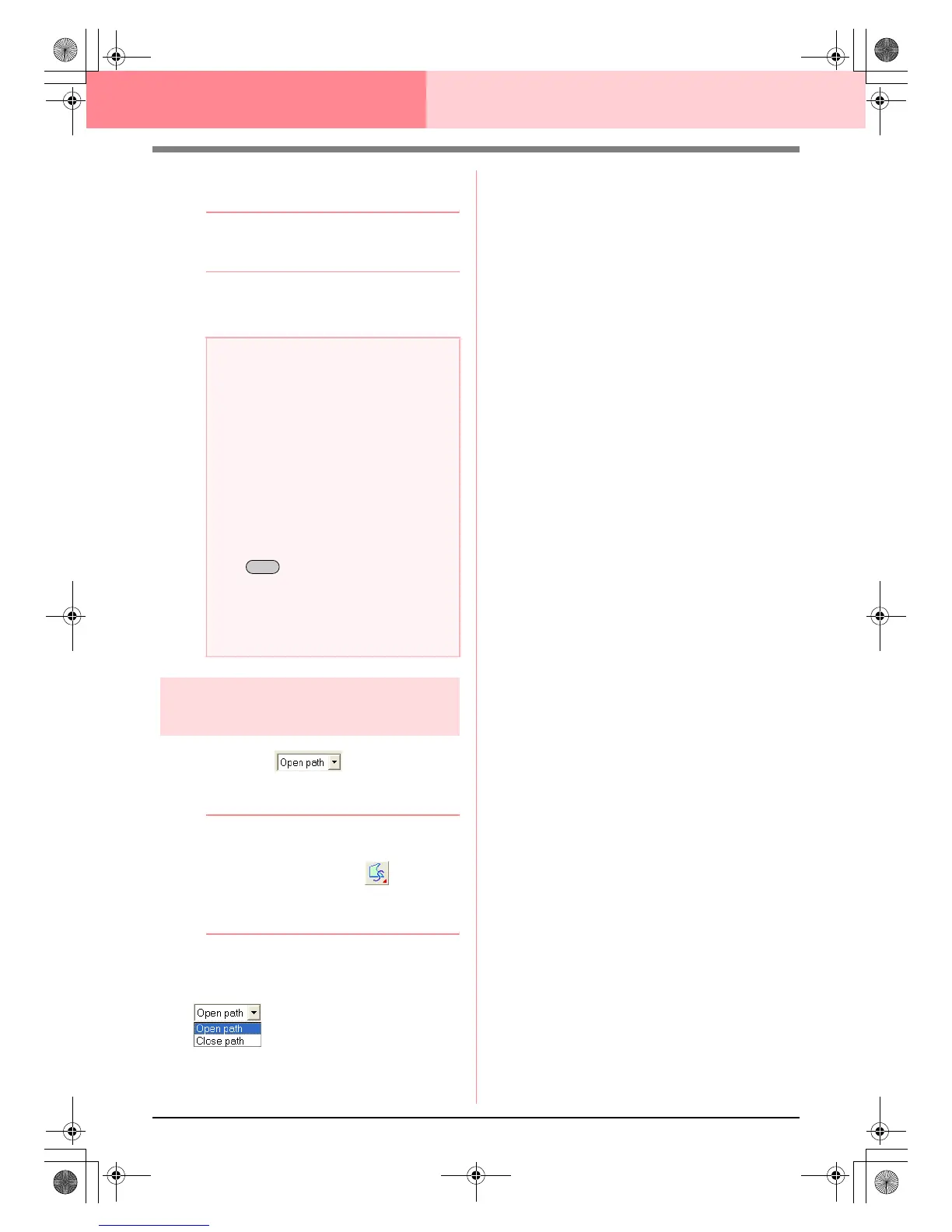150
Layout & Editing Editing Embroidery Patterns
4. Click in the Design Page to specify the next
point.
b Memo:
To remove the last point that was entered,
click the right mouse button.
5. Continue clicking to specify every point, and
then double-click the last end point.
Specifying the geometric
attribute
■ Path shape
Use this selector to select whether the broken lines
and curves will be open or closed.
b Memo:
The
Path shape
selector appears in the
Sewing Attributes bar when on the Tool
Box is selected. It also appears when a
broken line or curve in the Design Page has
been selected.
1. Click the Path shape selector.
→ The settings appear.
2. Click the desired option.
→ The setting is applied to all patterns that
will be created with the Outline tools, until
the setting is changed.
→ If a broken line or curve was selected, the
setting is also applied to that broken line
or curve.
a Note:
• While drawing the pattern, you can freely
switch between the different line types
either by clicking a different button or by
pressing the shortcut key.
• Even after the pattern is drawn, you can
transform straight lines into curves and
vice versa. For more details, refer to
“Transforming straight lines into curves or
curves into straight lines” on page 137.
•If
Close Path
is set, double-clicking will
automatically draw a line between the last
and the first points of the line.
• When drawing a straight line, hold down
the key while moving the pointer
to draw vertically or horizontally.
• A template image is needed in order to
draw using the Semi-Automatic tool. If
there is no image, this tool will draw like
the Straight Line tool.
Shift
PeDesignV6Eng.book Page 150 Thursday, July 8, 2004 11:59 AM