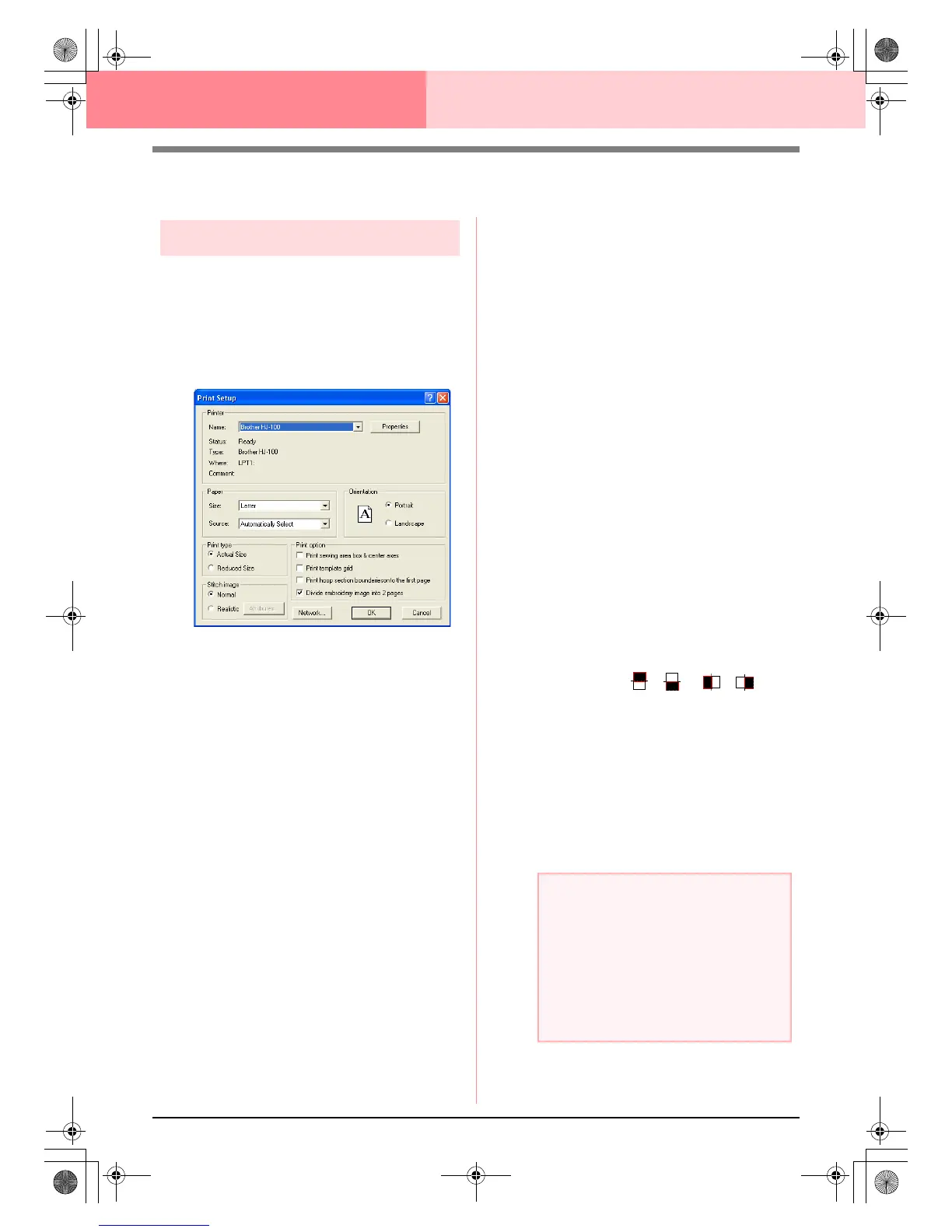200
Layout & Editing Saving and Printing
Printing
Specifying print settings
Before printing, you may need to change the print
settings for the embroidery pattern files that you
want to print.
1. Click File, then Print Setup.
→ A Print Setup dialog box similar to the
one shown below appears.
2. Under Paper and Orientation, select the
appropriate settings.
3. Under Print type, Print Option and Stitch
image, select how the data is to be printed.
Print type
Actual Size: Select this option to print the
pattern in actual size and the sewing infor-
mation (dimensions of the embroidery, the
sewing color order and the stitch count, the
hoop position) on separate pages. If the pat-
tern size is larger than the paper size, de-
pending on the Design Page settings, a
reduced version of the large pattern and the
different pattern sections in actual size are
printed.
Reduced Size: Select this option to print a
reduced image together with all of the above-
mentioned information on a single page for
Design Pages set to Hoop Size, and on the
same page as the image for each hoop sec-
tion of custom-sized Design Pages.
Print option
Print sewing area box & center axes: Se-
lect this check box to print black lines to indi-
cate the sewing area (refer to “Specifying the
Sewing Area” on page 183) and the center
axes for the data. (This setting is only avail-
able when Actual Size is selected.)
Print template grid: Select this check box to
print green lines to represent the grid printed
on the embroidery sheet included with the
hoop.
Print hoop section boundaries onto the
first page: Select this check box to print the
pattern sections of a pattern for which the
Design Page has been set to a custom size
or to a multi-position hoop. The pattern sec-
tions are printed in red.
Divide embroidery image into 2 pages:
Select this check box to print in actual size
and on A4- or Letter-size paper patterns that
are larger than the paper size by dividing
them in two and printing each half on differ-
ent pages. (This setting is only available
when Actual size is selected in the Print
Setup dialog box and when the Design Page
is set to the larger hoop sizes [300 × 200 mm
(11 3/4" × 7 3/4"), 200 × 300 mm (7 3/4" × 11
3/4"), 180 × 300 mm (7" × 11 3/4"), 300 × 180
mm (11 3/4" × 7") when set to Hoop Size,
and 175 × 295 mm (180 × 300 mm) 6.89" ×
11.61" (7" × 11 3/4") or 295 × 195 mm (300 ×
200 mm) 11.61" × 7.68" (11 3/4" × 7 3/4")
when set to Custom Size].) With this split
printing feature, / or / is
printed in the lower-right corner of the paper
to indicate which half is printed.
Stitch image
Normal: Select this option to print the pat-
tern as lines and dots.
Realistic: Select this option to print a realis-
tic image of the pattern. To change the set-
tings of the realistic image, click Attributes.
(For details, refer to “Changing realistic pre-
view settings” on page 187.)
a Note:
• If the
Divide embroidery image into 2
pages
check box is cleared and you print
on a larger paper size, the pattern does
not print in two halves. Likewise, if you
print on a smaller paper size, the pattern
might be cut off.
• The stitch and hoop position information is
printed on a separate page, after the
image or pattern section halves.
PeDesignV6Eng.book Page 200 Thursday, July 8, 2004 11:59 AM