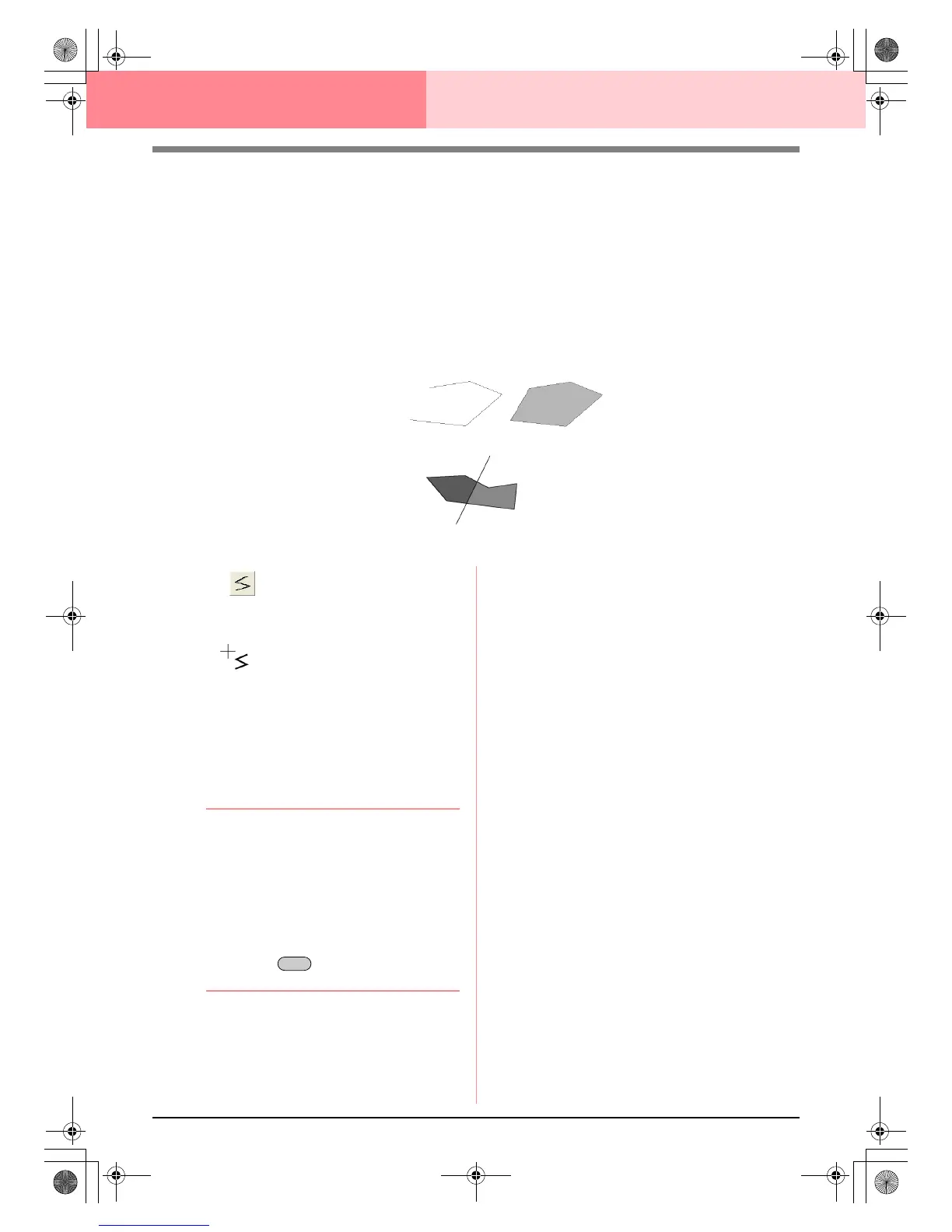82
Design Center Stage 3 (Figure Handle Stage)
Drawing a Broken Line
The line drawing mode allows you to add broken lines to your pattern. A broken line is made of one or more
adjacent straight lines, in other words, the end point of one straight line is the start point of the next one.
If the broken line that you draw did not create enclosed regions, it remains a simple outline, and you can only
set sewing attributes for the line itself in stage 4 (Sew Setting stage).
If the broken line created enclosed regions, you can assign sew types and colors to both the outline and the
regions in stage 4.
If you draw a line through an existing region, creating two separate regions, you will be able to set sewing
attributes for both regions separately, as well as for the separating line.
1. Click on the Tool Box.
→ When the pointer is moved over the work
area, the shape of the pointer changes to
.
2. To draw a line, click in the Design Page to
specify the start point.
3. Move the pointer, and then click in the Design
Page to specify the next point.
→ The two points are connected with a
straight line.
b Memo:
• To remove the last point that was entered,
click the right mouse button.
If necessary, use the grid to help draw the
lines. You can set the grid so that each of
its vertical and horizontal lines are visible.
For details on the grid, refer to “Changing
the grid settings” on page 105.
• To draw vertical or horizontal lines, hold
down the key while moving the
pointer.
4. Repeat step 3. until you have specified all
points except the end point.
5. Double-click in the Design Page to specify the
end point.
Broken line with region
Start point
End point
Broken lines with two regions
Broken line without a region
Shift
PeDesignV6Eng.book Page 82 Thursday, July 8, 2004 11:59 AM