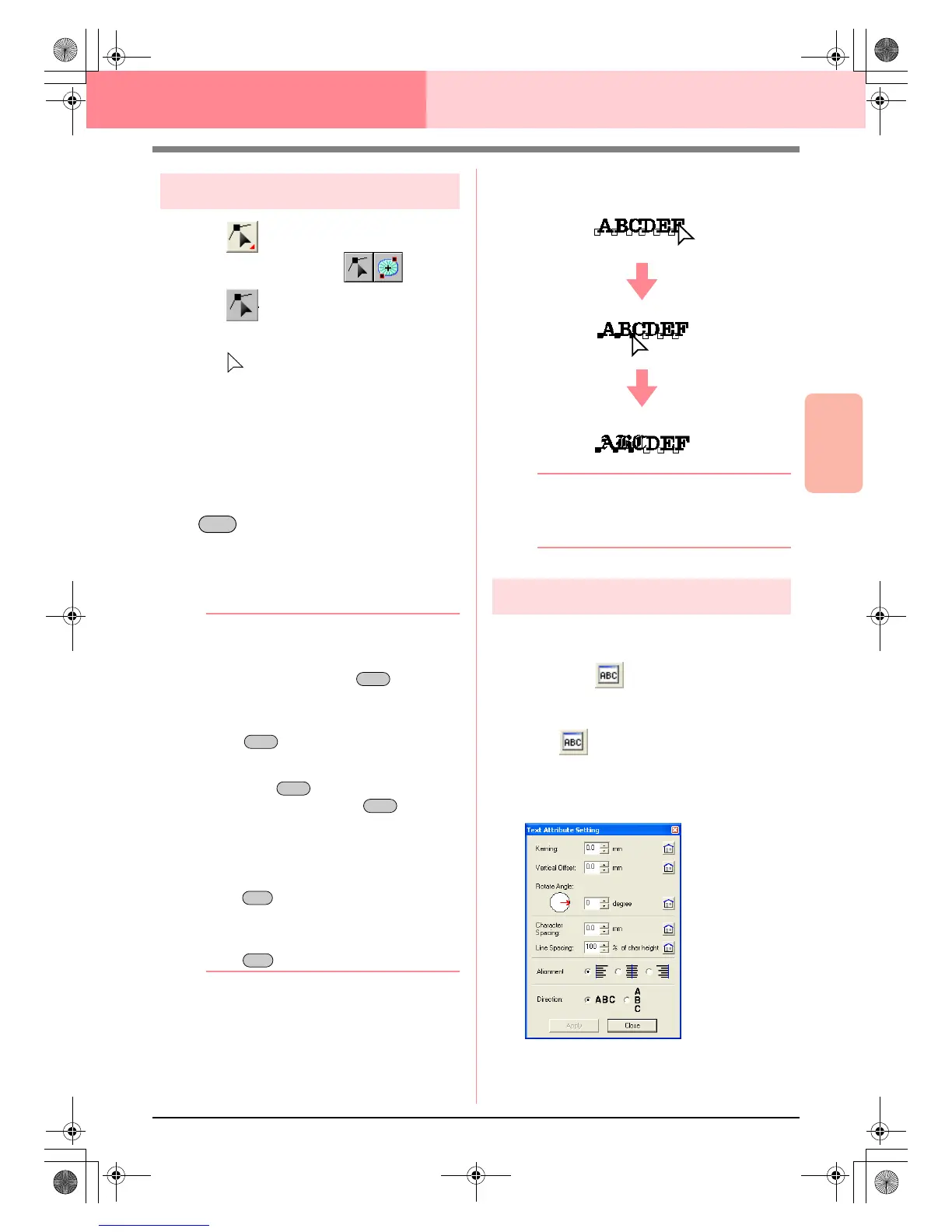Advanced Opreation
Layout & Editing
157
Layout & Editing Editing Embroidery Patterns
Selecting characters
1. Click on the Tool Box.
→ Two buttons appear:
2. Click .
→ The shape of the pointer changes to
.
3. Click the text that you want to edit.
→ The points in the text appear as small
empty squares.
4. To select a single character, click the point for
the character that you want to select.
To select multiple characters, hold down the
key and click each point for the other
characters, or drag the pointer over the
characters that you want to select.
→ The points for the selected characters ap-
pear as a small black squares.
b Memo:
• To select all characters between the
selected character and the next character
selected, hold down the key while
clicking the next character.
• To select an additional character in the
direction of the last character, hold down
the key and press the
→
or
↓
key. To select an additional character in
the direction of the first character, hold
down the key and press the
←
or
↑
key. Holding down the key and
pressing the opposite arrow key deselects
the character.
• To deselect the current character and
select the following character in the
direction of the last character, hold down
the key and press the
→
or
↓
key.
To deselect the current character and
select the following character in the
direction of the first character, hold down
the key and press the
←
or
↑
key.
5. Change the font, size, color, sew type and
other attributes.
b Memo:
With TrueType fonts, the outline can be set
to be sewn or not, and settings can be
selected for the color and sew type.
Specifying text attributes
Various character attributes for text can be set in the
Text Attribute Setting dialog box.
Toolbar button:
1. Select the text that you want to edit.
2. Click , or click Text, then Text Attribute
Setting.
→ The Text Attribute Setting dialog box
appears.
!btn29