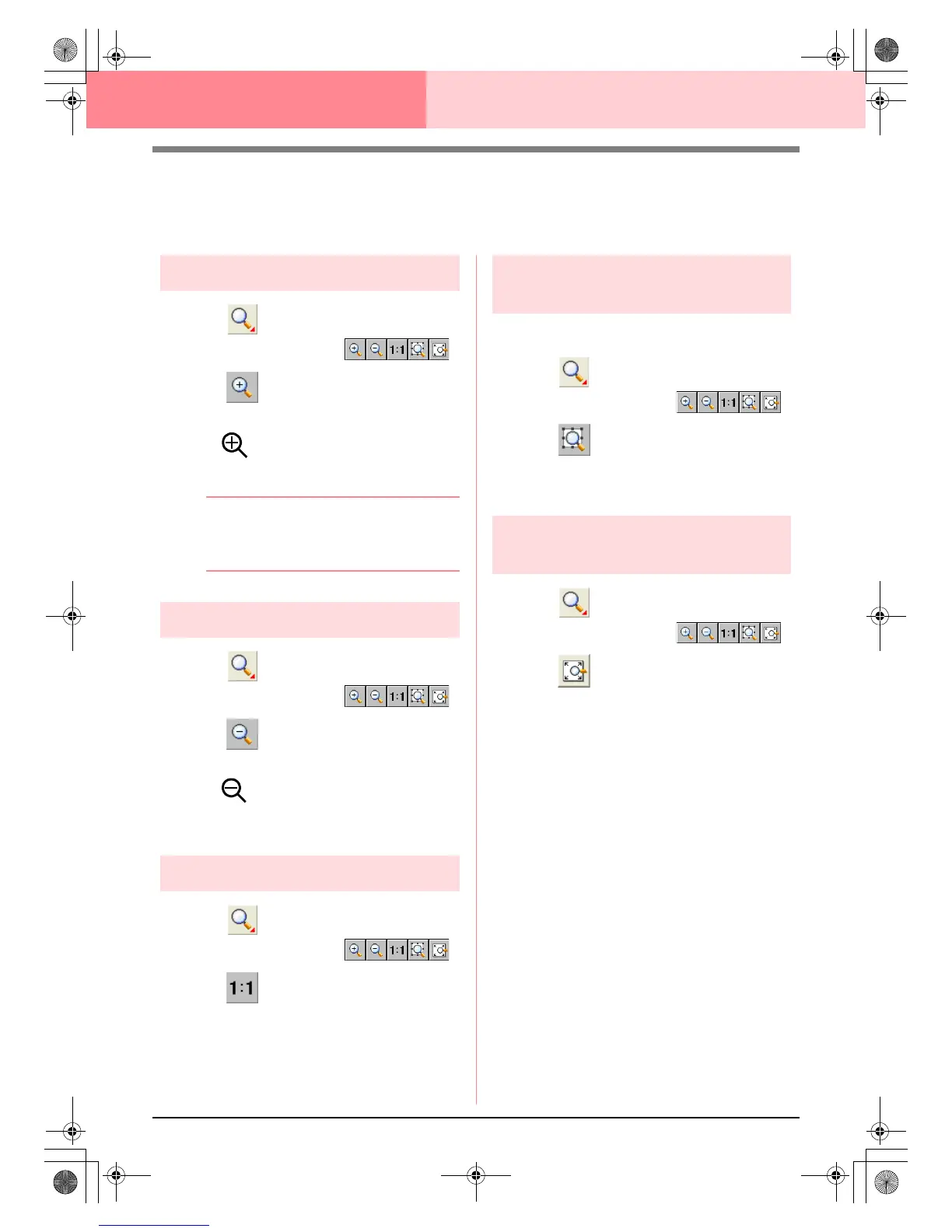186
Layout & Editing Checking Embroidery Patterns
Zooming
You can zoom in to work on details of the embroidery pattern or you can zoom out to work on any part of the
embroidery pattern that cannot be viewed in the work area.
Zooming in
1. Click on the Tool Box.
→ Five buttons appear: .
2. Click .
→ The shape of the pointer changes to
.
3. Click the area that you want to view enlarged.
b Memo:
To zoom in on a specific area, move the
pointer near the desired area, and then drag
the pointer diagonally over the desired area.
Zooming out
1. Click on the Tool Box.
→ Five buttons appear: .
2. Click .
→ The shape of the pointer changes to
.
3. Click the area that you want to view reduced.
Zooming to actual size
1. Click on the Tool Box.
→ Five buttons appear: .
2. Click .
→ The Design Page is displayed at its actual
size.
Zooming on selected
objects
1. Select the objects that you want to zoom on.
2. Click on the Tool Box.
→ Five buttons appear: .
3. Click .
→ The Design Page is zoomed to display
only the selected objects.
Zooming Design Page to
window
1. Click on the Tool Box.
→ Five buttons appear: .
2. Click .
→ The entire Design Page is displayed to fit
within the window.
PeDesignV6Eng.book Page 186 Thursday, July 8, 2004 11:59 AM