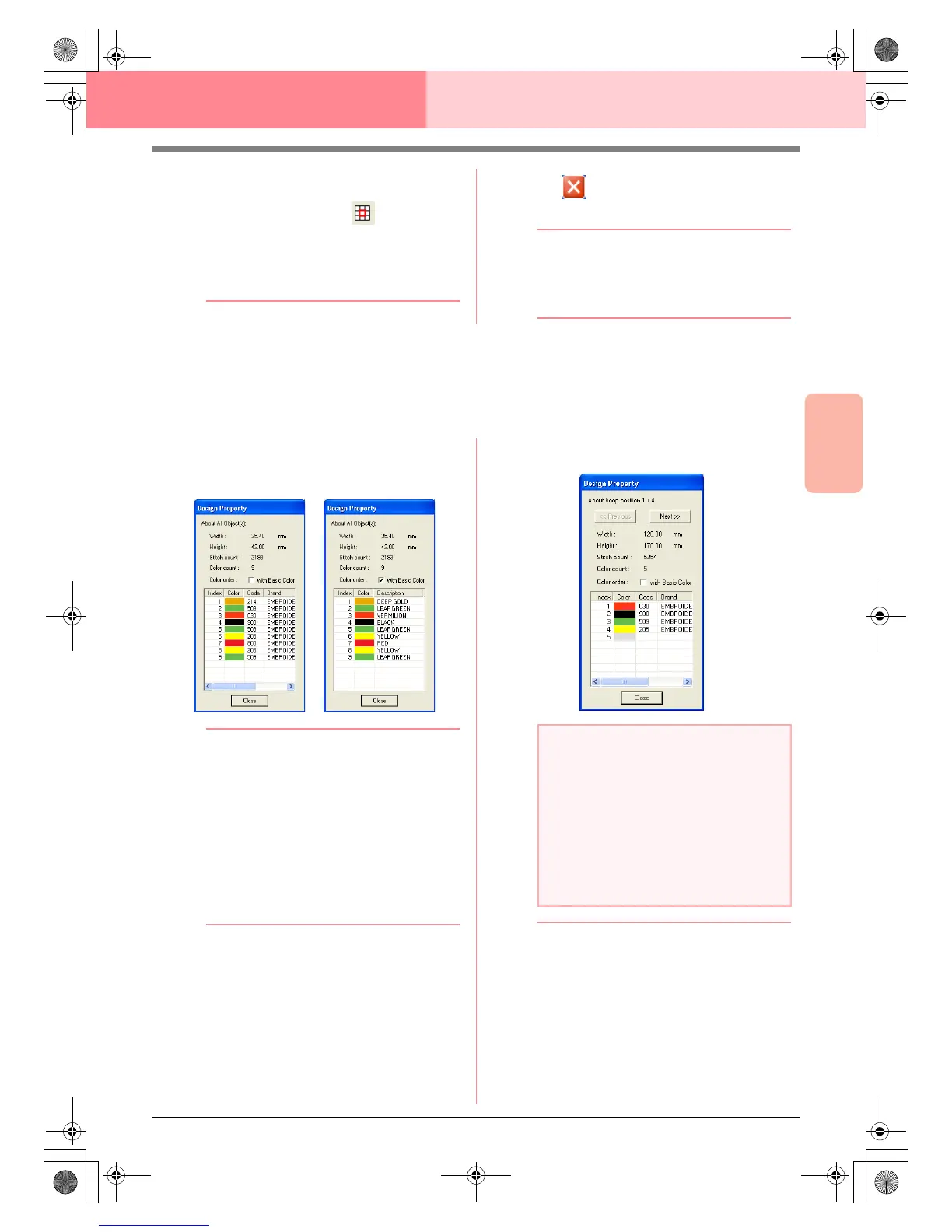Advanced Opreation
Layout & Editing
189
Layout & Editing Checking Embroidery Patterns
second number indicates the total number
of colors used.
• The first number beside indicates the
pattern section that is displayed, and the
second number indicates the total number
of hoop sections in the pattern. This
indicator appears only for patterns created
on custom-sized Design Pages.
2. Click in the upper-right corner of the
dialog box to close the dialog box.
b Memo:
If a pattern was selected when the
Stitch
Simulator
dialog box was displayed, only
the selected pattern is drawn in the
simulation.
Checking Embroidery Pattern Information
Sewing information such as dimensions, needle count, color count and color order of patterns can be checked
in the Design Property dialog box.
1. Click Option, then Design Property.
→ The Design Property dialog box ap-
pears.
b Memo:
• You can select and check the properties of
individual objects within the embroidery
pattern by selecting the pattern before
opening this dialog box.
• To display the colors as the machine’s
preset color names, select the
With Basic
Color
check box.
• This dialog box can be resized. The size of
the dialog box is retained until it is changed
again.
• To close the dialog box, click
Close
.
→ If the Design Page was set to Custom
Size and no object in the Design Page is
selected, the sewing information for the
entire Design Page is displayed hoop by
hoop, and a Design Property dialog box
similar to the one shown below appears.
b Memo:
• The Design Page is automatically zoomed
in on or zoomed out from to fit in the entire
window.
• The first line of the dialog box shows the
position of the displayed pattern section
within the embroidery hoop installation
order.
• Only the patterns within the corresponding
section appear in the Design Page and are
outlined in red.
a Note:
If a pattern is larger than the Design Page or
if it is positioned so that it does not
completely fit within the Design Page, the
error message “Please change the object
size or position.” appears instead of this
dialog box. After the pattern causing the
error is displayed selected, change its size
or position. (If more than one pattern causes
the error message to appear, they will be
displayed in the sewing order.)
PeDesignV6Eng.book Page 189 Thursday, July 8, 2004 11:59 AM