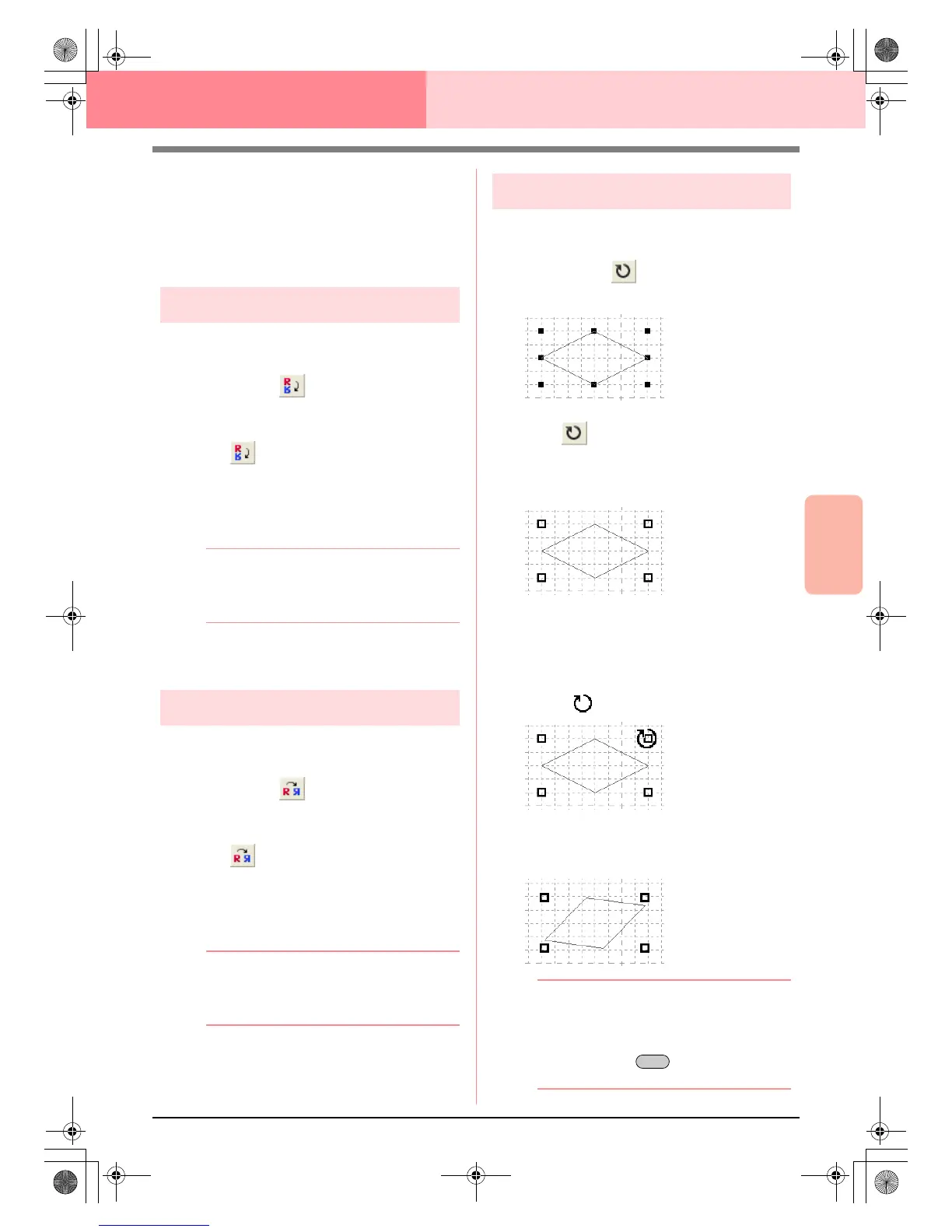Advanced Opreation
Programmable
Stitch Creator
215
Programmable Stitch Creator
→ The patterns saved on the Clipboard (us-
ing the Cut or Copy command) are past-
ed into the work area.
c
“Cutting out patterns” on page 214,
“Copying patterns” on page 214 and
“Duplicating patterns” on page 214
Flipping patterns vertically
You can flip the selected pattern(s) vertically (up/
down).
Toolbar button:
1. Select one or more patterns.
2. Click , or click Edit, then Mirror, then
Horizontal.
→ The selected pattern(s) are replaced by
their horizontal mirror image (top and bot-
tom inverted).
b Memo:
To restore the image to its original
orientation, select the menu command
Edit
–
Mirror
–
Horizontal
again.
c
“Flipping patterns horizontally” on this
page and “Rotating patterns” on this page
Flipping patterns horizontally
You can flip the selected pattern(s) horizontally (left/
right).
Toolbar button:
1. Select one or more patterns.
2. Click , or click Edit, then Mirror, then
Vertical.
→ The selected pattern(s) are replaced by
their vertical mirror image (left and right
inverted).
b Memo:
To restore the image to its original
orientation, select the menu command
Edit
–
Mirror
–
Vertical
again.
c
“Flipping patterns vertically” on this page
and “Rotating patterns” on this page
Rotating patterns
You can manually rotate the selected pattern(s) by
an arbitrary angle.
Toolbar button:
1. Select one or more patterns.
2. Click , or click Edit, then Rotate.
→ The handles around the selected pattern
are replaced by empty squares at the four
corners of the selected pattern.
3. Move the pointer over one of the four rotation
handles.
→ When the pointer is moved over a rotation
handle, the shape of the pointer changes
to .
4. Drag the rotation handle clockwise or
counterclockwise to rotate the pattern to the
desired angle.
b Memo:
• Simply dragging the pointer rotates the
pattern in 1° increments.
• To rotate the pattern in 15° increments,
hold down the key while dragging
the rotation handle.
Shift
PeDesignV6Eng.book Page 215 Thursday, July 8, 2004 11:59 AM