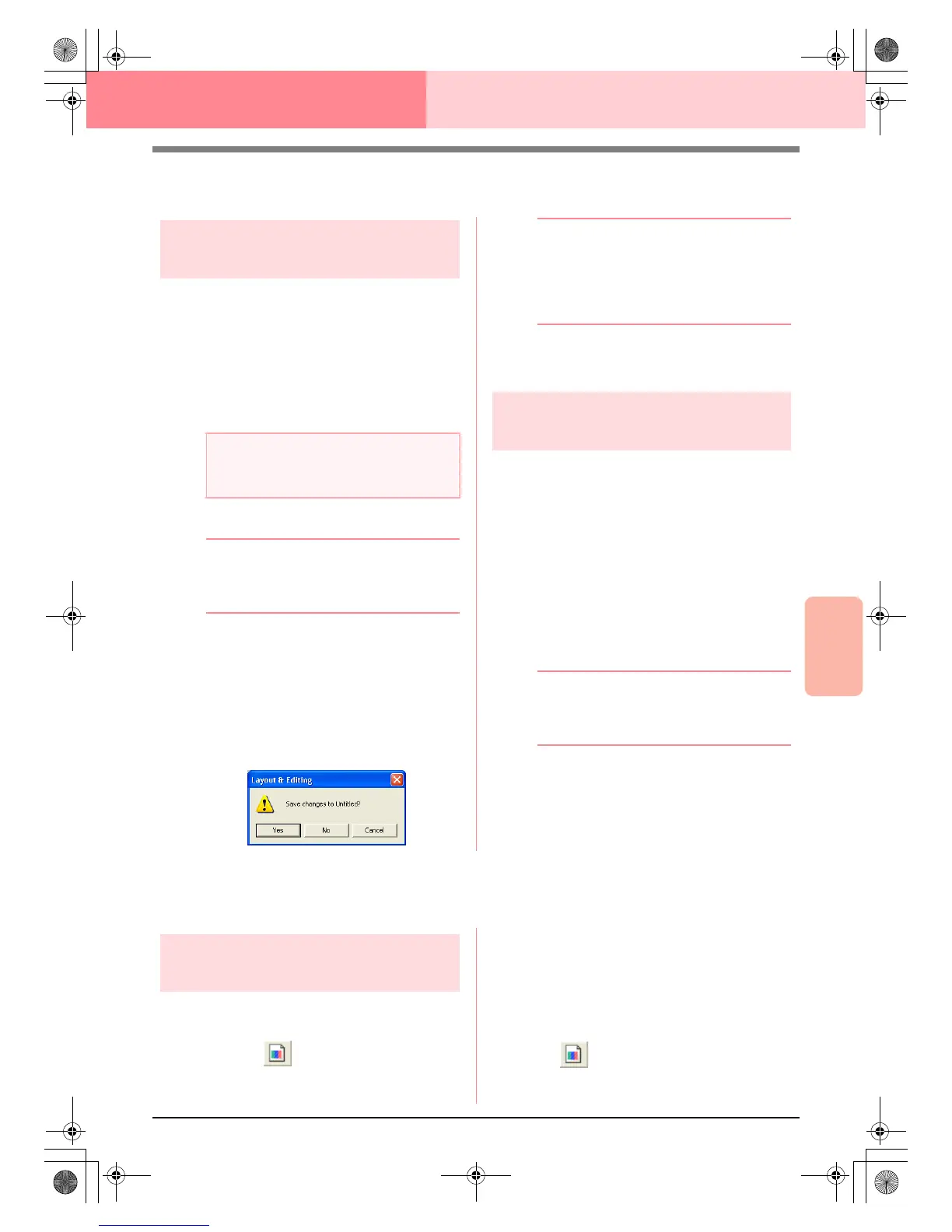Advanced Opreation
Design Database
227
Design Database
Opening Embroidery Patterns
Opening embroidery patterns
with Layout & Editing
You can easily open any selected .pes file with
Layout & Editing.
1. In the folder pane, select the folder containing
the embroidery pattern that you want to open
in Layout & Editing.
2. In the contents pane, select the embroidery
pattern that you want to open.
3. Click File, then Open in Layout & Editing.
b Memo:
Double-clicking the file name also opens the
embroidery pattern in a new Design Page of
the Layout & Editing window.
→ If the current Layout & Editing work area
has already been saved or has not been
edited, the selected embroidery pattern
immediately appears in a new Design
Page of the Layout & Editing window.
→ If the current Layout & Editing work area
has not been saved, you will be asked
whether you want to save the changes.
b Memo:
• To save the work area, click
Yes
.
• To abandon the work area, click
No
.
• To return to the work area, for example, to
modify it or save it with another file name,
click
Cancel
.
c
“Overwriting” on page 194 and “Saving
with a new name” on page 194
Importing embroidery
patterns into Layout & Editing
You can easily import any selected embroidery
pattern into Layout & Editing.
1. In the folder pane, select the folder containing
the embroidery pattern that you want to import
into Layout & Editing.
2. In the contents pane, select the embroidery
pattern that you want to import.
3. Click File, then Import Into Layout & Editing.
→ The selected embroidery pattern appears
in the Layout & Editing window.
b Memo:
Double-clicking the file name also imports
the embroidery pattern into the Design Page
in the Layout & Editing window.
Checking Embroidery Patterns
Previewing embroidery
patterns
A preview of the embroidery pattern can be
displayed.
Toolbar button:
1. In the folder pane, select the folder containing
the embroidery pattern that you want to
preview.
2. In the contents pane, select the embroidery
pattern that you want to preview.
3. Click , or click Display, then Preview.
a Note:
Be sure to select a folder that contains .pes
files.
PeDesignV6Eng.book Page 227 Thursday, July 8, 2004 11:59 AM