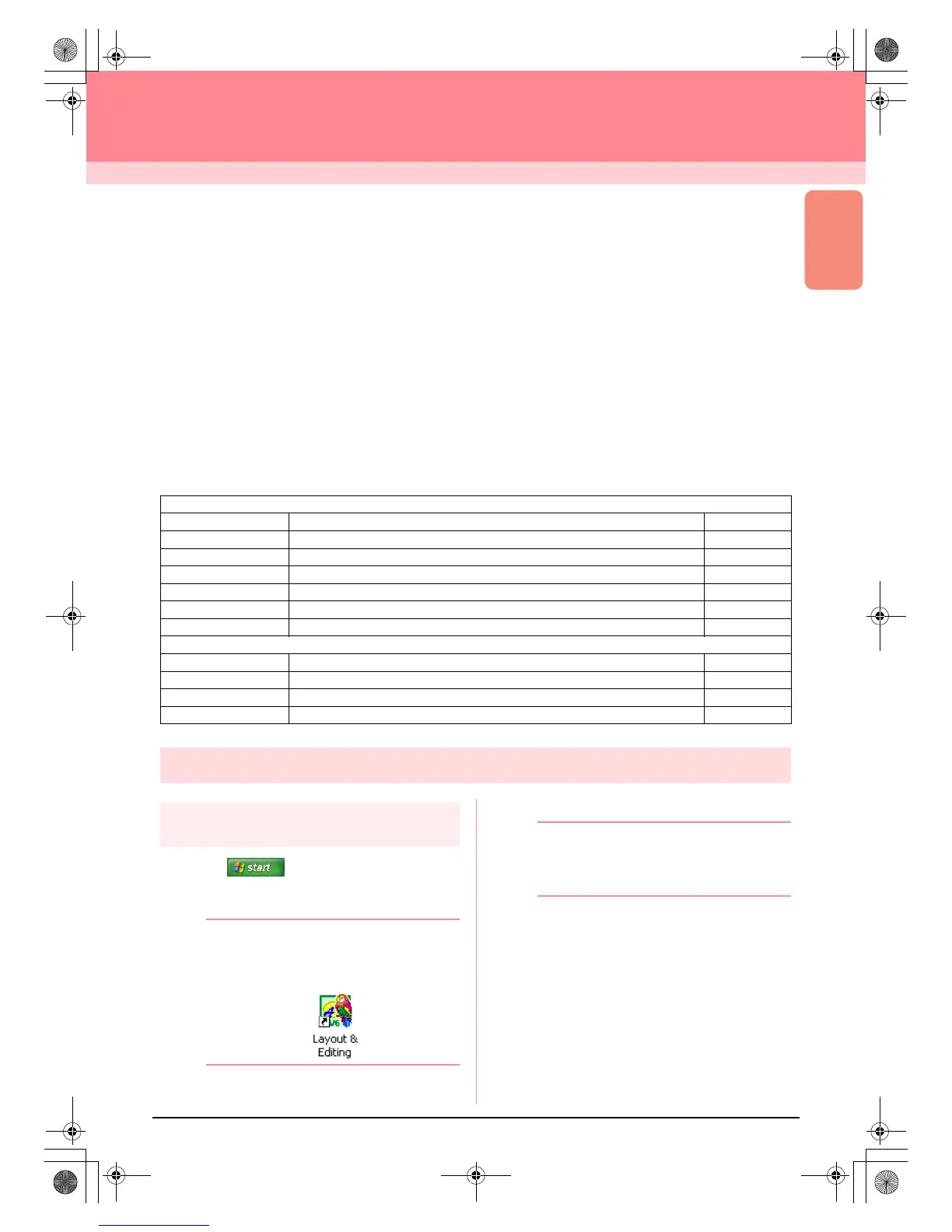Basic Operation
59
Creating Large-Size Embroidery Patterns
A large-size embroidery pattern can be designed by specifying the size of the pattern, creating the embroidery
pattern, then automatically dividing the pattern into a size that can be embroidered. By separately
embroidering each section of the pattern side by side, large-size embroidery can be sewn. In addition, the
joining edges can be embroidered slightly overlapping in order to blend beautifully.
Some large-size patterns may not be appropriate for use with the split sewing feature. We recommend using
designs with many small filled areas, such as a bouquet of flowers, lace designs and embroidery created using
the Photo Stitch function. Since designs with very large filled areas may not align properly due to fabric pull,
we suggest these types of designs not be used.
In this section, we are going to adapt an existing embroidery pattern for large-size embroidery, and then sew it.
The complete procedure will take you through the different steps of a normal working session with a large-size
embroidery pattern and will introduce you to its most important options.
Follow the instructions in this section step by step. If you have to interrupt this exercise for any reason, it is
recommended to save the file (refer to Step 5, “Saving the pattern”, on page 61). You will be able to retrieve
it later and resume your work.
Designing a large-size embroidery pattern
Step 1
Starting up Layout & Editing
1.
Click , select All Programs, then
PE-DESIGN Ver.6. Select Layout & Editing
to open the Layout & Editing window.
b Memo:
If a shortcut for Layout & Editing was
created, for example, on the desktop,
double-click it to start up the application.
→ The Layout & Editing window appears.
b Memo:
To fill the entire screen with the Layout &
Editing window, click the maximize button on
the right end of the title bar.
Designing a large-size embroidery pattern
Step 1 Starting up Layout & Editing page 59
Step 2 Specifying a Design Page size page 60
Step 3 Creating the embroidery pattern page 60
Step 4 Checking the embroidering order page 61
Step 5 Saving the pattern page 61
Step 6 Transferring the pattern to an original card page 62
Step 7 Quitting Layout & Editing page 63
Embroidering large-size embroidery patterns
Step 1 Attaching stabilizer to the fabric page 63
Step 2 Marking the embroidering position page 63
Step 3 Hooping the fabric page 65
Step 4 Embroidering page 65
PeDesignV6Eng.book Page 59 Thursday, July 8, 2004 11:59 AM