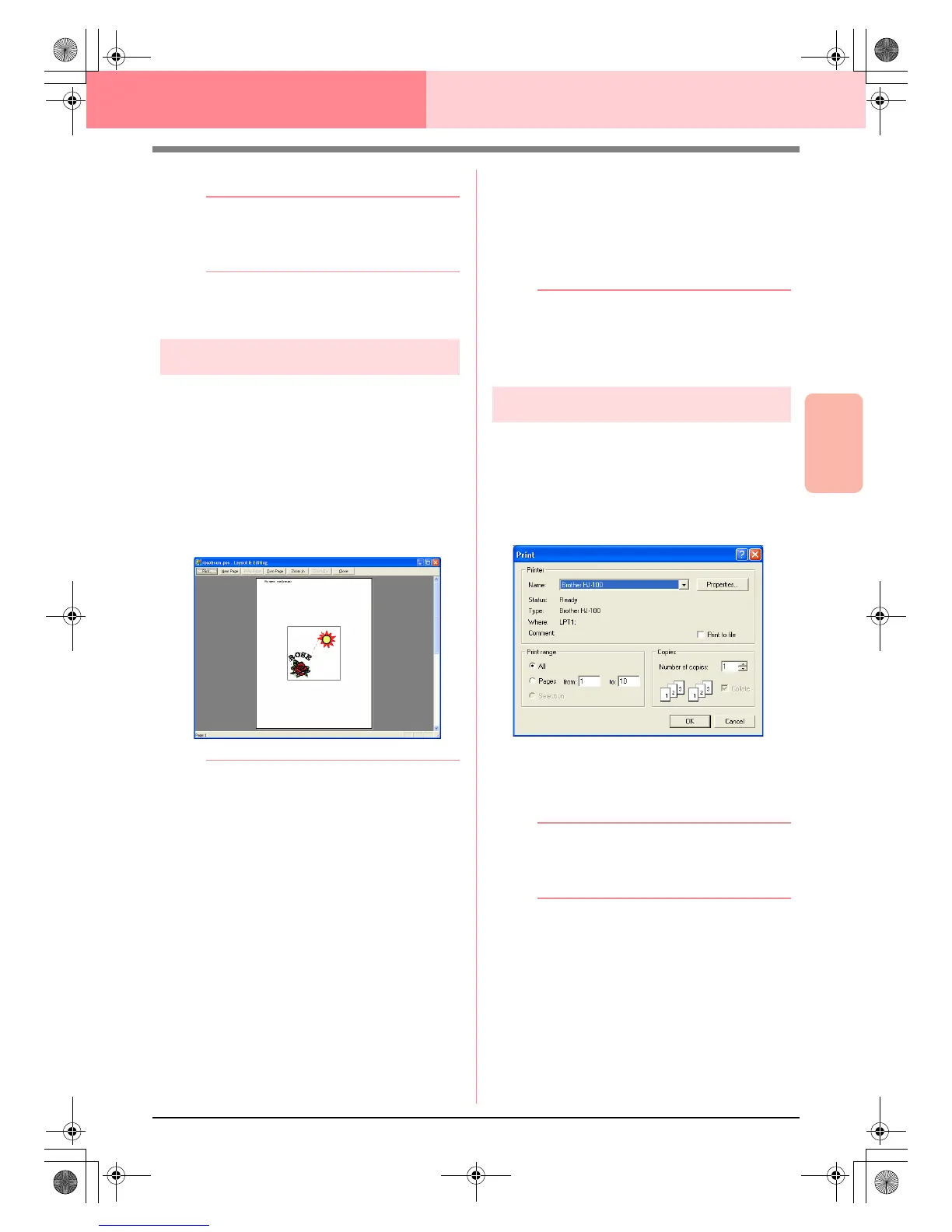Advanced Opreation
Layout & Editing
201
Layout & Editing Saving and Printing
4. Click OK.
b Memo:
• To change the printer settings, click
Properties
.
• To quit the operation, click
Cancel
.
c
“Previewing the Sewing Image” on
page 187
Checking the print image
You can preview the contents of the Design Page,
including the separate hoop sections of large-size
embroidery patterns, and check the sewing color
order, the dimensions and the stitch count before
printing.
1. Click File, then Print Preview.
→ If Actual Size was selected in the Print
Setup dialog box, the Layout & Editing
window appears as shown below.
b Memo:
• To enlarge and reduce the page, click
Zoom In
or
Zoom Out
. Enlarge the image
either by clicking
Zoom In
, or by clicking
directly the location that you want to
enlarge. To reduce the size of the image,
click
Zoom Out
.
• To display the following page, click
Next
Page
. (For Design Pages set to
Hoop
Size
, this button is not available if
Reduced Size
was selected in the
Print
Setup
dialog box.)
• To go back to the display of the
embroidery, click
Prev Page
. (For Design
Pages set to
Hoop Size
, this button is not
available if
Reduced Size
was selected in
the
Print Setup
dialog.)
• To display two pages at the same time,
click
Two Page
. (The
Two Page
button
becomes the
One Page
button.)
• To display one page at a time, click
One
Page
.
• To open the
Print
dialog box, click
Print
.
• If you need to view an image in detail,
displaying only one page at a time allows
you to enlarge it more.
If you want to check the sewing
information for individual objects in your
embroidery pattern, select the menu
command
Option
–
Design Property
.
c
“Specifying print settings” on page 200,
“Printing” below and “Checking
Embroidery Pattern Information” on
page 189
Printing
You can print the Design Page together with its
sewing information.
1. Click File, then Print.
→ A Print dialog box similar to the one
shown below appears.
2. Select the necessary settings.
3. Click OK to begin printing.
b Memo:
• To change the printer settings, click
Properties
.
• To quit the operation, click
Cancel
.
4. Follow the instructions for the printer to finish
printing.
→ Depending on the Print Type setting, one
or two pages will be printed for one pat-
tern or one hoop position.
PeDesignV6Eng.book Page 201 Thursday, July 8, 2004 11:59 AM