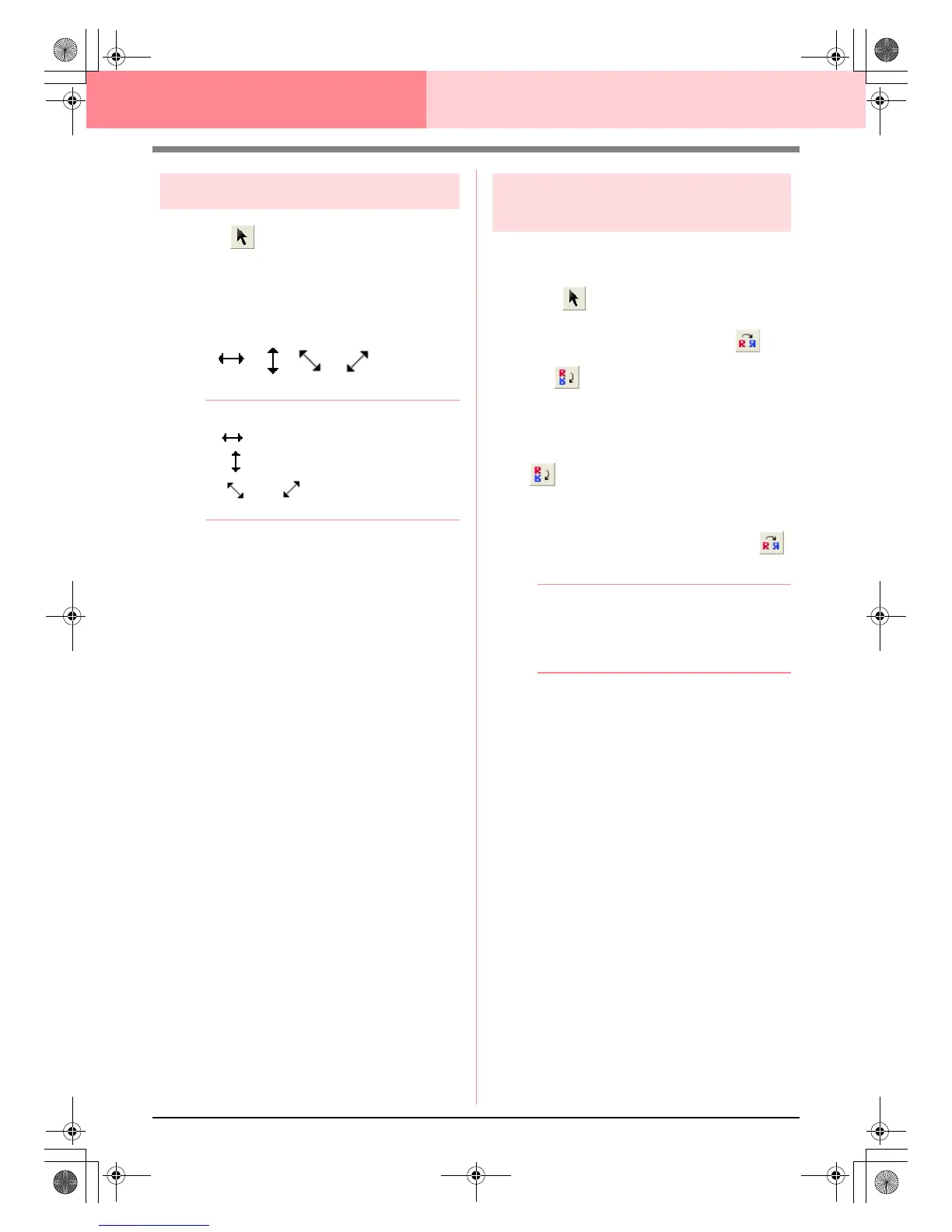220
Programmable Stitch Creator
Scaling patterns
1. Click on the Tool Box.
→ The motif stitch is selected.
2. Move the pointer over one of the handles of
the pattern.
→ The shape of the pointer changes to
, , or , depending on
the handle that the pointer is over.
b Memo:
• is for scaling the width.
• is for scaling the height.
• and are for scaling both
dimensions at the same time.
3. Drag the handle to adjust the selected
pattern(s) to the desired size.
Flipping a pattern
horizontally or vertically
You can flip selected patterns horizontally (up/
down) or vertically (left/right).
1. Click on the Tool Box.
→ The motif stitch is selected, and and
are available in the Toolbar.
2. To replace the stitch pattern by its horizontal
mirror image (top and bottom inverted), select
Edit, then Mirror, then Horizontal, or click
in the Toolbar.
To replace the stitch pattern by its vertical
mirror image (left and right inverted), select
Edit, then Mirror, then Vertical, or click
in the Toolbar.
b Memo:
To restore the image to its original
orientation, select the same menu command
again, or select the menu command
Edit
–
Undo
.
PeDesignV6Eng.book Page 220 Thursday, July 8, 2004 11:59 AM