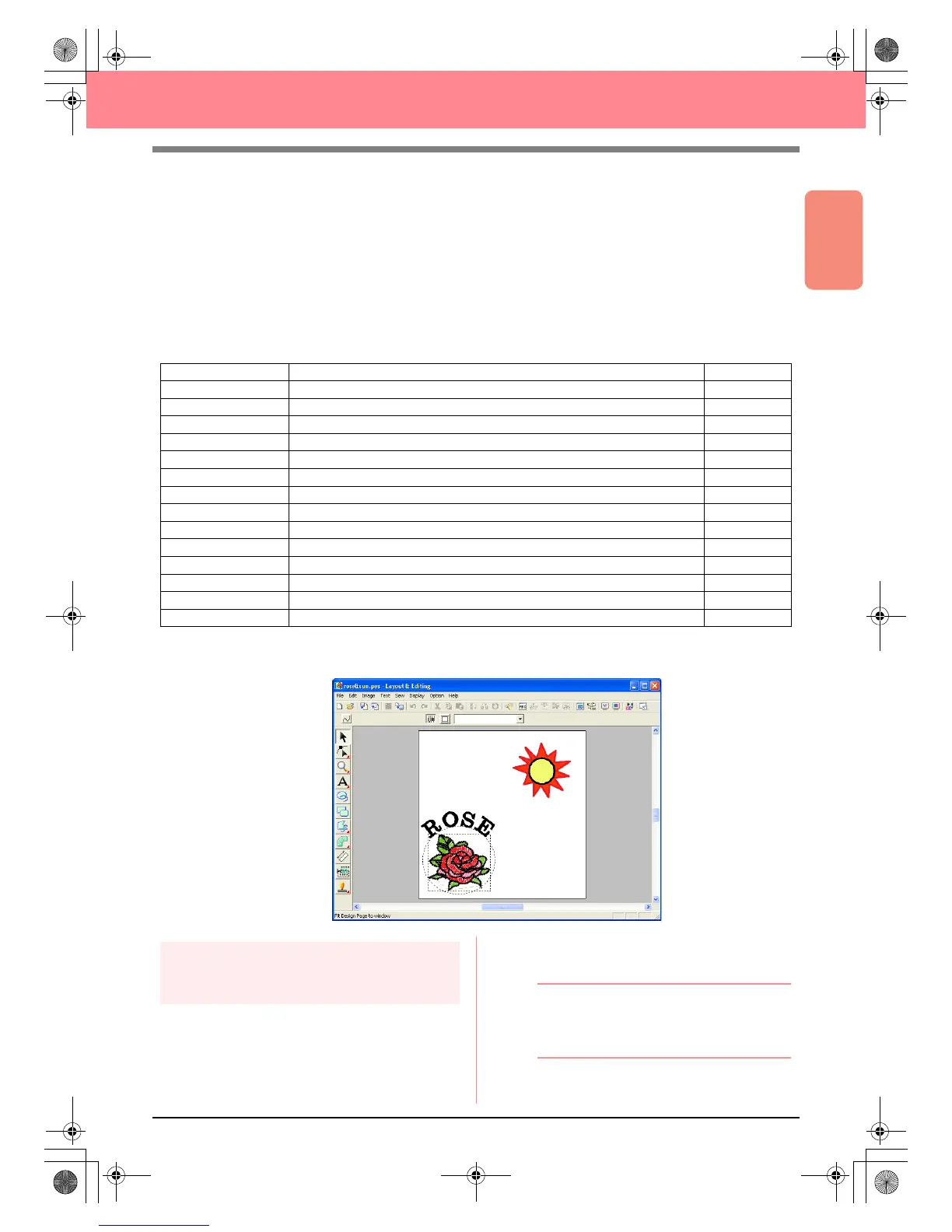Basic Operation
39
Creating and Editing Embroidery Patterns
Using Layout & Editing
In this section, we are going to complete the embroidery pattern by combining a pattern imported from Design
Center with objects created using Layout & Editing, one of which will have a programmable fill stitch applied
to it.
Follow the instructions in this section step by step. If you have to interrupt this exercise for any reason, it is
recommended to save the file (refer to Step 14, “Saving the file”, on page 53). You will be able to retrieve it
later and resume your work.
The complete procedure will take you through the different steps of a normal working session with Layout &
Editing and will introduce you to some of its most important features.
At the end of this session, the embroidery pattern will appear as shown below.
Step 1
Importing embroidery patterns
from Design Center
The first object of the embroidery pattern will be
the file Flower.pem, which we created in Design
Center. In order to import an embroidery pattern
from Design Center into the Design Page of
Layout & Editing, the .pem file must be opened in
Design Center.
b Memo:
If Design Center has not been started up,
refer to “Starting up Design Center” on
page 30.
Step 1 Importing embroidery patterns from Design Center page 39
Step 2 Adjusting the size and position of the embroidery pattern page 40
Step 3 Adding shapes page 41
Step 4 Adding text page 43
Step 5 Fitting the text around the oval page 44
Step 6 Adding a circle for the center of the sun page 45
Step 7 Selecting a programmable fill stitch page 46
Step 8 Adding a closed broken line for the sun’s rays page 48
Step 9 Changing the sewing order of sun and rays page 49
Step 10 Adjusting the rays page 50
Step 11 Setting hole sewing page 50
Step 12 Previewing the embroidery pattern page 51
Step 13 Transferring the pattern to an original card page 52
Step 14 Saving the file page 53
Step 15 Quitting Layout & Editing page 53
PeDesignV6Eng.book Page 39 Thursday, July 8, 2004 11:59 AM