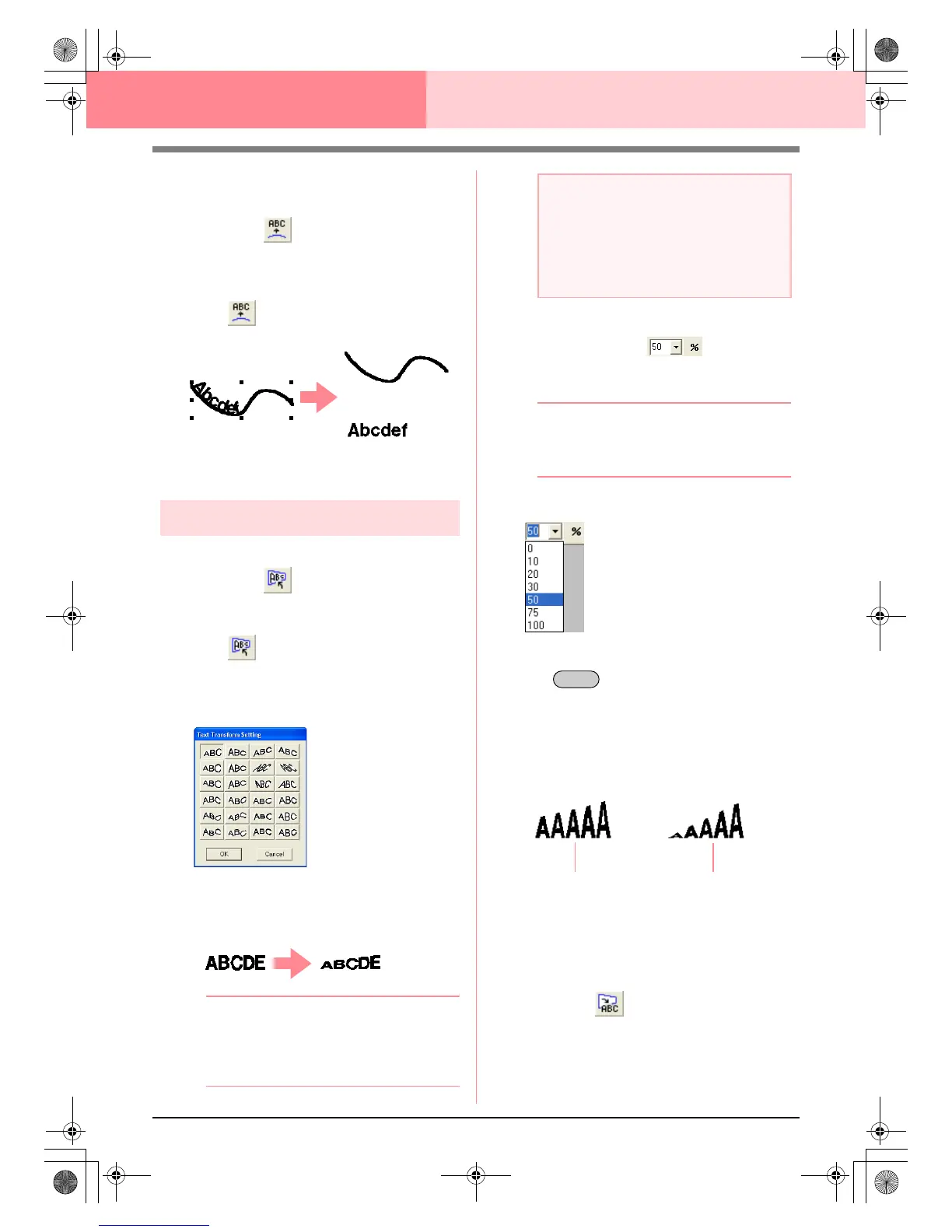160
Layout & Editing Editing Embroidery Patterns
■ Canceling text arrangement
The text arrangement on a path can be cancelled.
Toolbar button:
1. Select text that is arranged on a path (Fit to
Path).
2. Click , or click Text, then Release Text
from Path.
c
“Specifying text arrangement” on
page 158
Transforming text
A preset transform shape can be applied to text.
Toolbar button:
1. Select the text that you want to transform.
2. Click , or click Text, then Transform
Text.
→ The Text Transform Setting dialog box
appears.
3. Select the desired transformation shape, and
then click OK, or double-click the shape to
apply the transformation.
b Memo:
• To quit the operation, click
Cancel
.
• If necessary, set the level of
transformation. For details, refer to
“Transform level” on this page.
c
“Canceling text transformation” below
■ Transform level
Use this selector to select the level of
transformation.
b Memo:
The
Transform level
selector appears in the
Sewing Attributes bar when transformed text
in the Design Page has been selected.
1. Click in the Transform level selector
2. Type the desired value (0 to 100%) and press
the key, or click the desired value.
→ The setting is applied to all transformed
text patterns that you will create, until the
setting is changed.
→ If a text pattern was selected, the setting
is applied to the selected text.
c
“Entering Text” on page 153 and
“Transforming text” on this page
■ Canceling text transformation
The original shape of the text can be restored.
Toolbar button:
1. Select the transformed text.
a Note:
A text pattern created from a TrueType font
contains data for both line and region
sewing. Therefore, if this command is
selected, depending on the form of the
TrueType font, there may be a gap between
the line and the region in the text.
Enter
50%
100%
PeDesignV6Eng.book Page 160 Thursday, July 8, 2004 11:59 AM