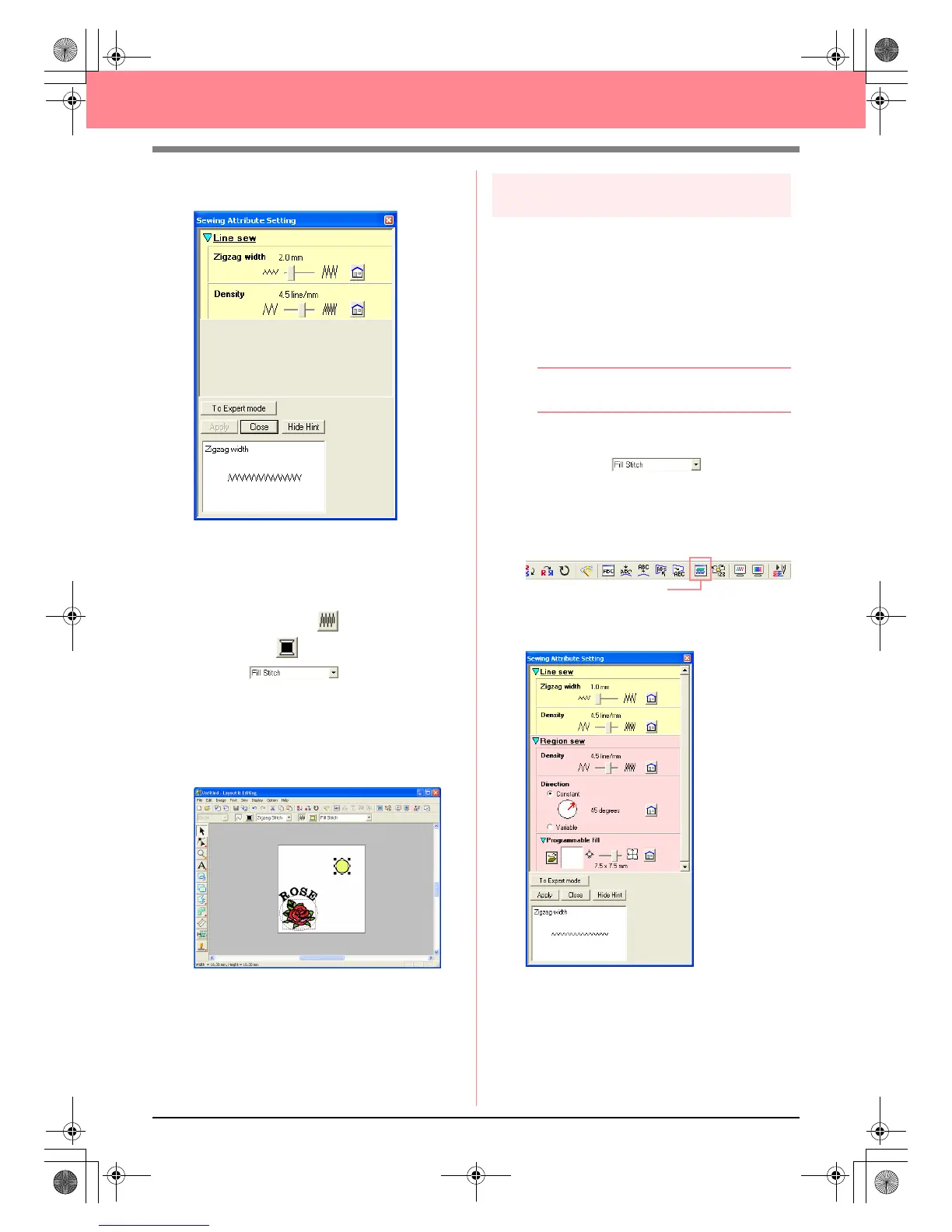46
Creating and Editing Embroidery Patterns
→ The Sewing Attribute Setting dialog box
appears.
5. To change the width from 2.0 mm, set Zigzag
width to 1.0, and then click Apply.
6. To change the color for the region, click the
Region sew button ( ) so that the Region
color button ( ) and the Region sew type
selector ( ) appear, and then
select a region color.
For this example, select the color LEMON
YELLOW.
→ The embroidery pattern appears as
shown below.
Step 7
Selecting a programmable fill stitch
Next, we will select a special fill stitch pattern for the
inside area of the circle, and then change its
settings. Programmable fill stitch patterns, which
can be created in Programmable Stitch Creator
(refer to “Using Programmable Stitch Creator” on
page 54), are arranged in a tile-like manner within
the selected regions, creating more decorative
stitching.
b Memo:
Make sure that the circle is still selected.
1. Select Prog. Fill Stitch in the Region sew
type selector ( ).
2. Click Sew on the menu bar, and then click
Sewing Attribute Setting.
An alternate method is to click the Toolbar
button indicated below.
→ The Sewing Attribute Setting dialog box
appears.
Sewing Attribute Set
PeDesignV6Eng.book Page 46 Thursday, July 8, 2004 11:59 AM