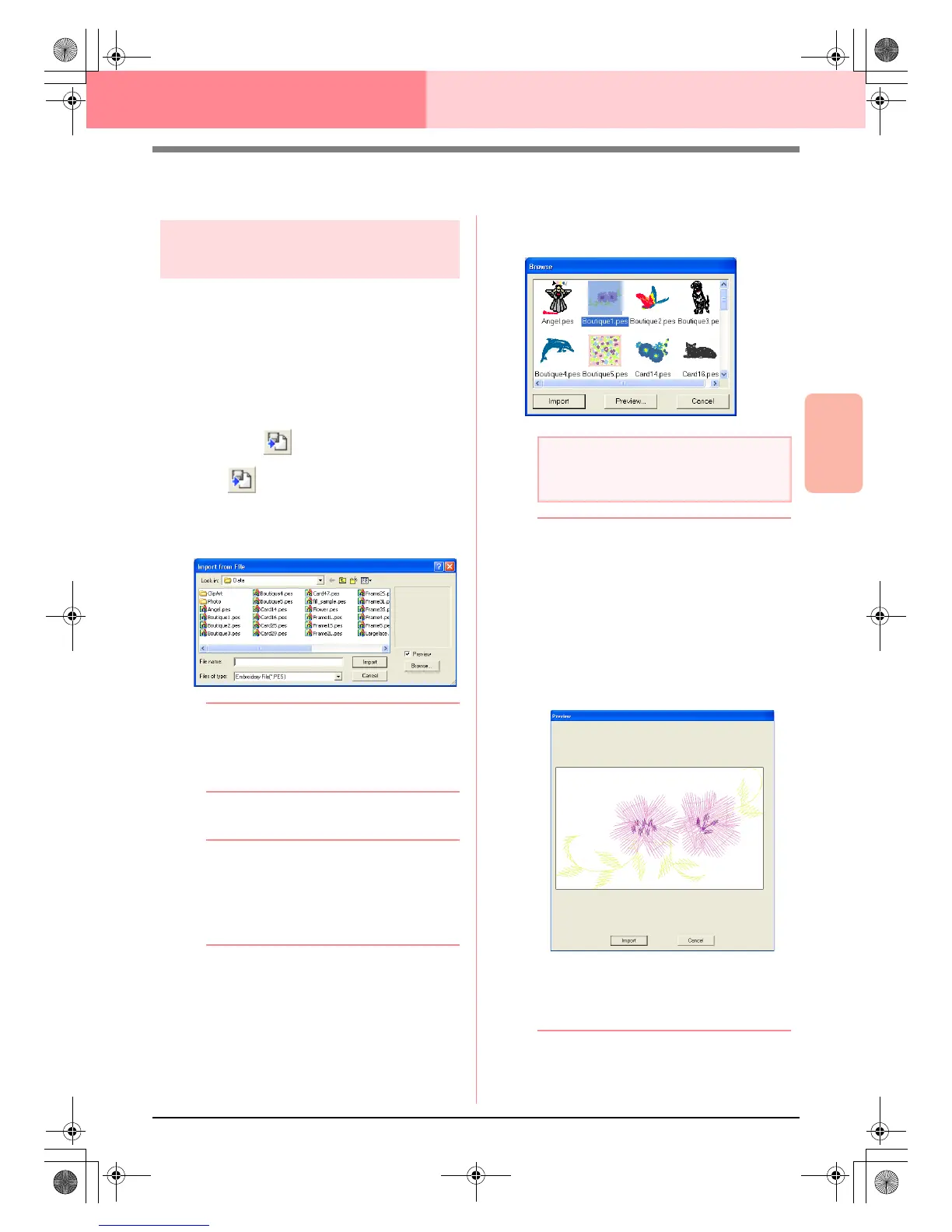Advanced Opreation
Layout & Editing
127
Layout & Editing Inputting Images and Embroidery Patterns
Importing Embroidery Patterns
Importing embroidery
patterns from a file
Embroidery patterns from embroidery cards (.pec)
and files created in the Tajima (.dst), Melco (.exp),
Pfaff (.pcs), Husqvarna (.hus) and embroidery
sewing machine (.phc) formats can be imported and
added to the current Design Page.
With this function, you can also add .pes files to the
Design Page, allowing you to combine several files
created with this application.
Toolbar button:
1. Click , or click File, then Import, then
from File.
→ An Import from File dialog box similar to
the one shown below appears.
b Memo:
This dialog box can be resized so that the
folder contents can be viewed better. The
size of the dialog box is retained until it is
changed again.
2. Select the drive and the folder.
b Memo:
•If the
Preview
check box is selected, the
contents of the selected file will appear in
the
Preview
box.
• To quit the operation and close the dialog
box, click
Cancel
.
3. To view the contents of the files in the
currently selected folder, click Browse.
→ A Browse dialog box similar to the one
shown below appears.
b Memo:
• This dialog box can be resized so that the
folder contents can be viewed better. The
size of the dialog box is retained until it is
changed again.
• To return to the
Import from File
dialog
box, click
Cancel
.
• To see a more detailed image, select a file,
and then click
Preview
. A
Preview
dialog
box similar to the one shown below
appears.
• To import the displayed file, click
Import
.
• To return to the
Browse
dialog box,
click
Cancel
.
a Note:
Be sure to select the correct file name
extension from the
Files of type
box.
PeDesignV6Eng.book Page 127 Thursday, July 8, 2004 11:59 AM