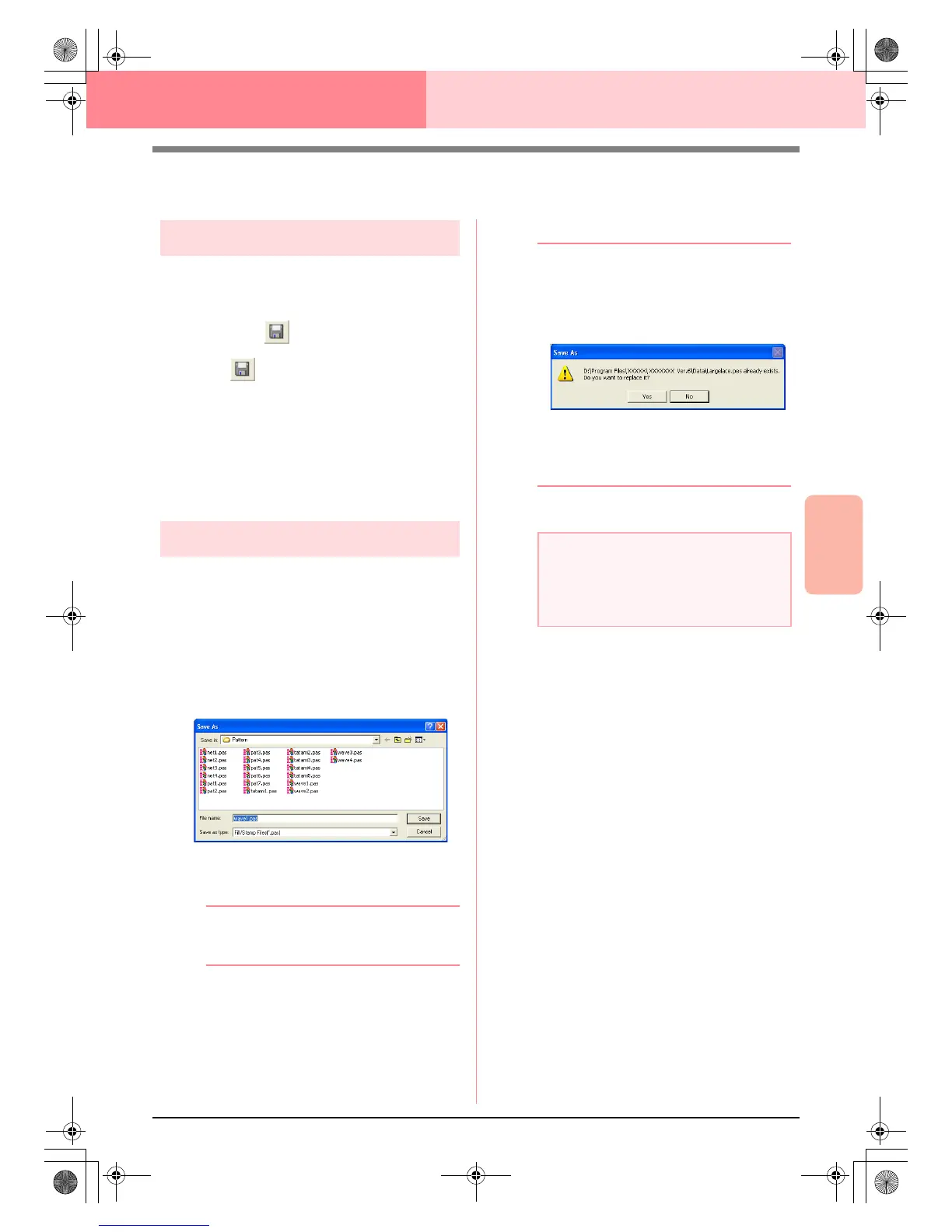Advanced Opreation
Programmable
Stitch Creator
221
Programmable Stitch Creator
Saving
Overwriting
Once the stitch pattern has been saved, changes
can easily be saved so that the latest version can be
retrieved later.
Toolbar button:
1. Click , or click File, then Save.
→ If the pattern has already been saved at
least once, the file is saved immediately.
→ If no file name has been specified or if the
file cannot be found, the Save As dialog
box appears.
c
“Saving with a new name” on this page
Saving with a new name
The current file can be saved with a different file
name in order to keep the original unchanged or to
keep various versions of the same image or pattern.
The files are saved as.pas files in Fill/Stamp mode,
and as .pmf files in Motif mode.
1. Click File, then Save As.
→ A Save As dialog box similar to the one
shown below appears.
2. Select the drive and the folder, and then type
in the file name.
b Memo:
The correct extension is automatically
selected.
3. Click Save to save the pattern.
b Memo:
• To quit the operation, click
Cancel
.
• If a file already exists with the name
specified in the
Save As
dialog box, the
following message appears.
• To overwrite the file, click
Yes
.
• If you do not want to overwrite the
existing file, click
No
. You can then
enter a different file name.
c
“Overwriting” on this page
a Note:
Stamp files cannot be used with versions of
the software earlier than version 6, but .pas
files created with an earlier version can be
used as a base to create stamp files.
PeDesignV6Eng.book Page 221 Thursday, July 8, 2004 11:59 AM