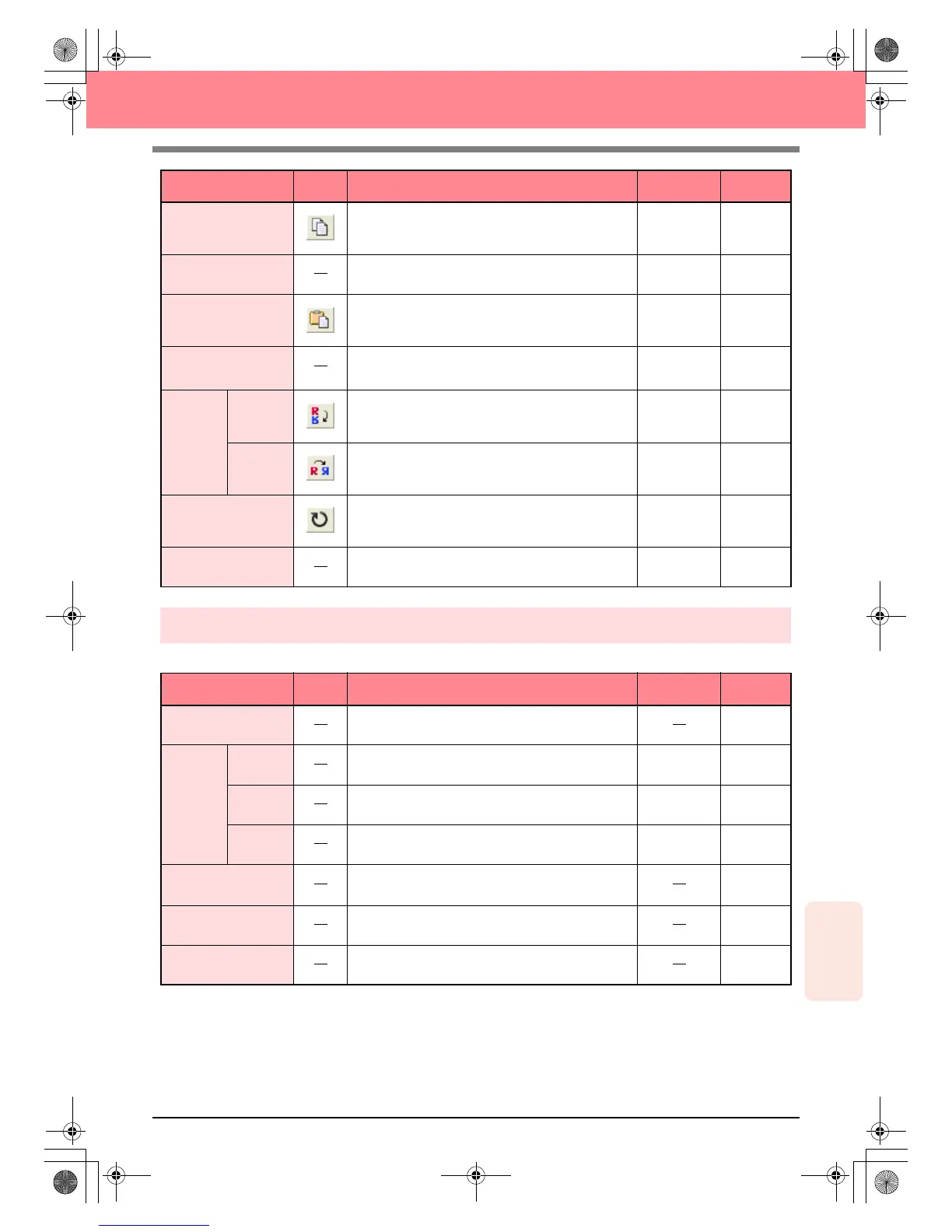Reference
Programmable
Stitch Creator
251
Programmable Stitch Creator
Display menu
The Display menu contains commands for modifying the appearance of the screen.
Copy
Saves the selected line(s) in the Clipboard without
removing them from the screen.
Ctrl + C p. 214
Duplicate Adds a copy of the selected line(s) to the work area.
Ctrl + D p. 214
Paste Pastes the lines of the Clipboard on the screen.
Ctrl + V p. 214
Delete
Removes the selected line(s) from the screen without
saving them in the Clipboard.
Delete p. 214,
p. 217
Mirror
Horizon-
tal
Flips the selected line(s) up/down.
Ctrl + H p. 215
Vertical Flips the selected line(s) left/right.
Ctrl + J p. 215
Rotate
Allows you to manually rotate the selected line(s) by
an arbitrary angle.
Ctrl + Y p. 215
Select All Selects all of the patterns.
Ctrl + E p. 213
Menu Toolbar Purpose Shortcut key See page
Grid Selects the work grid.
p. 222
Template
On Displays the template image.
F6 p. 210
Faded Displays a faded copy of the template image.
F6 p. 210
Off Hides the template image.
F6 p. 210
Preview
Hides/displays the repeating image display of the
pattern being created.
p. 212
Toolbar Hides/displays the Toolbar.
p. 208
Status Bar Hides/displays the status bar.
p. 208
Menu Toolbar Purpose Shortcut key See page
PeDesignV6Eng.book Page 251 Thursday, July 8, 2004 11:59 AM