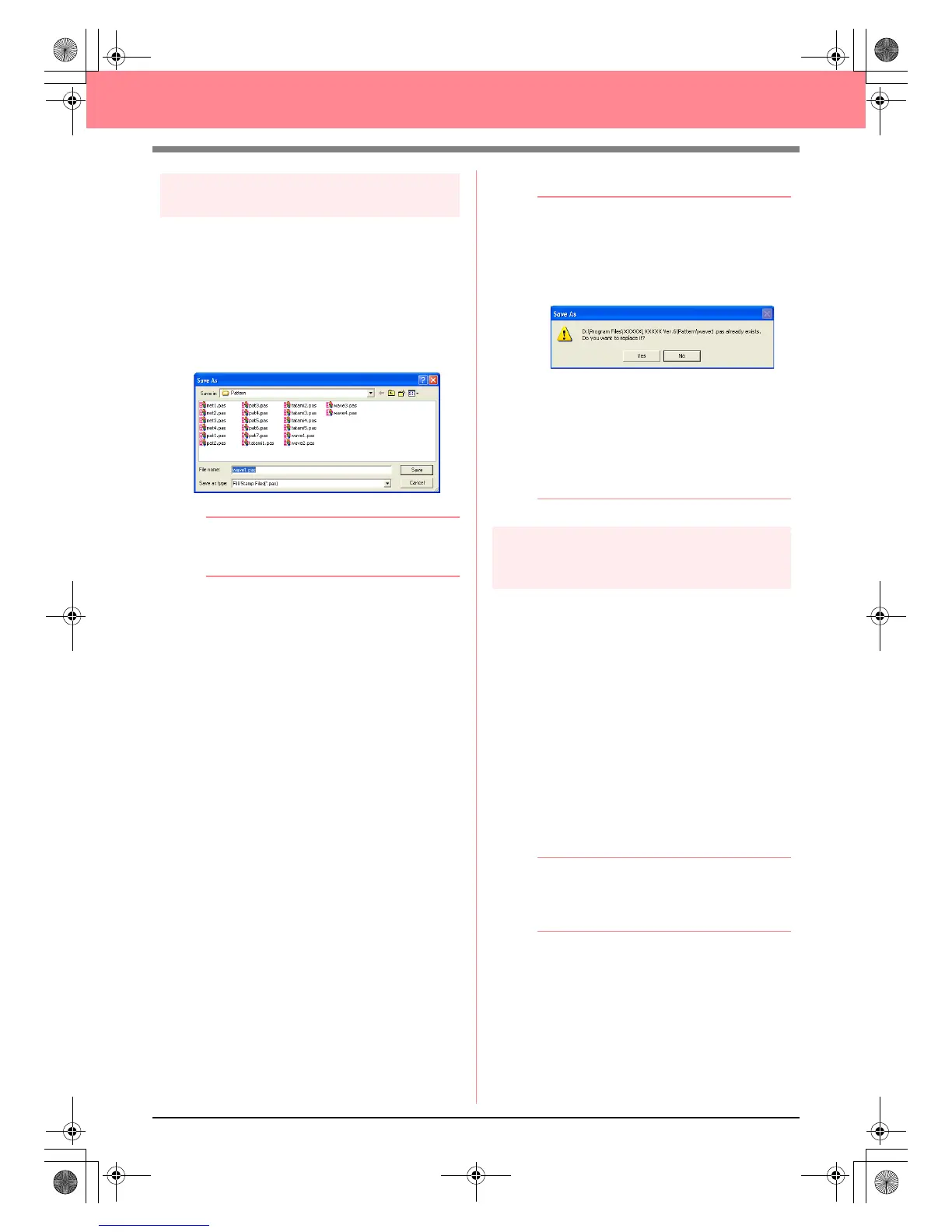58
Creating and Editing Embroidery Patterns
Step 5
Saving the edited stitch pattern
In order to apply your edited stitch pattern as a
programmable fill stitch or as a stamp to a region
in Layout & Editing or Design Center, you must
first save it as a .pas file.
1. Click File on the menu bar, and then click
Save As.
→ The Save As dialog box appears.
b Memo:
To overwrite the original file, use the menu
command
File
–
Save
instead.
2. Select the drive and the folder, and then type
in the file name.
3. Click Save to save the pattern.
b Memo:
• To quit the operation, click
Cancel
.
• If a file already exists with the name
specified in the
Save As
dialog box, the
following message appears.
• To overwrite the file, click
Yes
. The
new file name appears in the title bar
of the Programmable Stitch Creator
window.
• If you do not want to overwrite the
existing file, click
No
. You can then
enter a different file name.
Step 6
Quitting Programmable Stitch
Creator
When you are finished creating stitch patterns in
Programmable Stitch Creator, you can close the
application.
1. Click File on the menu bar, and then click Exit.
→ If you have saved your file as described in
Step 5, “Saving the edited stitch pattern”,
the Programmable Stitch Creator window
closes immediately.
→ If you have made changes to the pattern
since the last time the file was saved, you
will be asked whether you want to save
the changes. Click Yes, and then follow
the procedure described in Step 5, “Sav-
ing the edited stitch pattern”.
b Memo:
Programmable Stitch Creator can also be
closed by clicking the close button on the
right end of the title bar.
PeDesignV6Eng.book Page 58 Thursday, July 8, 2004 11:59 AM