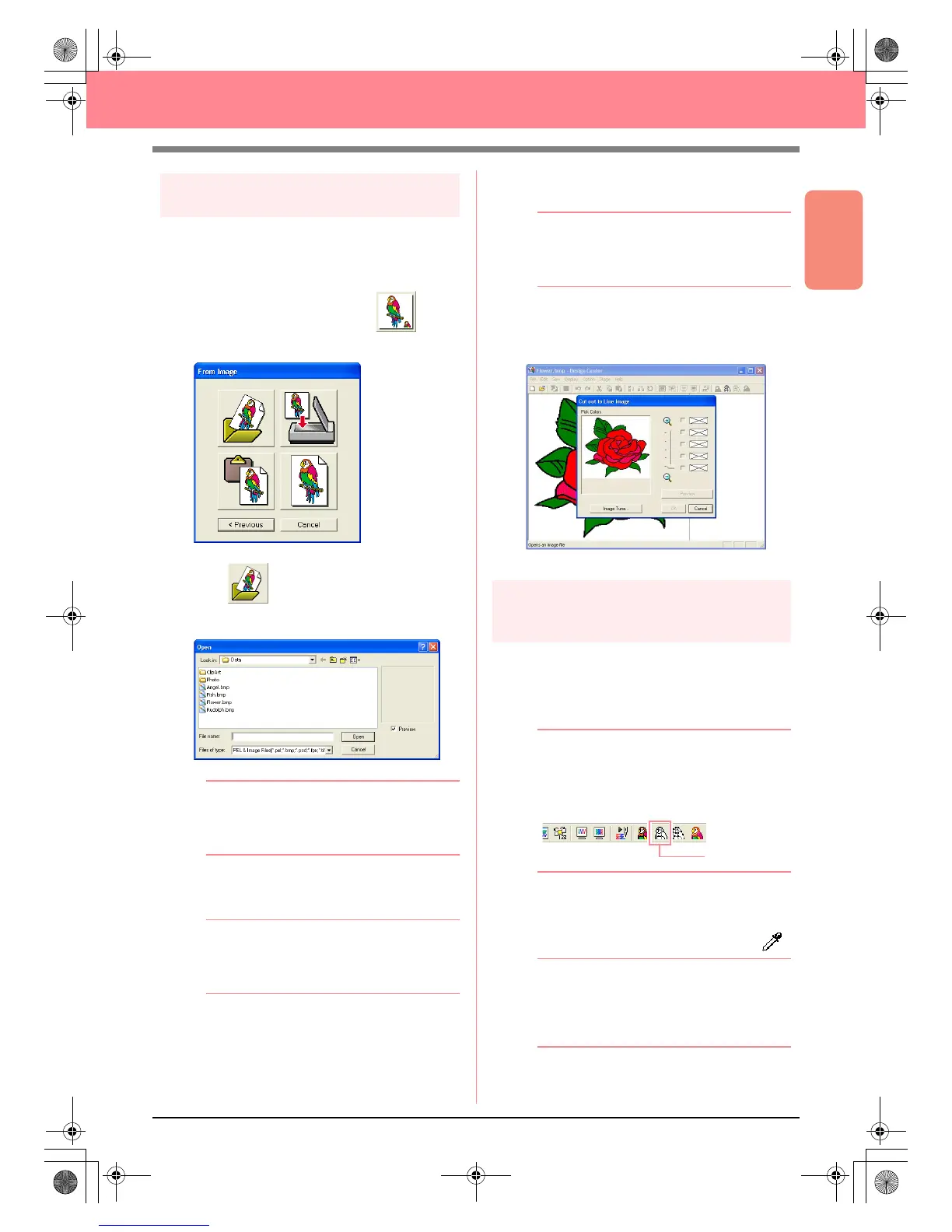Basic Operation
31
Creating and Editing Embroidery Patterns
Step 2
Opening an image file
First, we need to open the image that will be used
to create the embroidery pattern.
1. In the How do you want to produce
embroidery? dialog box, click .
→ The From Image dialog box appears.
2. Click .
→ The Open dialog box appears.
b Memo:
The
Open
dialog box can also be displayed
by selecting the menu command
Open
–
File
in Design Center.
3. Select the sample file Flower.bmp in the Data
folder.
b Memo:
If the
Preview
check box is selected, the
contents of the selected file will appear in the
Preview
box.
4. Click Open to open the image file and to close
the dialog box.
b Memo:
Double-clicking the file name also adds the
image to the work area and closes the dialog
box.
→ The image appears in the Design Page
and in the Cut out to Line Image dialog
box.
Step 3
Continuing to stage 2 (Line
Image stage)
After opening the image, we will continue to stage
2 (Line Image stage), where we will select the
color(s) that will be used to create the line image
(outline of the image).
b Memo:
If the wizard is not being used, click
Stage
on
the menu bar, and then click
To Line Image
.
An alternate method is to click the Toolbar
button indicated below.
1. Move the pointer over the image in the Cut
out to Line Image dialog box.
→ The shape of the pointer changes to .
b Memo:
To display the image enlarged (or reduced),
move the
ZOOM
slider up (or down). When
the image is enlarged, you can scroll through
it to display different parts.
To Line Image
PeDesignV6Eng.book Page 31 Thursday, July 8, 2004 11:59 AM