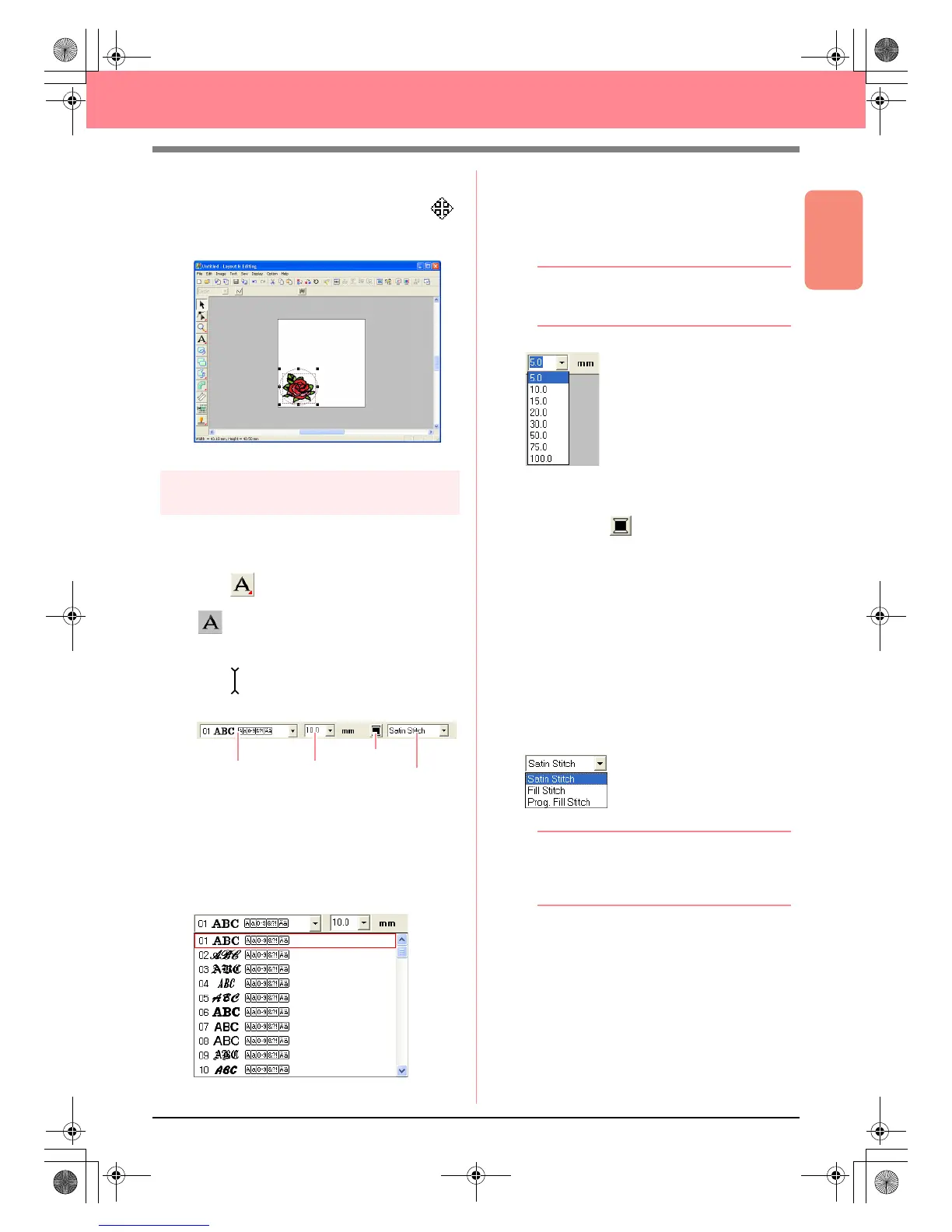Basic Operation
43
Creating and Editing Embroidery Patterns
2. Click the oval to select it.
→ The shape of the pointer changes to .
3. Drag the oval to its final location.
Step 4
Adding text
The next object to add to our embroidery pattern
is text.
1. Click on the Tool Box, and then click
.
→ The shape of the pointer changes to
, and the Sewing Attributes bar ap-
pears as shown below.
2. To change the font, click in the Font selector
on the Sewing Attributes bar, and then select
the desired font.
For this example, since we will be using the
default font 01, you do not need to change the
font setting.
3. To change the text size, click in the Text Size
selector on the Sewing Attributes bar, and
then select the desired size for the text.
For this example, we will keep the default size
of 10.0 mm
b Memo:
The value indicates the height of the
characters.
4. To change the text color, click the Text body
color button ( ) on the Sewing Attributes
bar, click the desired color in the Region
Thread Color dialog box that appeared, and
then click Close.
For this example, since we will be using the
default color BLACK, you do not need to
change the text color setting.
5. To change the text sew type, click in the Text
body sew type selector, and then select the
desired sew type for the text.
For this example, we will use the default sew
type Satin stitch.
b Memo:
For more precise setting of the text
attributes, refer to “Specifying text attributes”
on page 157.
6. To enter the text, click in the Design Page.
Since we can move the text after creating it,
any place in the Design Page can be clicked.
Text body color
Font
Tex t S i z e
Text body sew type
PeDesignV6Eng.book Page 43 Thursday, July 8, 2004 11:59 AM