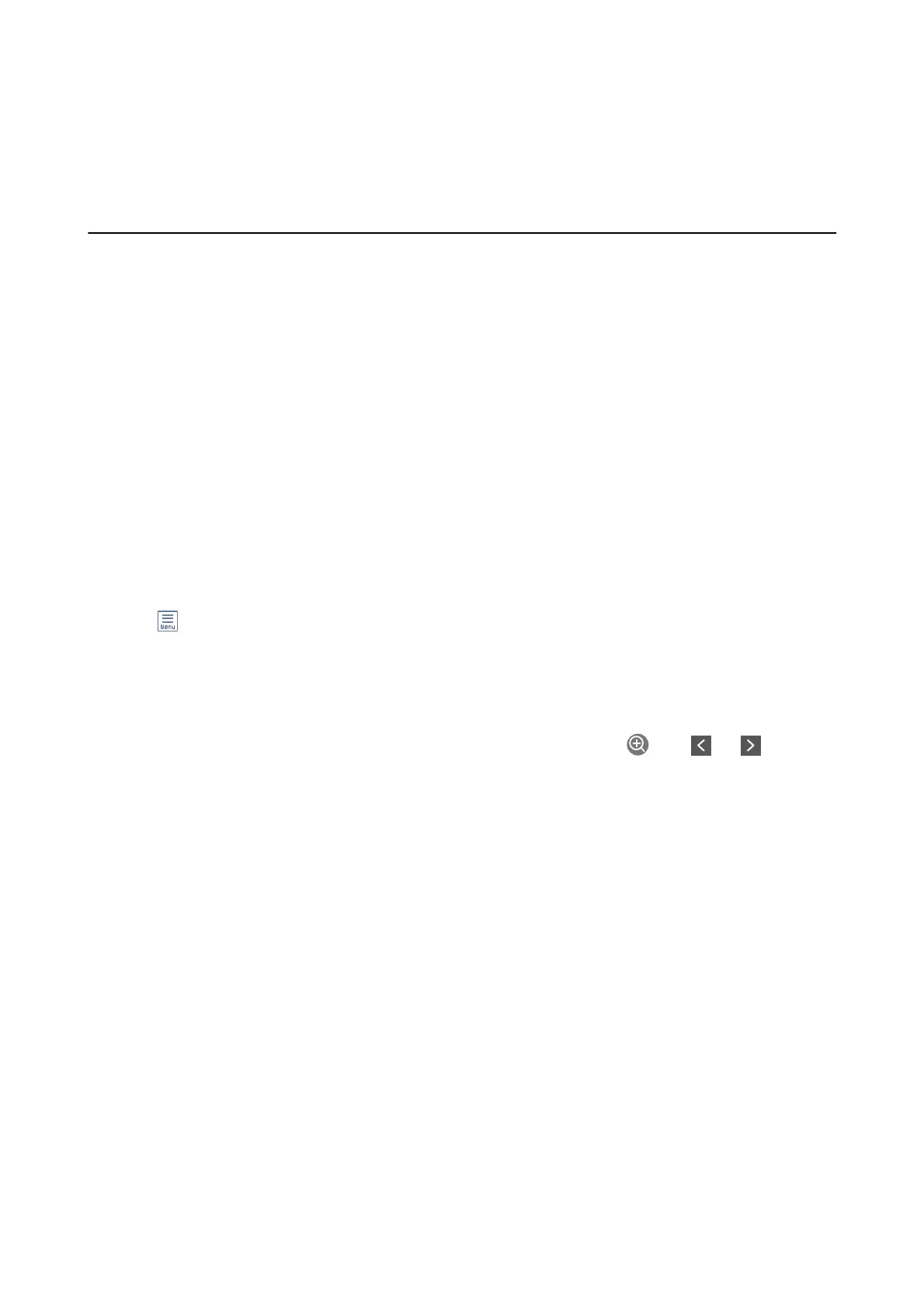❏ Establish bidirectional communication: Usually, this should be set to On. Select O when acquiring the printer
information is impossible because the printer is shared with Windows computers on a network or for any other
reason.
Printing Files from a Memory Device
You can print JPEG and TIFF les from a memory device connected to the printer.
Printing JPEG Files from a Memory Device
Note:
If you have more than 999 images on your memory device, images are automatically divided into groups and the group
selection screen is displayed. Images are sorted by the date they were taken.
1. Connect the memory device to the printer's external interface USB port.
2. Select Memory Device on the home screen.
3. Select JPEG.
e images on the memory device are displayed as thumbnails.
Select
to change the Display order or make settings for Select All Images, Cancel Image Selection, and
Select Group.
4. Select the les you want to print.
Selected images have check marks on them.
To preview one image, select Single View. You can enlarge the image by using
. Use or to
preview the previous or next image.
5. Select Proceed to Print to make the print settings.
6. Set the paper source and the color mode that you want to use on the Basic Settings tab.
7. Set the other items on the Advanced tab as necessary.
For more information on detailed settings, see the menus for Memory Device.
8. Enter the number of copies.
9. Tap
x
to start printing.
10. Remove the memory device from the printer.
Related Information
& “JPEG Settings” on page 102
& “Supported Data Specications” on page 274
User's Guide
Printing
101