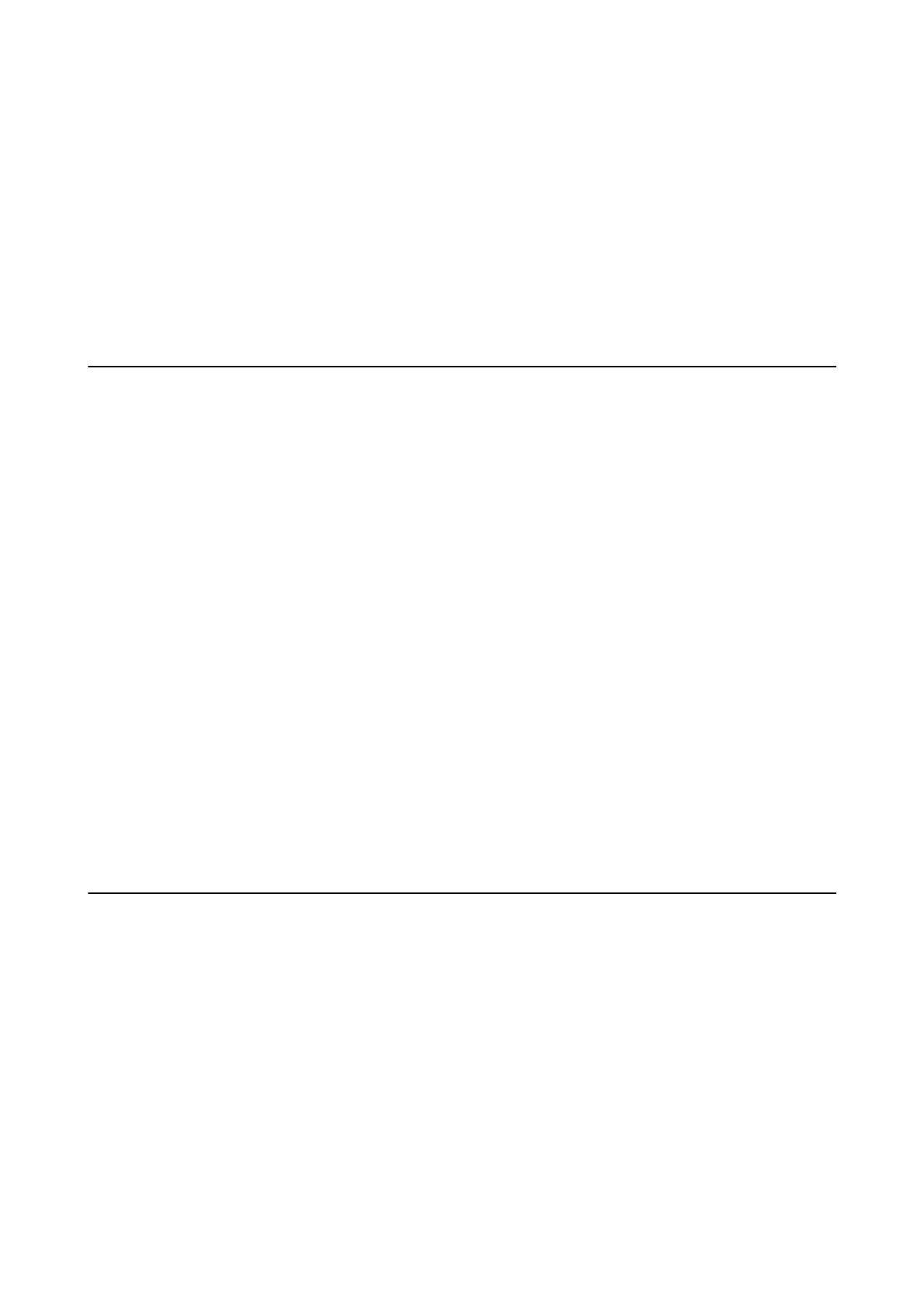❏ Scan to Network Folder/FTP
❏ Scan to Email
❏ Scan to Computer
❏ Scan to Memory Device
❏ Scan to Cloud
❏ Copy Settings
❏ Fax
Saving Power
e printer enters sleep mode or turns o automatically if no operations are performed for a set period. You can
adjust the time before power management is applied. Any increase will aect the product's energy eciency. Please
consider the environment before making any change.
Depending on the location of purchase, the printer may have a feature that turns it o automatically if it is not
connected to the network for 30 minutes.
Saving Power - Control Panel
1. Select Settings on the home screen.
2. Select General Settings > Basic Settings.
3. Do one of the following.
❏ Select Sleep Timer or Power O Settings > Power O If Inactive or Power O If Disconnected, and then
make settings.
❏ Select Sleep Timer or Power O Timer, and then make settings.
Note:
Your product may have the Power O Settings or Power O Timer feature depending on the location of purchase.
Using an Email Server
To use email features, you need to congure the email server.
Conguring Mail Server
Check the following before conguring the email server.
❏ e printer is connected to the network.
❏
e
email server information, such as the documents from your service provider that you used to setup the
email on your computer.
Note:
If you use a free email service, such as Internet email, search the Internet to get the email server information you need.
User's Guide
Preparing the Printer
71