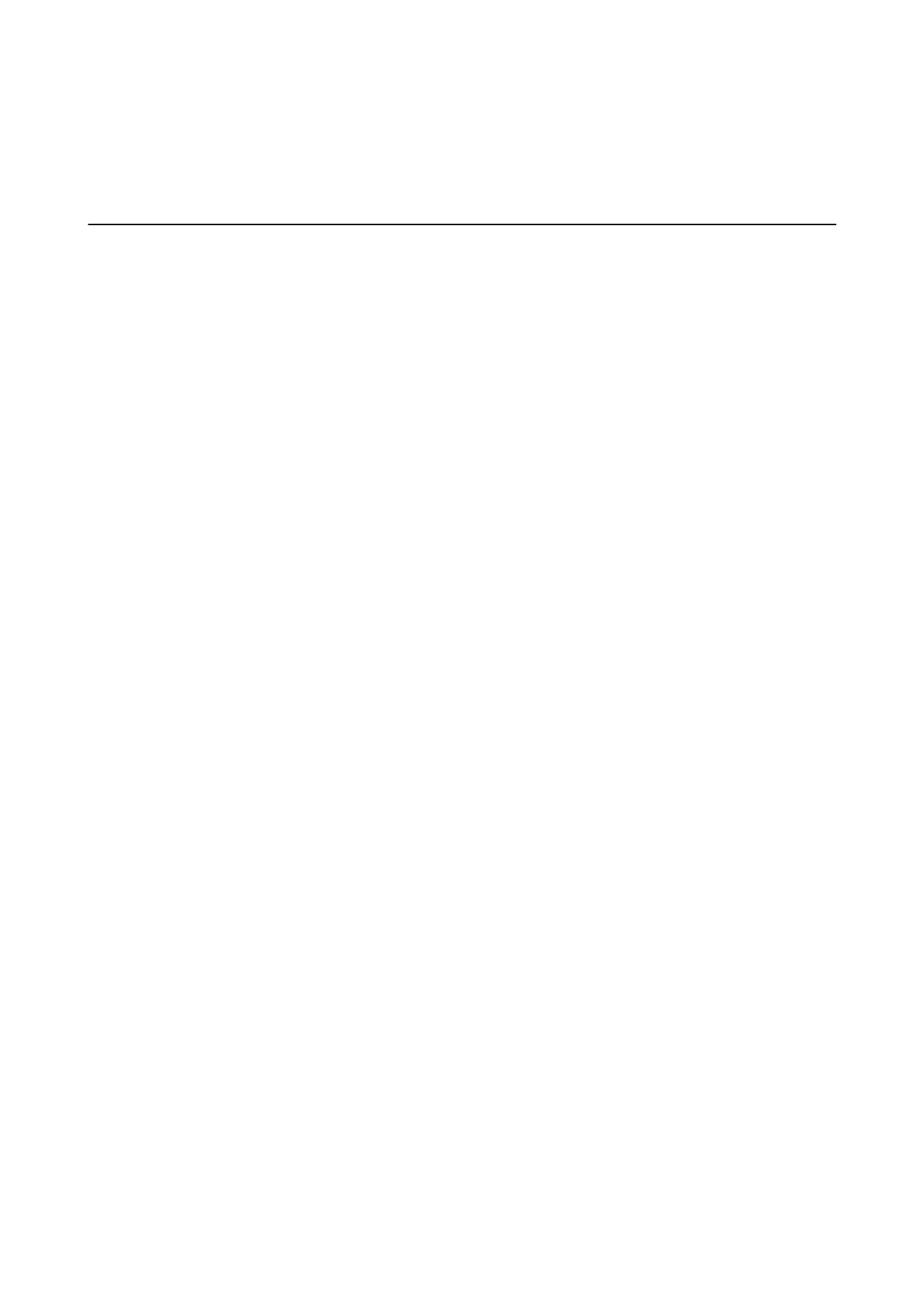Scanning
Scanning Using the Control Panel
You can send scanned images from the printer's control panel to the following destinations.
Network Folder/FTP
You can save the scanned image to a folder on a network. You can specify a shared folder on the
computer, created using SMB protocols, or a folder on an FTP sever. Before scanning, you need to set a
shared folder or FTP server.
Email
You can send scanned image les by email directly from the printer through a pre-congured email
server. Before scanning, you need to congure the email server.
Computer
You can save the scanned image to a computer connected to the printer. Before scanning, install Epson
Scan 2 and Epson Event Manager on your computer.
Memory Device
You can save the scanned image to a memory device. You need not set any settings before scanning.
Cloud
You can send scanned images to cloud services. Before scanning, make settings on the Epson Connect.
Computer (WSD)
You can save the scanned image to a computer connected to the printer, using WSD feature. If you are
using the Windows 7/Windows Vista, you need to make WSD settings on your computer before
scanning.
Related Information
&
“Saving the Scanned Image to a Shared Folder or FTP Server” on page 115
&
“Scanning to an Email” on page 124
&
“Scanning to a Computer (Event Manager)” on page 127
&
“Scanning to a Memory Device” on page 130
& “Scanning to the Cloud” on page 132
Saving the Scanned Image to a Shared Folder or FTP Server
You can save the scanned image to a specied folder on a network. You can specify a shared folder on the
computer, created using SMB protocols, or a folder on an FTP sever.
User's Guide
Scanning
115