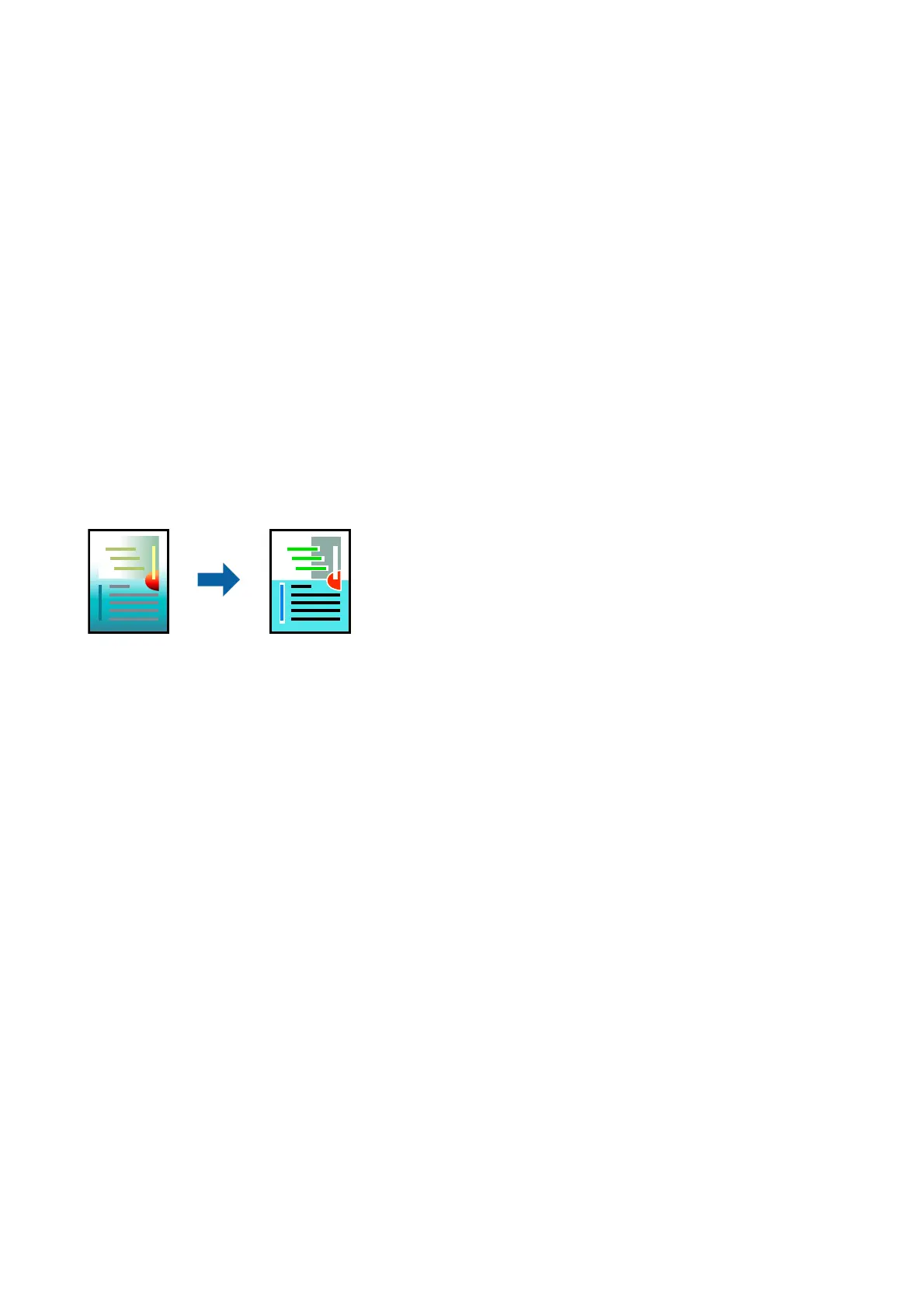When you select a print job added to Print Project in the Job Arranger Lite window, you can edit the page layout.
Click Print from the File menu to start printing.
Note:
If you close the Job Arranger Lite window before adding all the print data to the Print Project, the print job you are currently
working on is canceled. Click Save from the File menu to save the current job.
e
extension of the saved
les
is "ecl".
To open a Print Project, click Job Arranger Lite on the printer driver's Maintenance tab to open the Job Arranger Lite
window. Next, select Open from the File menu to select the
le.
Related Information
& “Printing Basics” on page 93
& “Main Tab” on page 91
Printing Using the Color Universal Print Feature
You can enhance the visibility of texts and images in printouts.
Color Universal Print is only available when the following settings are selected.
❏ Paper Type: Plain paper, Copy paper, Letterhead, Recycled paper, Colored paper, Preprinted paper, High quality
plain paper
❏ Quality: Standard or a higher quality
❏ Print Color:Color
❏ Applications: Microso® Oce 2007 or later
❏ Text Size: 96 pts or smaller
Print Settings
On the printer driver's More Options tab, click Image Options in the Color Correction setting. Select an option
from the Color Universal Print setting. Click Enhancement Options to make further settings.
Note:
❏ Certain characters may be altered by patterns, such as "+" appearing as "±".
❏ Application-specic patterns and underlines may alter content printed using these settings.
❏ Print quality may decrease in photos and other images when using Color Universal Print settings.
❏ Printing is slower when using Color Universal Print settings.
Related Information
& “Printing Basics” on page 93
& “More Options Tab” on page 92
User's Guide
Printing
88