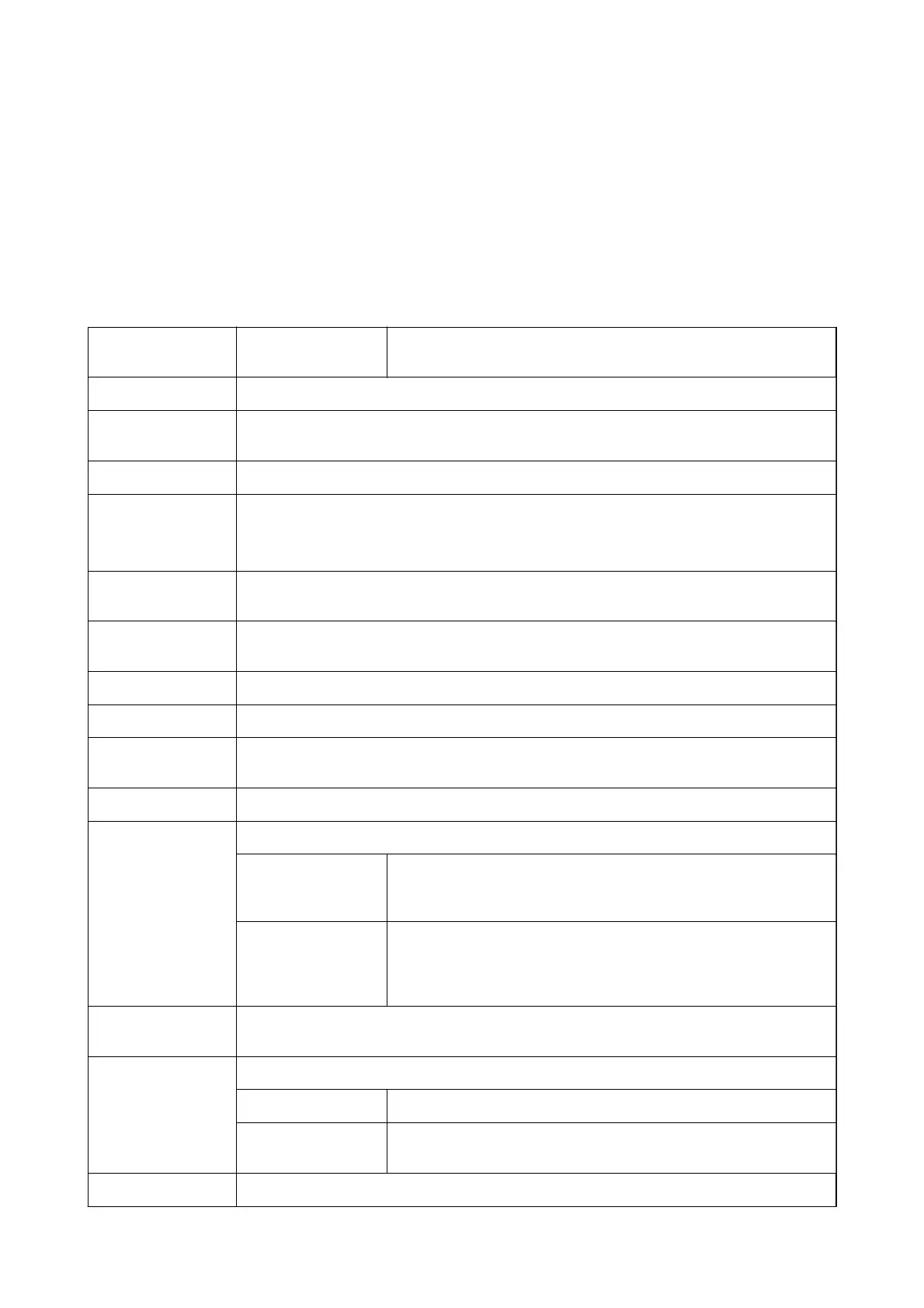Menu Options for the Printer Driver
Open the print window in an application, select the printer, and then access the printer driver window.
Note:
Menus vary depending on the option you selected.
Main Tab
Printing Presets Add/Remove Presets You can add or remove your own presets for frequently used print
settings. Select the preset you want to use from the list.
Show Settings
Displays a list of items currently set on the Main and More Options tabs.
Reset Defaults
Return all settings to their factory default values. The settings on the More Options tab are also
reset to their defaults.
Ink Levels Displays the approximate ink levels.
Paper Source
Select the paper source from which the paper is fed. Select Auto Select to automatically select the
paper source selected in the print settings on the printer's control panel.
If the printer has only one paper source, this item is not displayed.
Document Size
Select the paper size on which you want to print. If you select User-Dened, enter the paper width
and height.
Borderless Enlarges the print data slightly more than the paper size so that no margins are printed around the
edges of the paper. Click Settings to select the amount of enlargement.
Orientation Select the orientation you want to use to print.
Paper Type Select the type of paper on which you print.
Quality Select the pint quality you want to use for printing. Available settings depend on the paper type
you select. Click More Settings to make further settings.
Color Select the color for your print job.
2-Sided Printing Allows you to perform 2-sided printing.
Settings You can specify the binding edge and the binding margins. When
printing multi-page documents, you can select to print starting from
either the front or the back side of the page.
Print Density Select the document type to adjust the print density. If the appropriate
print density is selected, you can prevent images from bleeding through
to the reverse side. Select User Dened to adjust the print density
manually.
Multi-Page
Allows you to print several pages on one sheet or perform poster printing. Click Page Order to
specify the order in which pages are printed.
Copies Set the number of copies you want to print.
Collate Prints multi-page documents collated in order and sorted into sets.
Reverse Order Allows you to print from the last page so that the pages are stacked in the
correct order after printing.
Quiet Mode Reduces the noise the printer makes. However, enabling this may reduce print speed.
User's Guide
Printing
91