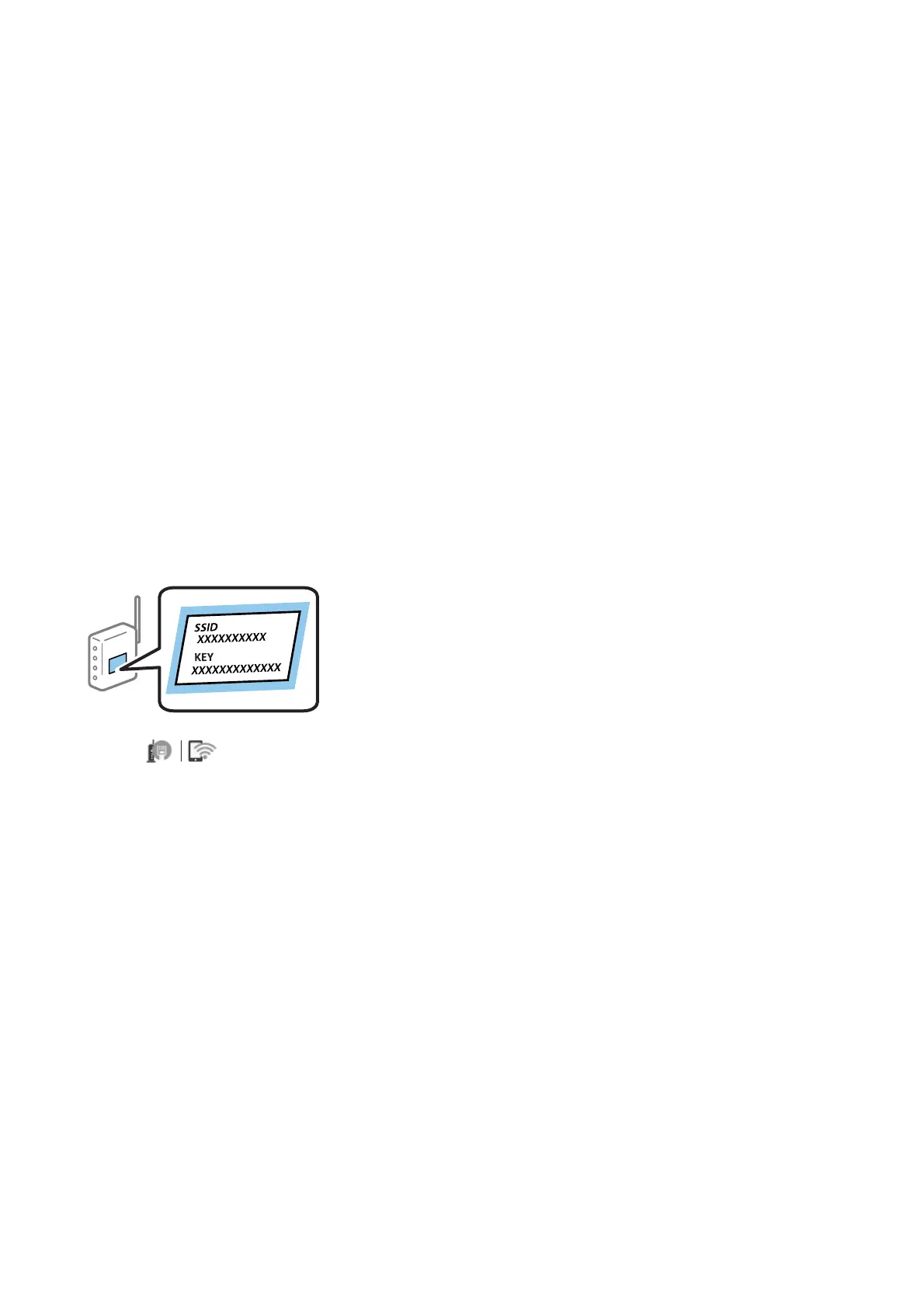Aer connecting the printer to the network, connect to the printer from the device that you want to use (computer,
smart device, tablet, and so on.)
Make advanced network settings to use a static IP address.
Related Information
& “Making Wi-Fi Settings Manually” on page 26
& “Making Wi-Fi Settings by Push Button Setup (WPS)” on page 27
&
“Making Wi-Fi Settings by PIN Code Setup (WPS)” on page 28
& “Making Wi-Fi Direct (Simple AP) Connection Settings” on page 29
& “Making Advanced Network Settings” on page 30
Making Wi-Fi Settings Manually
To set up manually, you need the SSID and password for an access point.
Note:
If you are using an access point with its default settings, the SSID and password are on the label. If you do not know the SSID
and password, contact the person who set up the access point, or see the documentation provided with the access point.
1. Tap on the home screen.
2. Select Router.
3. Tap Start Setup.
If the network connection is already set up, the connection details are displayed. Tap Change to Wi-Fi
connection. or Change Settings to change the settings.
4. Select Wi-Fi Setup Wizard .
5.
Select the SSID for the access point.
Note:
❏ If the SSID you want to connect to is not displayed on the printer’s control panel, tap Search Again to update the list.
Still not displayed, tap Enter Manually, and then enter the SSID directly.
❏ If you do not know the SSID, check if it is written on the label of the access point. If you are using the access point
with its default settings, use the SSID written on the label.
User's Guide
Network Settings
26