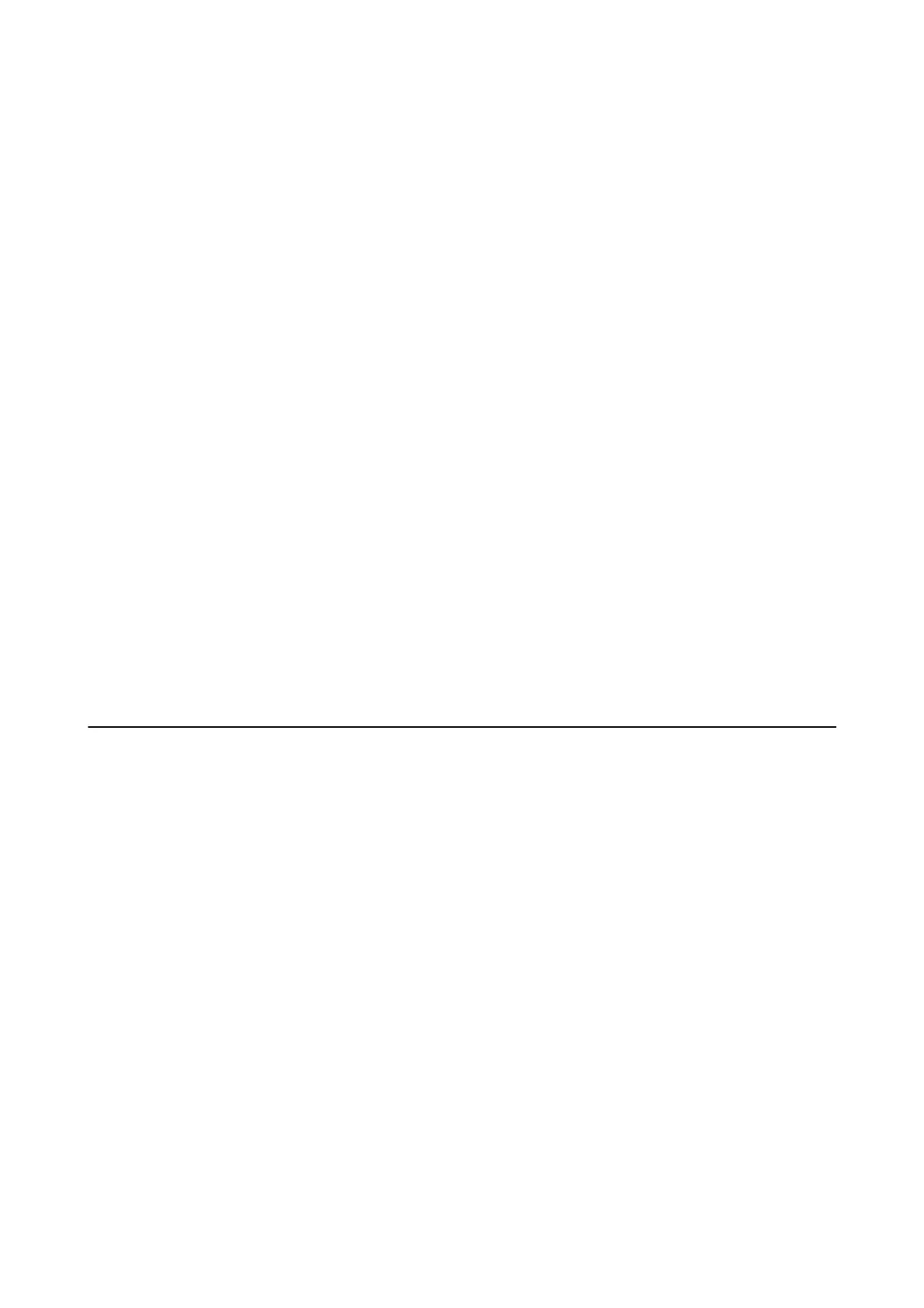Received Faxes Are Not Printed
❏ If an error has occurred on the printer, such as a paper jam, the printer cannot print received faxes. Check the
printer.
❏ If the printer has been set to save received faxes in the inbox or the condential box, the received faxes are not
automatically printed. Check the Receive Settings.
Related Information
& “Checking the Printer Status” on page 227
& “Removing Jammed Paper” on page 233
& “Saving Received Faxes in the Inbox (Unconditional Save/Forward)” on page 163
& “Saving Received Faxes in the Inbox or the Condential Box (Conditional Save/Forward)” on page 168
Pages are Blank or only a Small Amount of Text is Printed on the
Second Page in Received Faxes
You can print on one page by using the Delete Print Data Aer Split feature in Split Page Settings.
Select Delete Top or Delete Bottom in Delete Print Data
Aer
Split, and then adjust
reshold
. Increasing the
threshold increases the amount deleted; a higher threshold gives you a higher possibility of printing on one page.
Related Information
& “Print Settings” on page 196
Other Faxing Problems
Cannot Make Calls on the Connected Telephone
Connect the telephone to the EXT. port on the printer, and pick up the receiver. If you cannot hear a dial tone
through the receiver, connect the phone cable correctly.
Related Information
& “Connecting Your Phone Device to the Printer” on page 145
Answering Machine Cannot Answer Voice Calls
On the control panel, set the printer's Rings to Answer setting to a number higher than the number of rings for
your answering machine.
Related Information
& “Basic Settings” on page 197
& “Settings for the Answering Machine” on page 159
User's Guide
Solving Problems
267