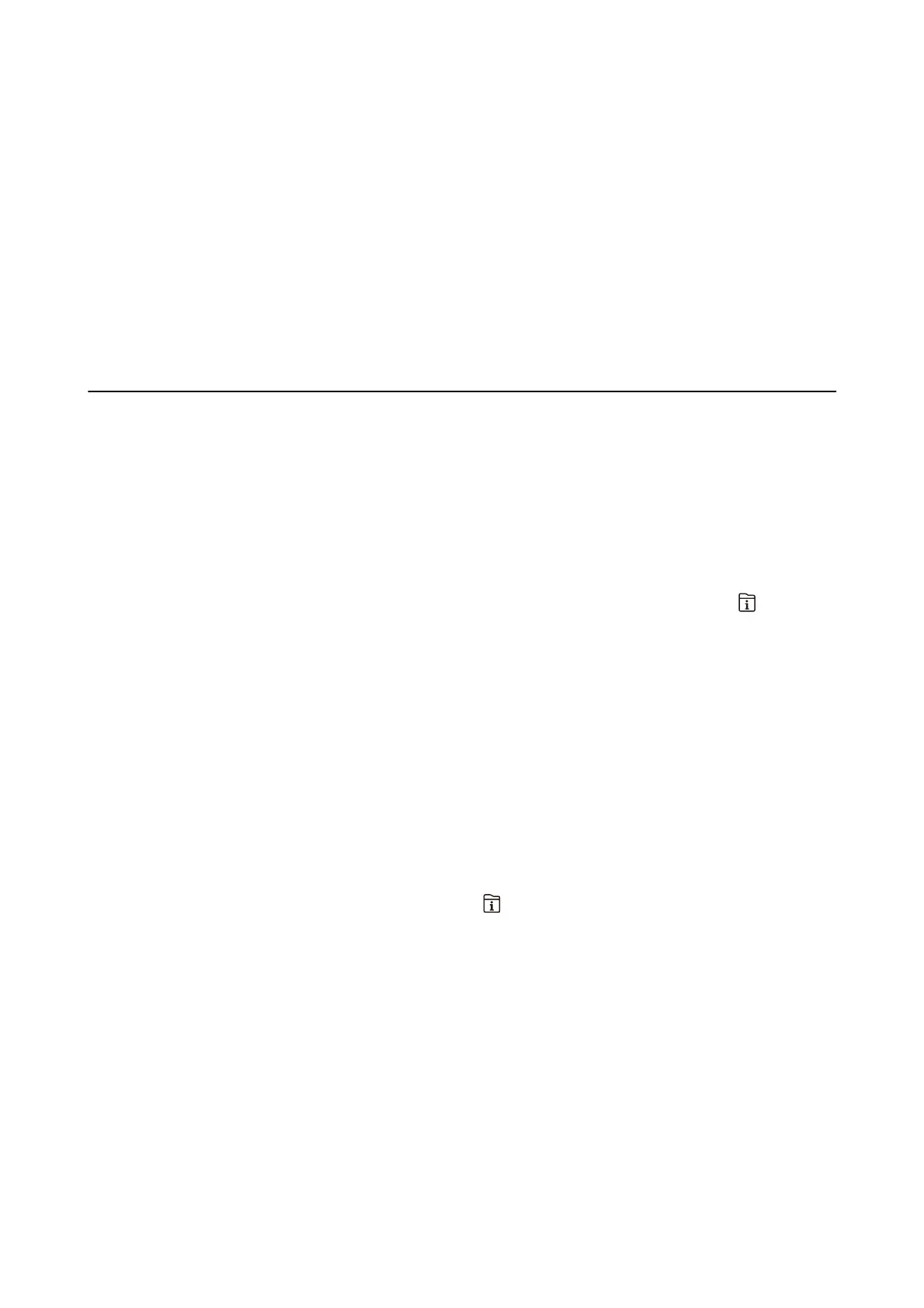5. In reshold, set the threshold, and then select OK.
6. Select Overlap When Split.
7.
Tap the Overlap When Split to set this to On.
8. In Overlapping Width, set the width, and then select OK.
Related Information
& “Print Settings” on page 196
Sending Faxes Using the Printer
Basic Fax Sending Operations
Send faxes in color or monochrome (B&W).
Note:
❏ When sending a fax in monochrome, you can preview the scanned image on the LCD screen before sending.
❏ If you have enabled the Save Failure Data feature, failed faxes are saved, and you can resend them from
.
Related Information
&
“Send Settings” on page 193
Sending Faxes Using the Control Panel
You can send faxes by entering fax numbers for recipients by using the control panel. e printer automatically
dials the recipients and sends the fax.
Note:
❏ When sending a fax in monochrome, you can preview the scanned image on the LCD screen before sending.
❏ You can reserve up to 50 monochrome fax jobs even while the phone line is in use for a voice call, sending another fax, or
receiving a fax. You can check or cancel reserved fax jobs from
.
❏ If the fax number is busy or there is some problem, the printer automatically redials aer one minute.
1. Place the originals.
Note:
You can send up to 100 pages in one transmission; however depending on the remaining amount of memory, you may
not be able to send faxes even with less than 100 pages.
2. Select Fax on the home screen.
3. Specify the recipient.
You can send the same monochrome fax to up to 200 recipients including up to 199 groups in Contacts.
However, a color fax can only be sent to one recipient at a time.
User's Guide
Faxing
150