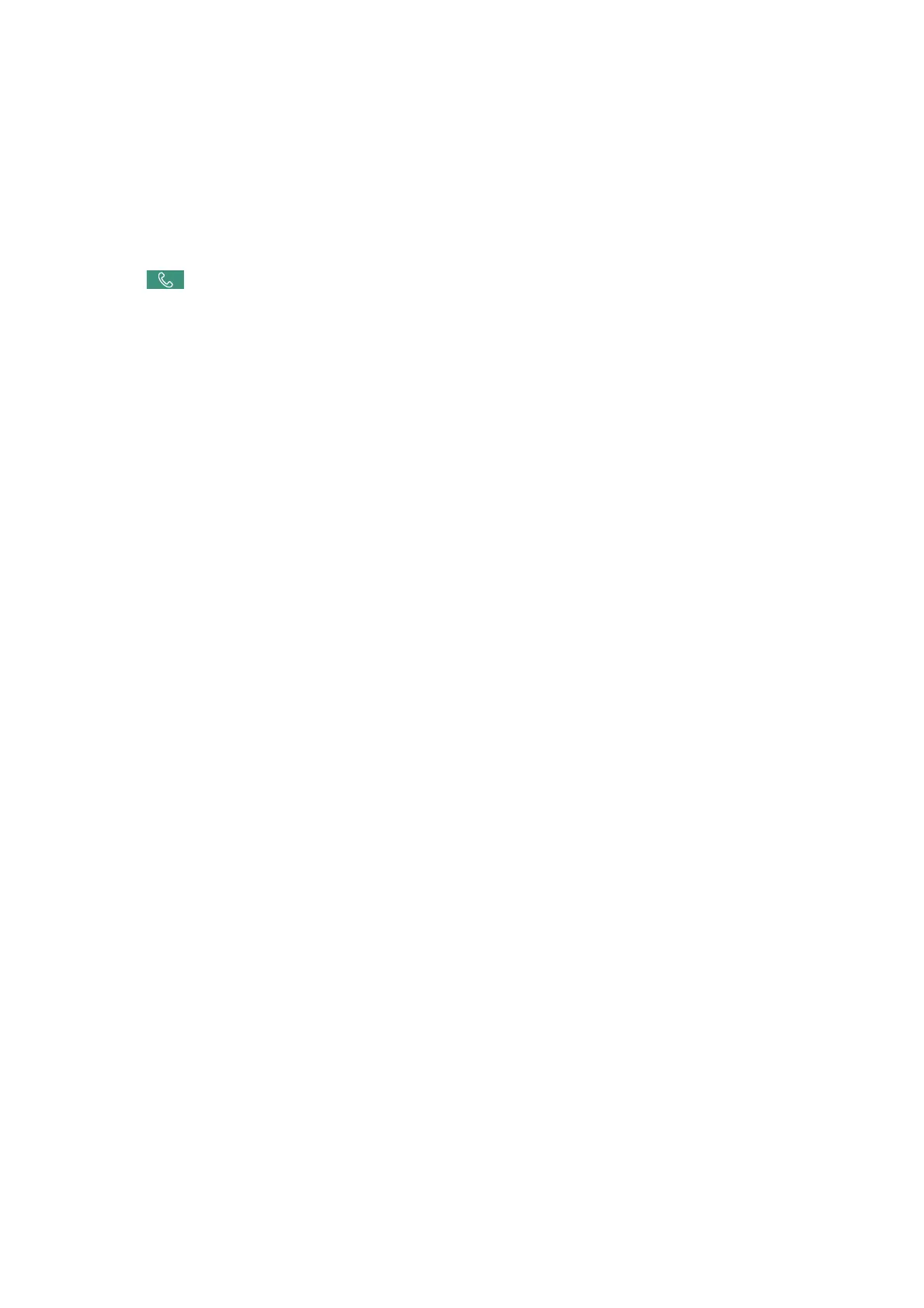1. Place the originals.
2. Select Fax on the home screen.
3. Select the Fax Settings tab, and then make settings such as the resolution and the sending method as
necessary. When you have nished making settings, select the Recipient tab.
4. Tap
and then specify the recipient.
Note:
You can adjust the sound volume of the speaker.
5. When you hear a fax tone, select Send/Receive at the upper right corner of the LCD screen, and then select
Send.
Note:
When receiving a fax from a fax polling service, and you hear the audio guidance, follow the guidance to make the
printer operations.
6. Tap
x
.
7.
When sending is complete, remove the originals.
Related Information
& “Placing Originals” on page 52
& “Sending Faxes Using the Control Panel” on page 150
& “Menu Options for Fax Mode” on page 189
Various Ways of Sending Faxes
Sending Many Pages of a Monochrome Document (Direct Send)
When sending a fax in monochrome, the scanned document is temporarily stored in the printer's memory.
erefore, sending a lot of pages may cause the printer to run out of memory and stop sending the fax. You can
avoid this by enabling the Direct Send feature, however, it takes longer to send the fax because the printer
performs scanning and sending simultaneously. You can use this feature when there is only one recipient.
Select Fax on the home screen, select the Fax Settings tab, and then tap Direct Send to set this to On.
Related Information
& “Sending Faxes Using the Control Panel” on page 150
Sending a Fax Preferentially (Priority Send)
You can send an urgent document ahead of the other faxes waiting to be sent.
Select Fax on the home screen, select the Fax Settings tab, and then select Priority Send to set this to On.
User's Guide
Faxing
153