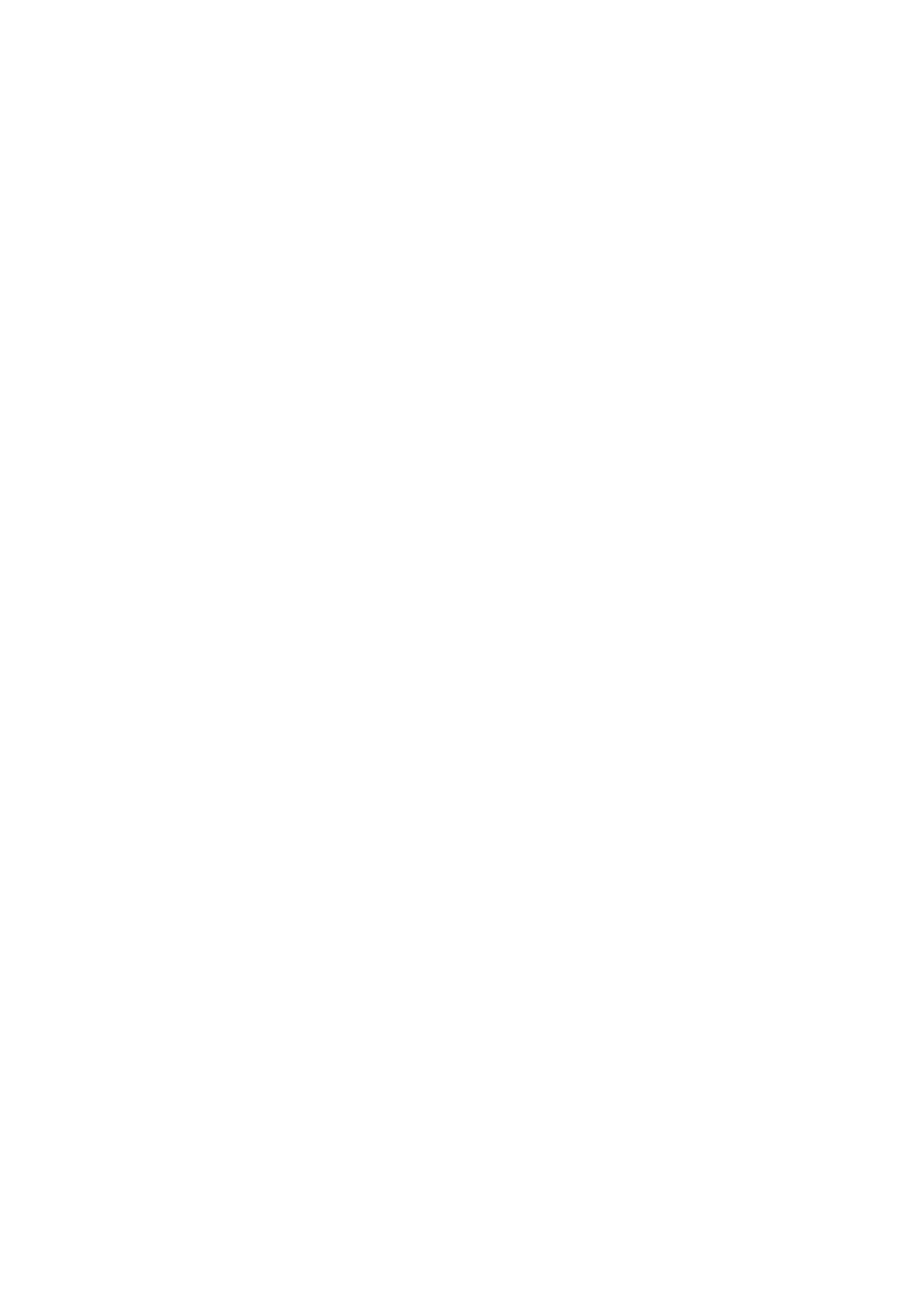Remove Shadow:
Remove the shadows of the original that appear in the scanned image.
❏ Surround
Remove the shadows at the edge of the original.
❏ Center
Remove the shadows of the binding margin of the booklet.
Remove Punch Holes:
Remove the punch holes that appear in the scanned image. You can specify the area to erase the punch
holes by entering a value in the box on the right.
❏ Erasing Position
Select the position to remove the punch holes.
❏ Orientation (Original)
Select the orientation of the original.
Scanning to a Computer (WSD)
Note:
❏ i s f e atu r e i s o n ly av a i l ab l e f o r c o mpu t e r s r unn i ng Wind ows 1 0 / Wi n d ow s 8 . 1 / Wind ow s 8 / Wi n d ows 7 / Wi n d ow s Vi s t a .
❏ If you are using Windows 7/Windows Vista, you need to setup your computer in advance using this feature.
1. Place the originals.
Note:
If you want to scan multiple originals, place all of the originals on the ADF.
2. Tap Scan on the home screen.
3.
Tap Computer (WSD).
4. Select a computer.
5.
Tap
x.
Setting Up a WSD Port
is section explains how to set up a WSD port for Windows 7/Windows Vista.
Note:
For Windows 10/Windows 8.1/Windows 8, the WSD port is set up automatically.
e following is necessary to set up a WSD port.
❏
e
printer and the computer are connected to the network.
❏ e printer driver is installed on the computer.
1. Turn the printer on.
2. Click start, and then click Network on the computer.
User's Guide
Scanning
134