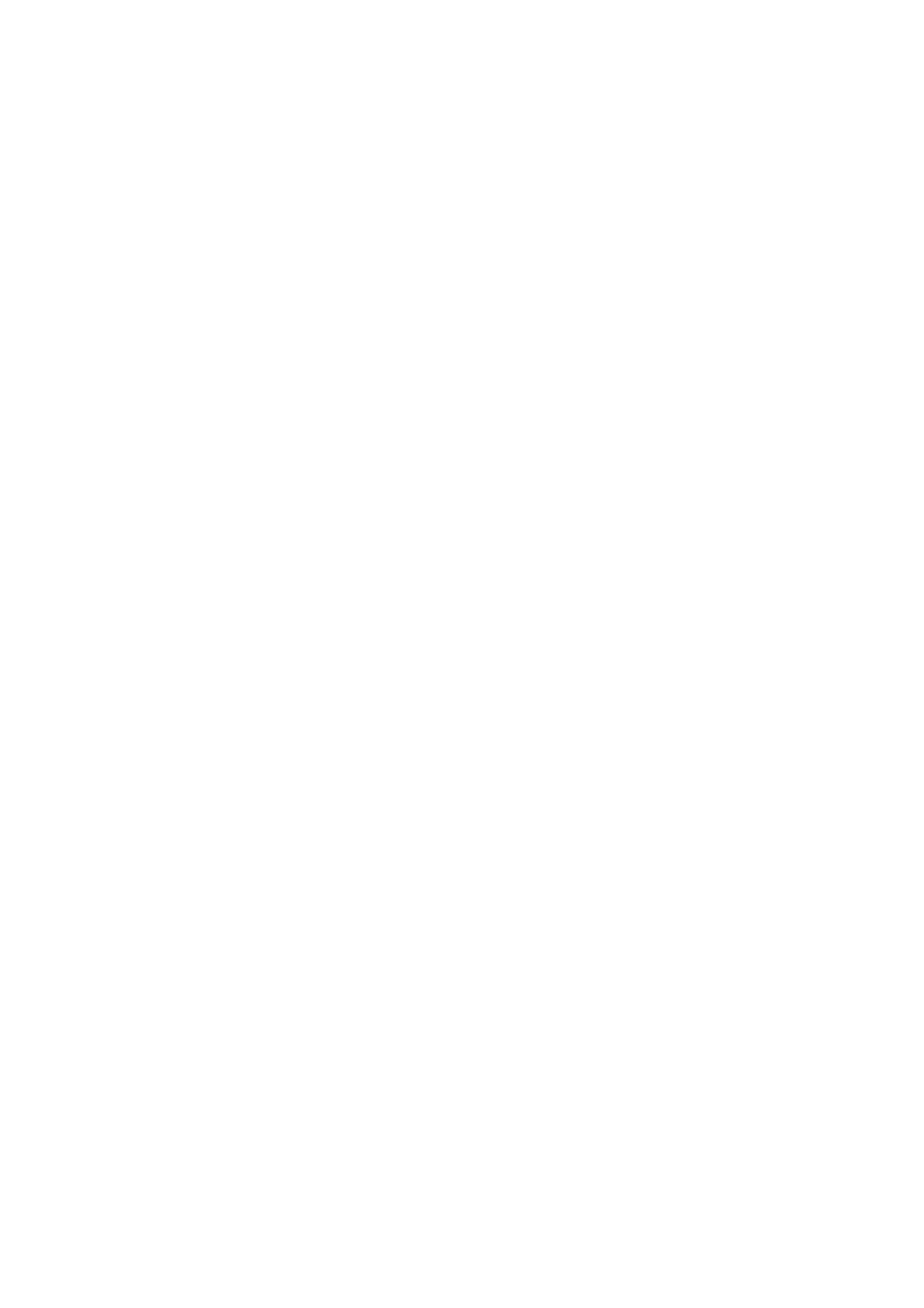❏ Set the Rings to Answer setting of the printer to a higher number than the number of rings for the answering
machine. Otherwise, the answering machine cannot receive voice calls to record voice messages. See the
manuals that came with the answering machine for its settings.
e Rings to Answer setting may not be displayed depending on the region.
Related Information
&
“Basic Settings” on page 197
Various Ways of Receiving Faxes
Receiving Faxes Manually
When you connect a telephone and set the Receive Mode setting of the printer to Manual, follow the steps below
to receive faxes.
1. When the telephone rings, pick up the handset.
2. When you hear a fax tone, select Fax on the home screen of the printer.
Note:
If you enable the Remote Receive feature, you can start receiving a fax just by using the connected telephone.
3. Tap Send/Receive.
4. Select Receive.
5. Tap
x
, and then hang up the handset.
Related Information
& “Making Paper Source Settings to Receive Faxes (For Models with Two or More Paper Sources)” on page 148
& “Saving Received Faxes in the Inbox (Unconditional Save/Forward)” on page 163
Receiving Faxes Using a Connected Telephone (Remote Receive)
To receive a fax manually, you need to operate the printer aer you pick up the handset of the telephone. By using
the Remote Receive feature, you can start receiving a fax just by operating the phone.
e
Remote Receive feature is available for telephones that support tone dialing.
Related Information
& “Receiving Faxes Manually” on page 160
Setting Up Remote Receive
1. Select Settings on the home screen.
2. Select General Settings > Fax Settings > Basic Settings > Remote Receive.
User's Guide
Faxing
160