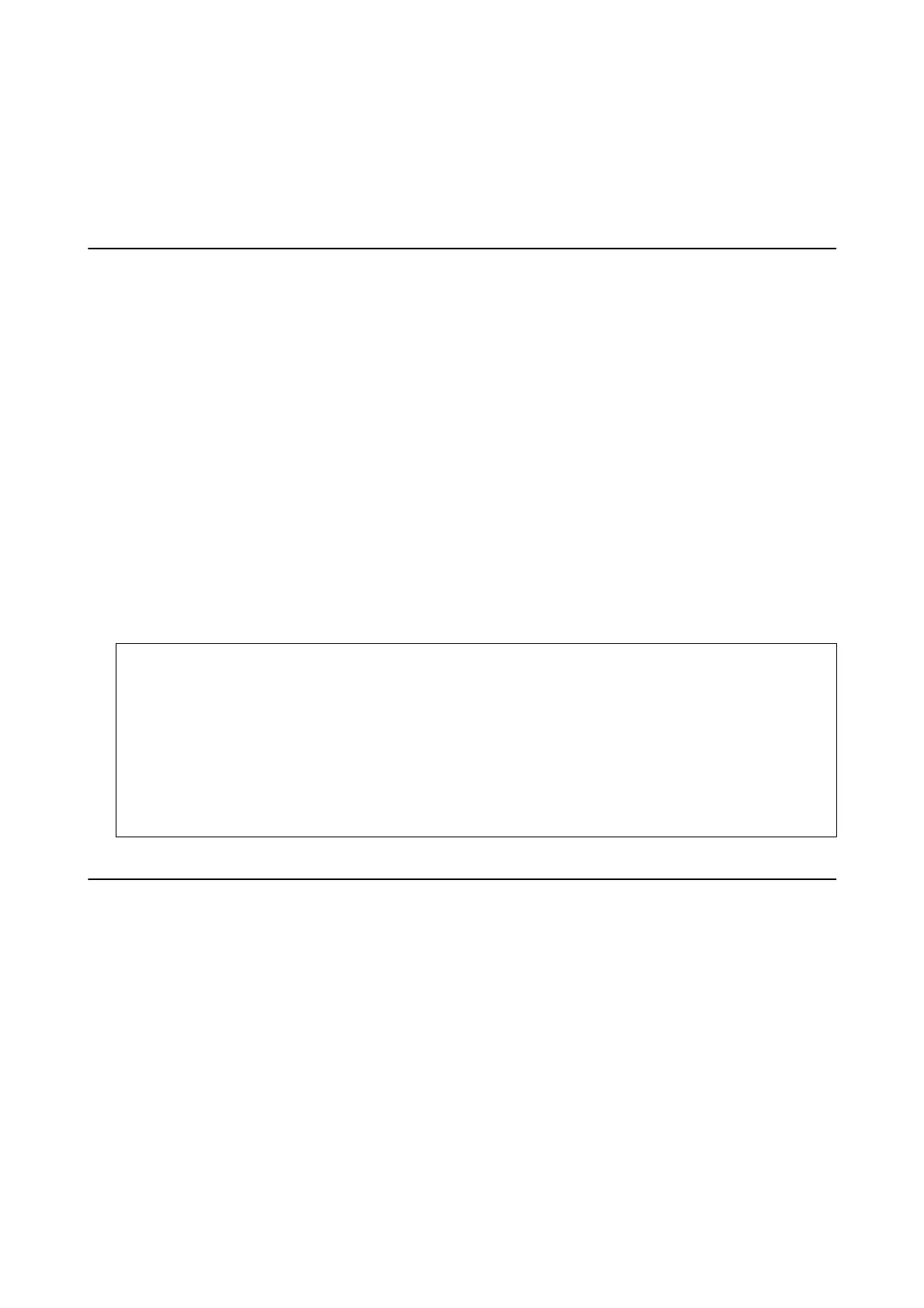Related Information
& “Soware Update Tools (EPSON Soware Updater)” on page 222
& “Uninstalling Applications” on page 224
Updating the Printer's Firmware Using the Control
Panel
If the printer is connected to the Internet, you can update the printer's rmware using the control panel. You can
also set the printer to regularly check for rmware updates and notify you if any are available.
1. Select Settings on the home screen.
2. Select General Settings > System Administration > Firmware Update > Update.
Note:
Enable Notication to set the printer to regularly check for available rmware updates.
3. Tap Start Checking.
e
printer starts searching for available updates.
4. If a message is displayed on the LCD screen informing you that a rmware update is available, follow the on-
screen instructions to start the update.
c
Important:
❏ Do not turn o or unplug the printer until the update is complete; otherwise, the printer may malfunction.
❏ If the rmware update is not completed or is unsuccessful, the printer does not start up normally and
"Recovery Mode" is displayed on the LCD screen the next time the printer is turned on. In this situation, you
need to update the rmware again using a computer. Connect the printer to the computer with a USB cable.
While "Recovery Mode" is displayed on the printer, you cannot update the rmware over a network
connection. On the computer, access your local Epson website, and then download the latest printer
rmware. See the instructions on the website for the next steps.
Uninstalling Applications
Log in to your computer as an administrator. Enter the administrator password if the computer prompts you.
Uninstalling Applications - Windows
1.
Press the
P
button to turn o the printer.
2.
Quit all running applications.
3. Open Control Panel:
❏ Windows 10/Windows Server 2016
Right-click the start button or press and hold it, and then select Control Panel.
User's Guide
Network Service and Software Information
224