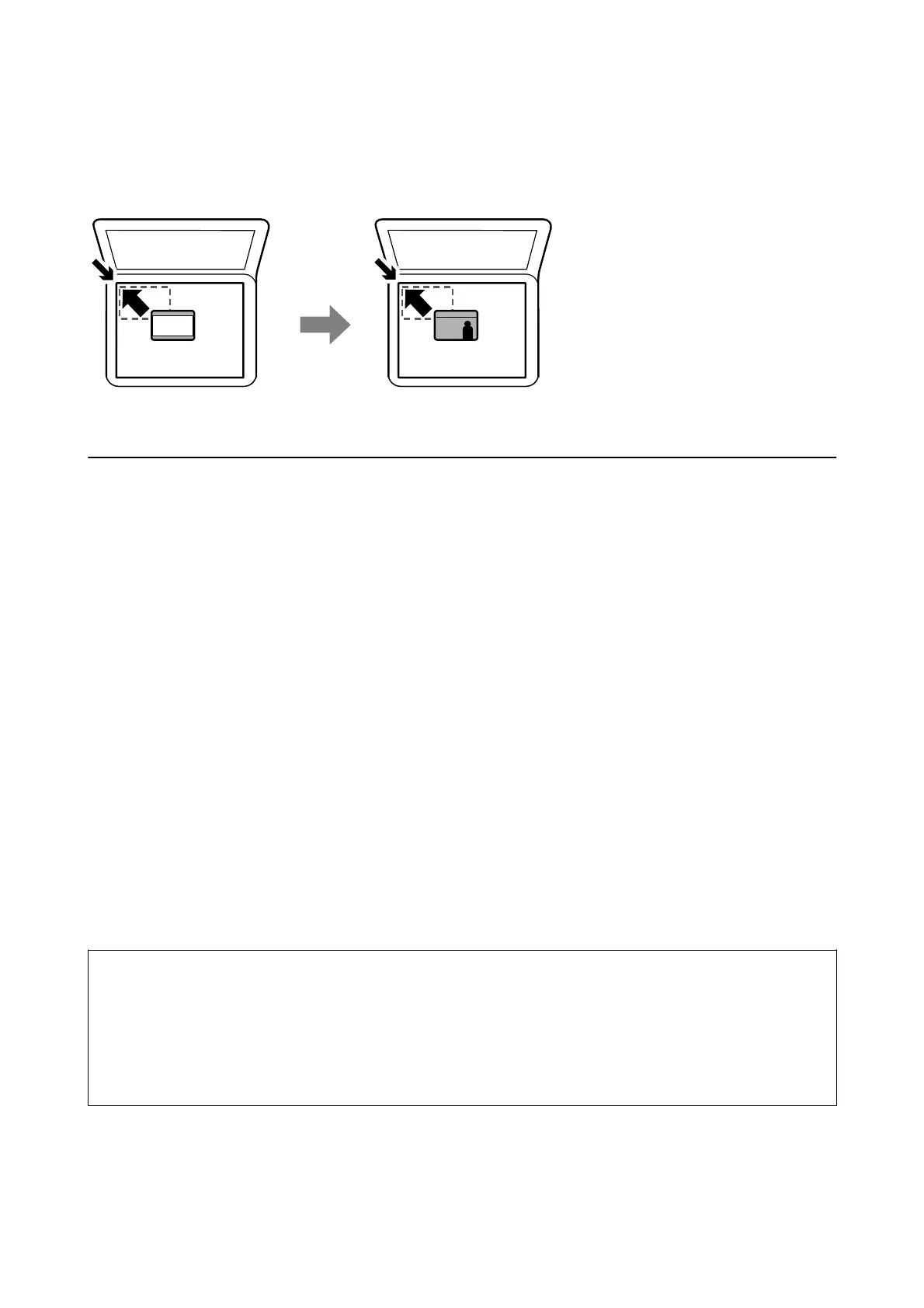Placing an ID Card for Copying
Place an ID card 5 mm away from the corner mark of the scanner glass.
Inserting an External USB Device
Inserting and Removing an External USB Device
1. Insert an external USB device into the printer.
2. When you have nished using the external USB device, remove the device.
Note:
If you access the external USB device from a computer, you need to operate the computer to safely remove the removable
device.
Related Information
& “External USB Device Specications” on page 274
& “Accessing an External USB Device From a Computer” on page 57
Accessing an External USB Device From a Computer
You can write or read data on an external USB device such as a USB
ash
drive that has been inserted in the
printer from a computer.
c
Important:
When sharing an external device inserted in the printer between computers connected over USB and over a
network, write access is only allowed to the computers that are connected by the method you selected on the printer.
To write to the external USB device, select a connection method from the following menu on the printer's control
panel.
Settings > General Settings > Printer Settings > Memory Device Interface > File Sharing.
Note:
It takes a while to recognize data from a computer if a large external USB device, such as a device that is over 2 TB, is
connected.
User's Guide
Preparing the Printer
57