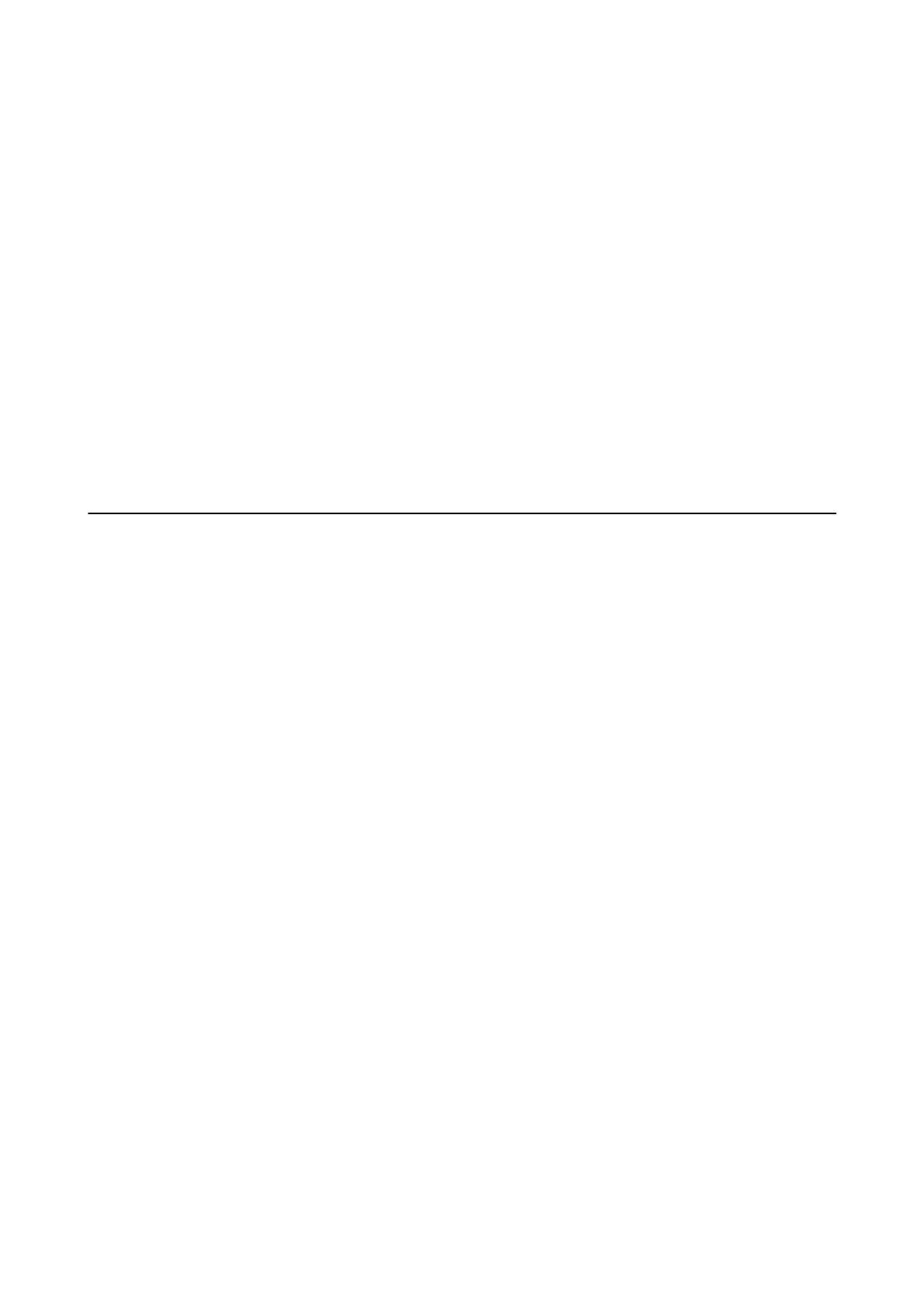Windows
Select an external USB device in Computer or My Computer. e data on the external USB device is displayed.
Note:
If you connected the printer to the network without using the soware disc or Web Installer, map a USB port as a network
drive. Open Run and enter a printer name \\XXXXX or a printer's IP address \\XXX.XXX.XXX.XXX to Open:. Right-click
a device icon displayed to assign the network. e network drive appears in Computer or My Computer.
Mac OS
Select a corresponding device icon. e data on the external USB device is displayed.
Note:
❏ To remove an external USB device, drag and drop the device icon to the trash icon. Otherwise, data in the shared drive
may not be displayed correctly when another external USB device is inserted.
❏ To access an external storage device through the network, select Go > Connect to Server from the menu on the desktop.
Enter a printer name cifs://XXXXX or smb://XXXXX (Where "xxxxx" is the printer name) in the Server Address, and
then click Connect.
Managing Contacts
Registering a contacts list allows you to easily enter destinations. You can register up to 200 entries, and you can
use the contacts list when you enter a fax number, enter a destination for attaching a scanned image to an email,
and saving a scanned image to a network folder.
You can also register contacts in the LDAP server.
See the Administrator's Guide to register contacts in the LDAP server.
Registering or Editing Contacts
Note:
Before registering contacts, make sure you have also congured the email server settings to use the email address.
1. Tap Settings on the home screen.
2. Tap Contacts Manager, and then tap Register/Delete.
3. Do one of the following.
❏ To register a new contact, tap Add Entry, and then tap Add Contact.
❏ To edit a contact, select the target contact, and then tap Edit.
❏ To delete a contact, select the target contact, tap Delete, and then tap Ye s . You do not have to perform
following procedures.
Note:
You can register an address that is registered in the LDAP server in the local contacts list of the printer. Display an entry,
and then tap Register to Contacts.
4. When registering a new contact, select the type of contact you want to register. Skip this procedure when you
want to edit or delete a contact.
❏ Fax: Register a contact (fax number) to send a fax.
User's Guide
Preparing the Printer
58