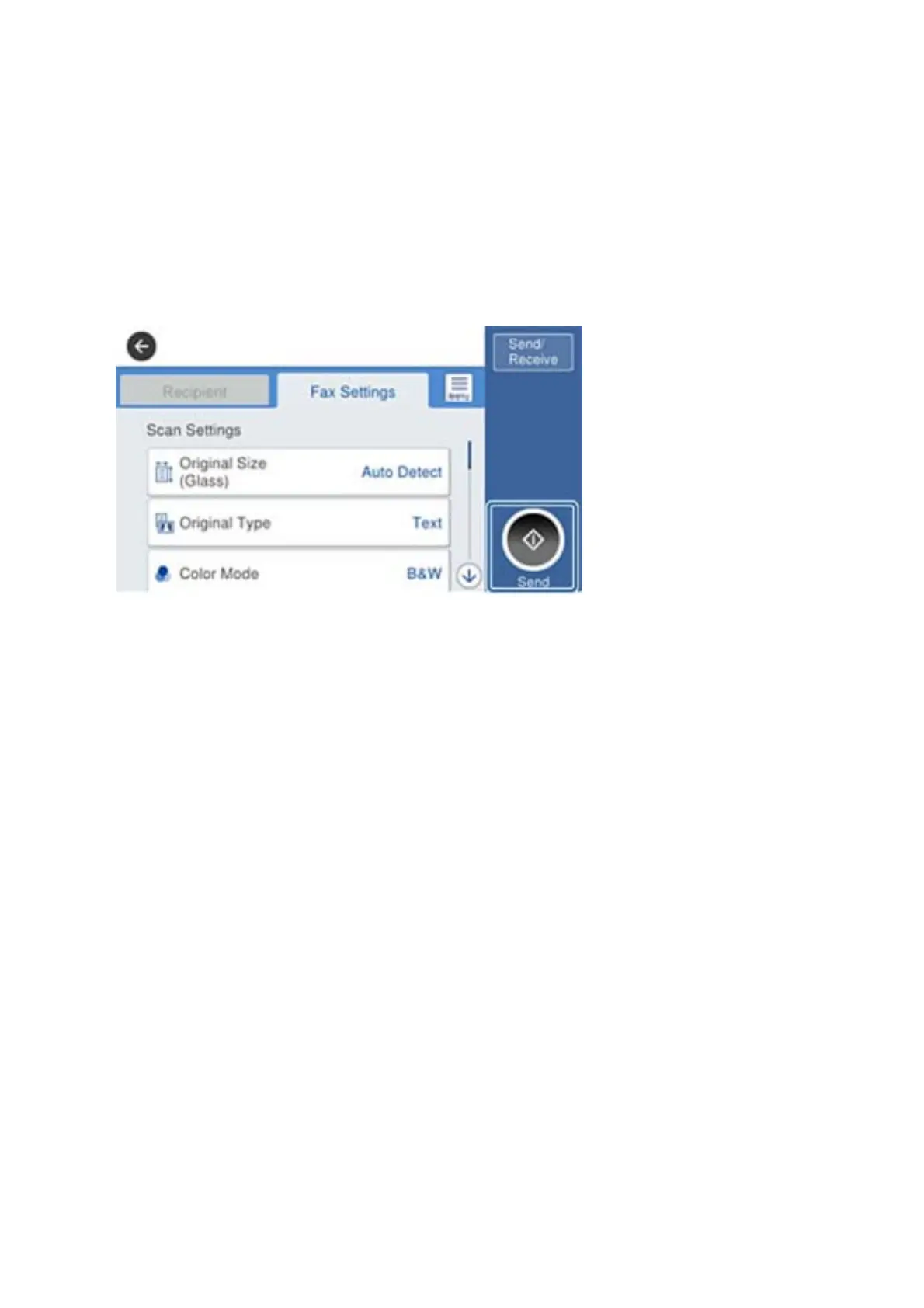Note:
When sharing a single phone line, make sure you connect the phone device to the EXT. port of the printer. If you split
the line to connect the phone device and the printer separately, the phone and the printer do not work correctly.
3. Select Fax on the home screen.
4. Pick up the handset.
e connection is established when
x
(Send) is enabled as the following screen.
Related Information
& “Settings for the Answering Machine” on page 159
Making Basic Fax Settings
First make basic fax settings such as Receive Mode using the Fax Setting Wizard, and then congure the other
settings as necessary.
e Fax Setting Wizard is automatically displayed when the printer is turned on for the rst time. Once you have
made the settings, you do not need to make them again unless the connection environment is changed.
If an administrator has locked the settings, only the administrator can make the settings.
Making Basic Fax Settings Using the Fax Setting Wizard
Make basic settings by following the on-screen instructions.
1. Connect the printer to the phone line.
Note:
Because an automatic fax connection check runs at the end of the wizard, make sure you connect the printer to the
phone line before starting the wizard.
2. Select Settings on the home screen.
3. Select General Settings > Fax Settings > Fax Setting Wizard.
User's Guide
Faxing
146