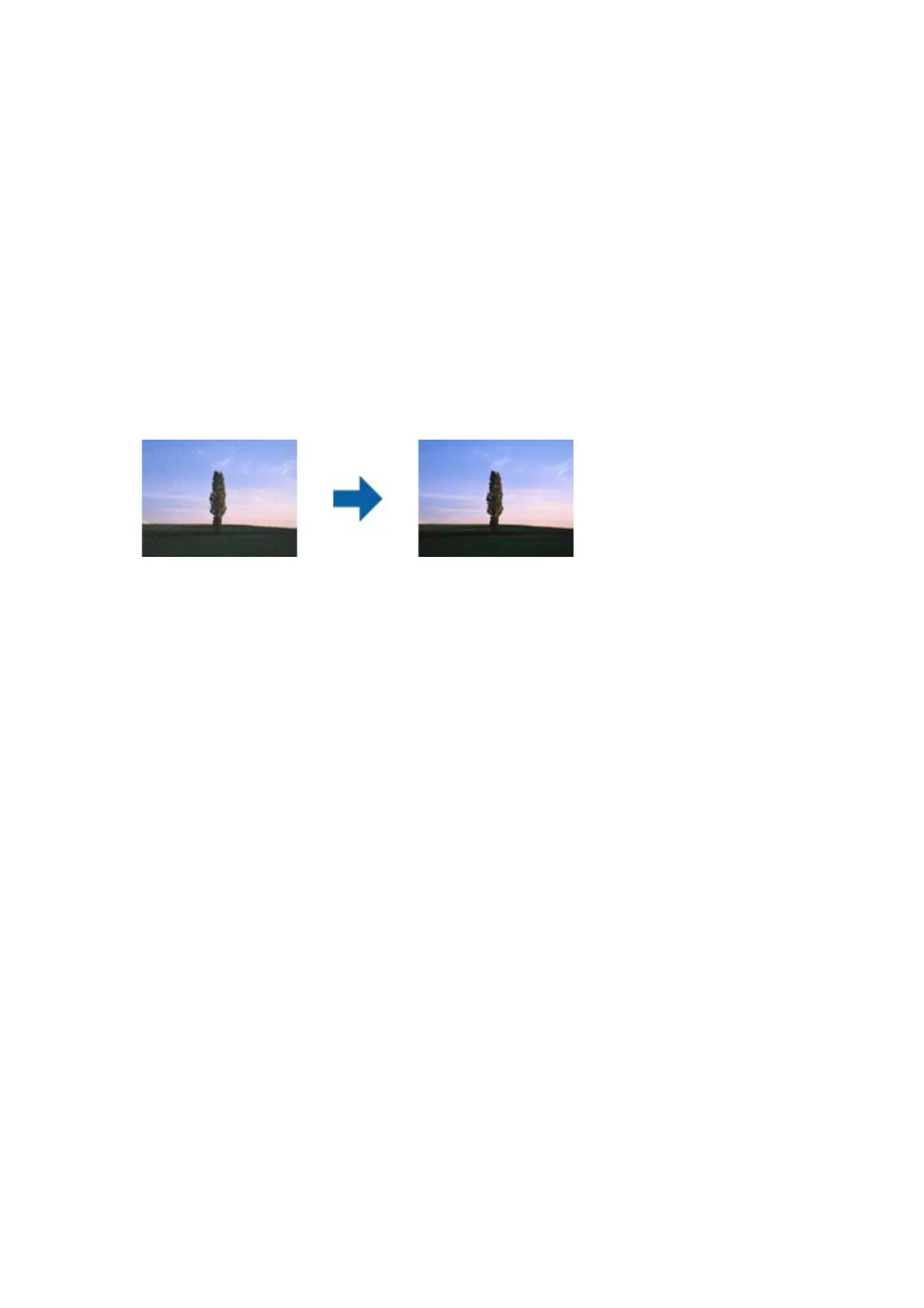❏ In Epson Scan 2, when Image Type on the Main Settings tab is set to Black & White, adjust the reshold on
the Advanced Settings tab. When you increase the
reshold
, black becomes stronger.
❏ If the resolution is low, try increasing the resolution and then scanning.
Related Information
& “Scanning Using Epson Scan 2” on page 136
Moiré Patterns (Web-Like Shadows) Appear
If the original is a printed document, moiré patterns (web-like shadows) may appear in the scanned image.
❏ On the Advanced Settings tab in Epson Scan 2, set Descreening.
❏ Change the resolution, and then scan again.
Related Information
& “Scanning Using Epson Scan 2” on page 136
Cannot Scan the Correct Area on the Scanner Glass
❏ Make sure the original is placed correctly against the alignment marks.
❏ If the edge of the scanned image is missing, move the original slightly away from the edge of the scanner glass.
❏ When scanning from the control panel and selecting the auto scan area cropping function, remove any trash or
dirt from the scanner glass and document cover. If there is any trash or dirt around the original, the scanning
range expands to include it.
Related Information
& “Placing Originals” on page 52
& “Cleaning the Scanner Glass” on page 215
Text is Not Recognized Correctly when Saving as a Searchable PDF
❏ On the Image Format Options window in Epson Scan 2, check that Text L a ng uag e is set correctly on the Tex t
tab.
❏ Check that the original is placed straight.
User's Guide
Solving Problems
255