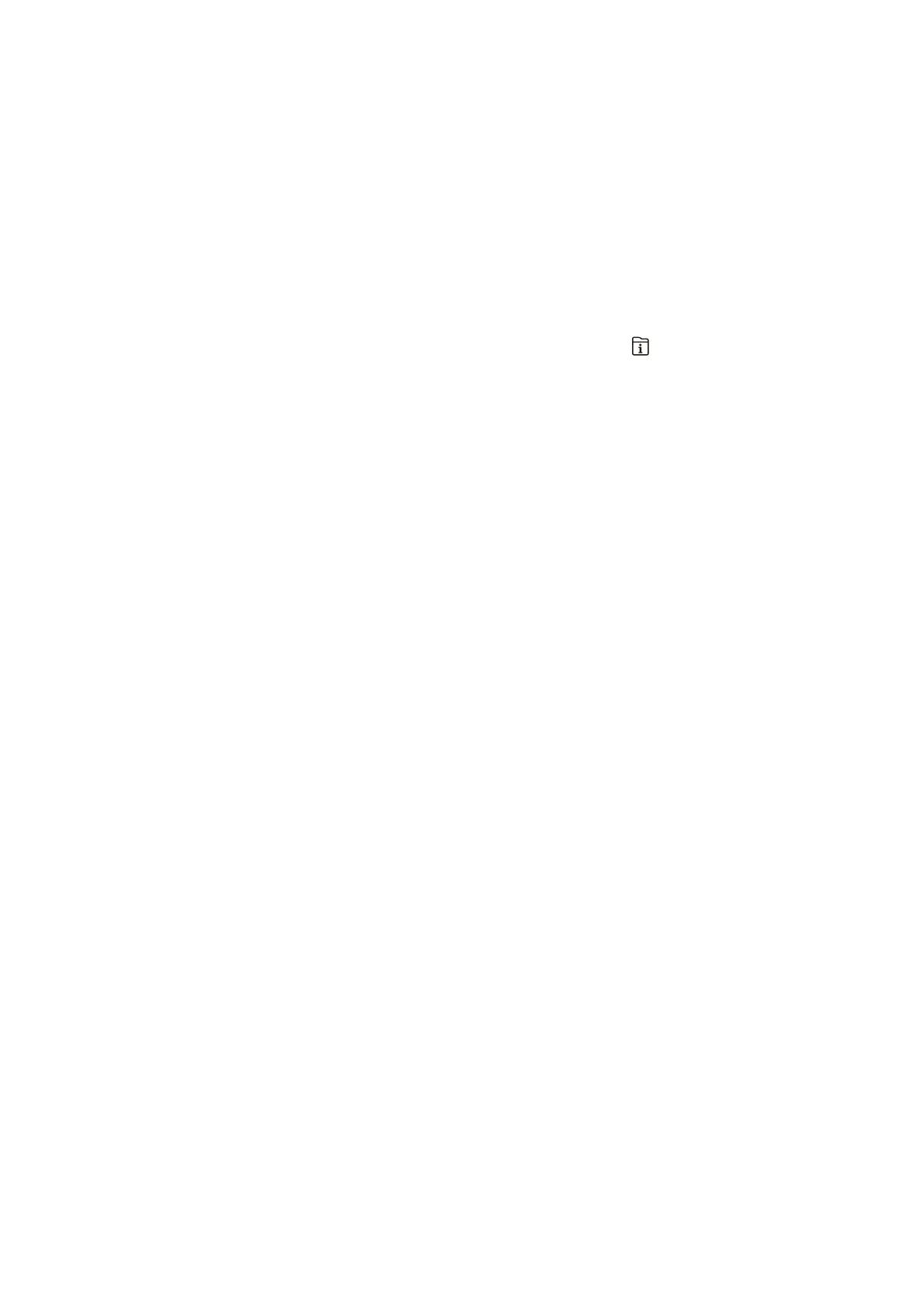Operation Time Out:
Select On to return to the initial screen when no operations have been performed for the specied
time. When user restrictions have been applied and no operations are performed for the specied
time, you are logged out and returned to the initial screen.
Keyboard:
Change the layout of the keyboard on the LCD screen.
Default Screen(Job/Status):
Select the default information you want to display when you press the button.
Related Information
& “Saving Power” on page 71
& “Entering Characters” on page 21
Printer Settings
Select the menus on the control panel as described below.
Settings > General Settings > Printer Settings
Paper Source Settings:
Paper Setting:
Select the paper size and paper type you loaded in the paper source. You can make Favorite
Paper Settings in paper size and paper type.
A4/Letter Auto Switching:
Select On to feed paper from the paper source set as A4 size when there is no paper source set
as Letter, or feed from the paper source set as Letter size when there is no paper source set as
A4.
Auto Select Settings
is feature is available for models with two paper sources only.
Select On for any of following settings to automatically print on paper from any source
containing paper that matches your paper settings.
❏ Copy
❏ Fax
❏ Other
Error Notice:
Select On to display an error message when the selected paper size or type does not match the
loaded paper.
Paper Setup Auto Display:
Select On to display the Paper Setting screen when loading paper in the paper source. If you
disable this feature, you cannot print from an iPhone or iPad using AirPrint.
User's Guide
Preparing the Printer
63