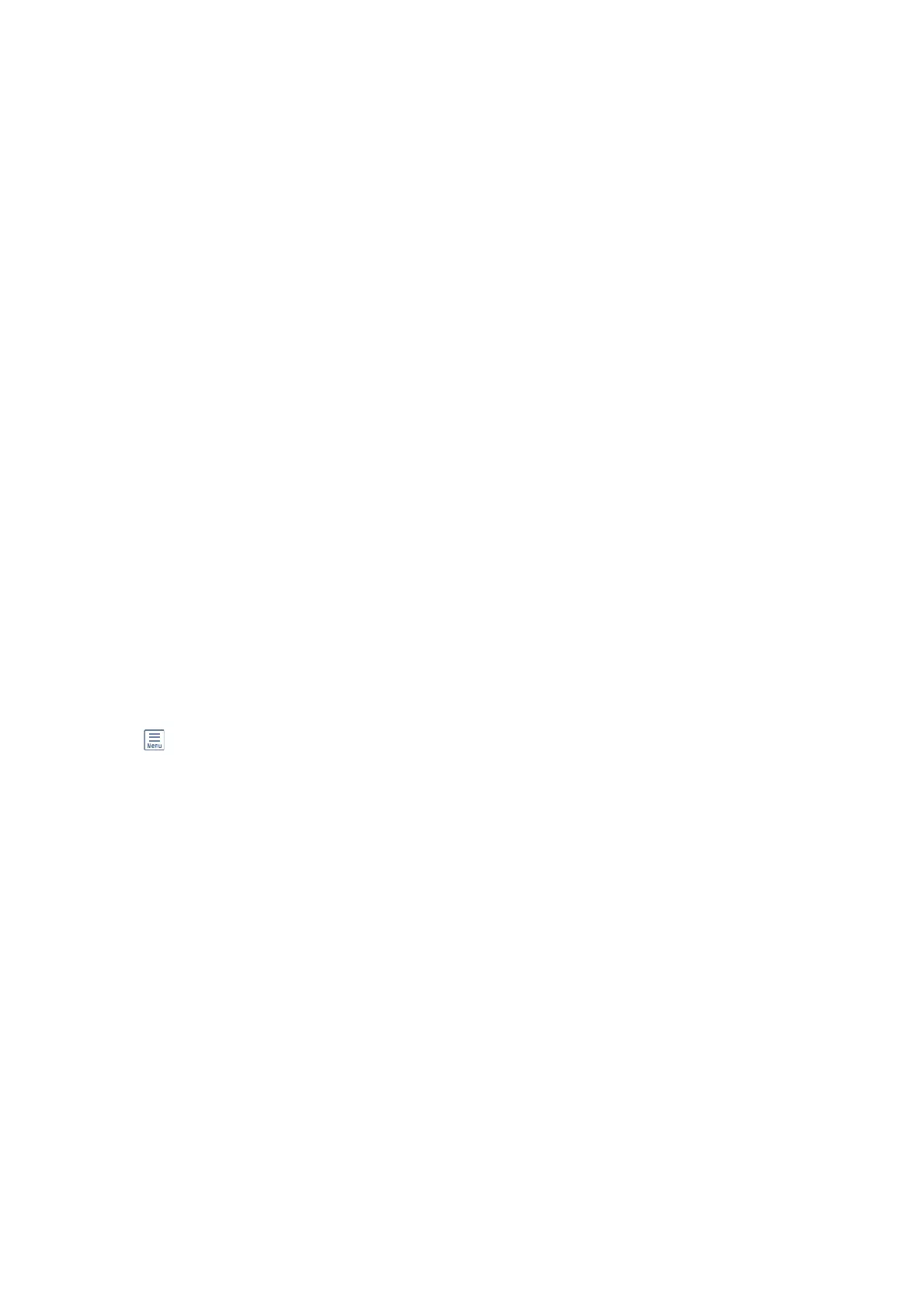& “Checking the Received Documents in the Inbox” on page 182
& “Making Settings for the Inbox” on page 182
Checking the Received Documents in the Inbox
You can check the received documents stored in the printer's inbox.
1.
Select Fax Box on the home screen.
2. Select Inbox/Condential.
3. Select the Inbox box.
4. Select the fax you want to check.
e content of the document is displayed.
Making Settings for the Inbox
When there is a received document in the inbox, you can print, save to a memory device, delete the document, or
setup a password setting for the inbox. When there are no documents in the inbox, you can only setup a password.
1. Select Fax Box on the home screen.
2. Select Inbox/Condential.
3. Select the Inbox box.
4.
Tap
.
5. Select the menu you want to use, and then follow the on-screen instructions.
Using the
Condential
Box
You can set to save received faxes in the printer's condential box. Up to 100 documents can be saved in the inbox
and the
condential
box in total.
Note:
Saving 100 documents may not be possible depending on the usage conditions such as the le size of saved documents, and
using of multiple fax saving features at a time.
Related Information
& “Saving Received Faxes in the Inbox or the Condential Box (Conditional Save/Forward)” on page 168
& “Checking the Received Documents in the Condential Box” on page 182
& “Making Settings for the Condential Box” on page 183
Checking the Received Documents in the
Condential
Box
You can check the received documents stored in the printer's
condential
box.
User's Guide
Faxing
182