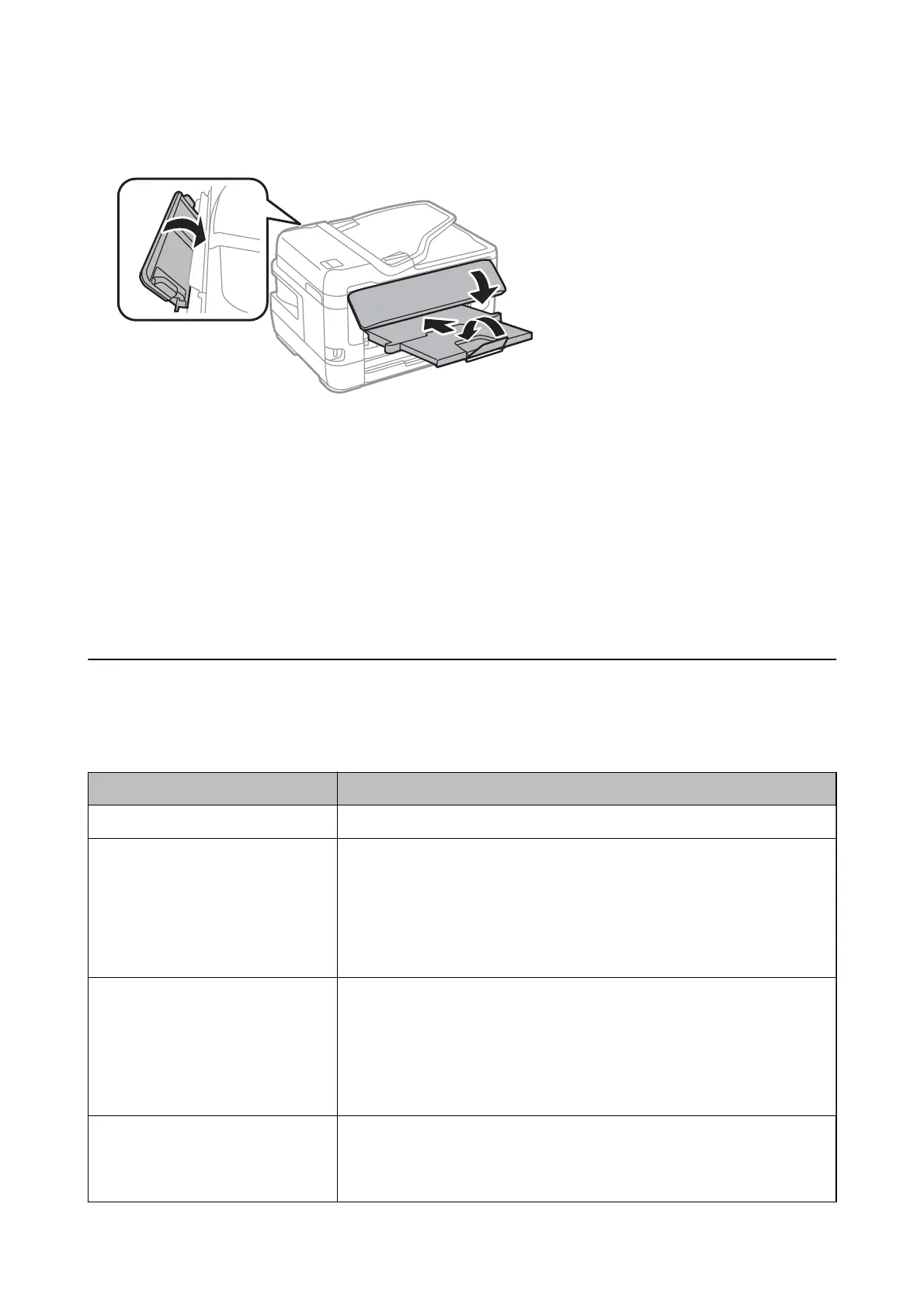9. Prepare to pack the printer as shown below.
10. Pack the printer in its box, using the protective materials.
When you use the printer again, make sure you remove the tape securing the ink cartridge holder. If print quality
has declined the next time you print, clean and align the print head.
Related Information
& “Part Names and Functions” on page 15
& “Checking and Cleaning the Print Head” on page 210
& “Aligning the Print Head” on page 212
Messages Displayed During Connection Check
e
following messages are displayed when performing a Connection Check to the email server. If an error occurs,
check the message and the explanation to conrm the status.
Messages Explanation
Connection test was successful. This message appears when the connection with the server is successful.
SMTP server communication error.
Check the following. - Network
Settings
This message appears when
❏ The printer is not connected to a network
❏ SMTP server is down
❏ Network connection is disconnected while communicating
❏ Received incomplete data
POP3 server communication error.
Check the following. - Network
Settings
This message appears when
❏ The printer is not connected to a network
❏ POP3 server is down
❏ Network connection is disconnected while communicating
❏ Received incomplete data
An error occurred while connecting to
SMTP server. Check the followings. -
SMTP Server Address - DNS Server
This message appears when
❏ Connecting to a DNS server failed
❏ Name resolution for an SMTP server failed
User's Guide
Appendix
281