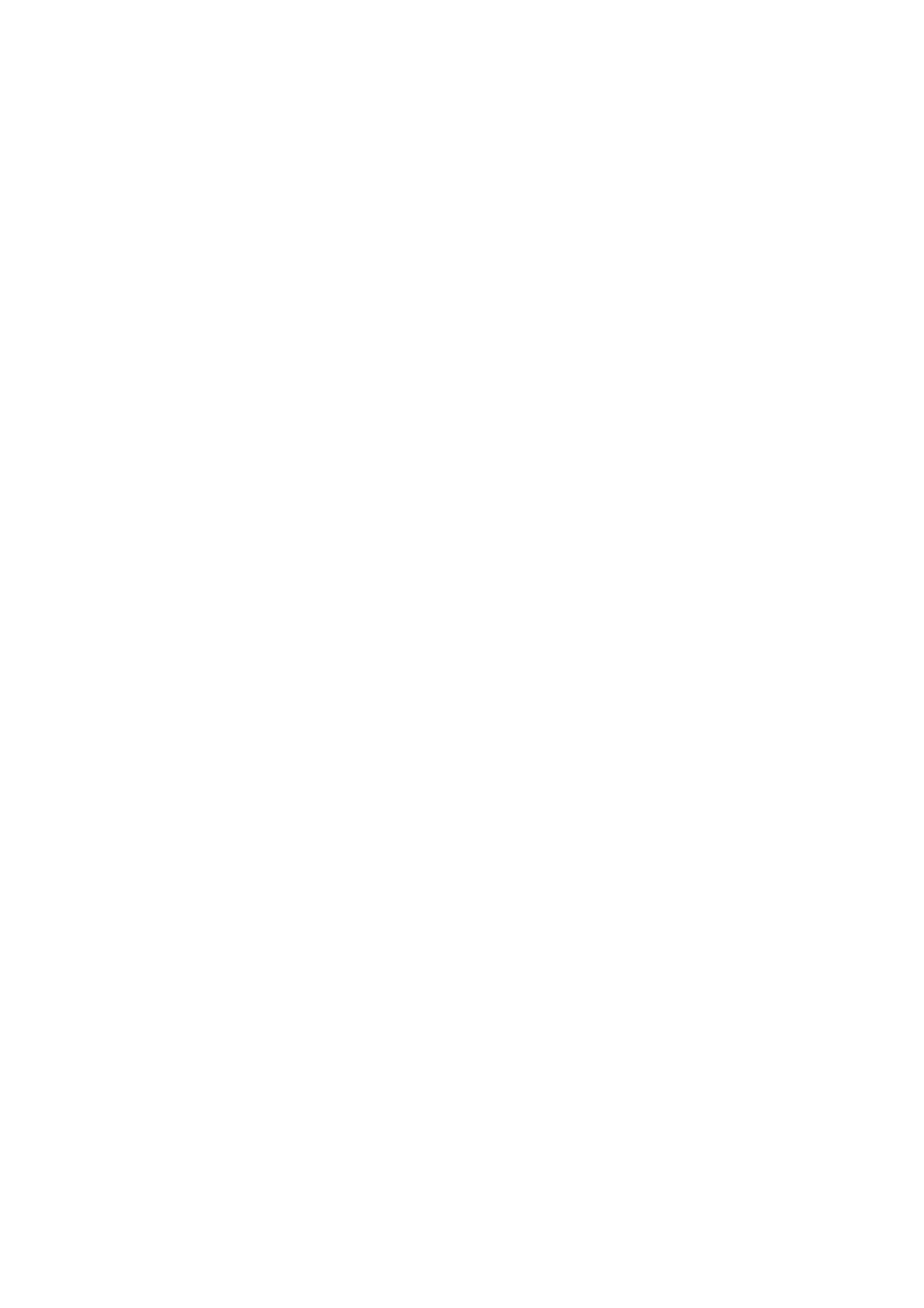Menu Options for Maintenance
Select the menus on the control panel as described below.
Settings > Maintenance
Print Head Nozzle Check:
Select this feature to check if the print head nozzles are clogged. e printer prints a nozzle check
pattern.
Print Head Cleaning:
Select this feature to clean clogged nozzles in the print head.
Print Head Alignment:
Select this feature to adjust the print head to improve print quality.
❏ Vertical Alignment
Select this feature if your printouts look blurry or text and lines are misaligned.
❏ Horizontal Alignment
Select this feature if horizontal banding appears at regular intervals in your printouts.
Ink Cartridge(s) Replacement:
Use this feature to replace the ink cartridges before the ink is expended.
Paper Guide Cleaning:
Select this feature if there are ink stains on the internal rollers. e printer feeds paper to clean the
internal rollers.
Remove Paper:
Select this feature if there are still some torn pieces of paper inside the printer even aer removing
jammed paper.
e
printer makes more space between the print head and the surface of the paper to
easily remove the torn pieces of paper.
Related Information
& “Checking and Cleaning the Print Head” on page 210
& “Aligning the Print Head” on page 212
& “Cleaning the Paper Path for Ink Smears” on page 213
Menu Options for Language
Select the menus on the control panel as described below.
Settings > Language
Select the language used on the LCD screen.
User's Guide
Preparing the Printer
69