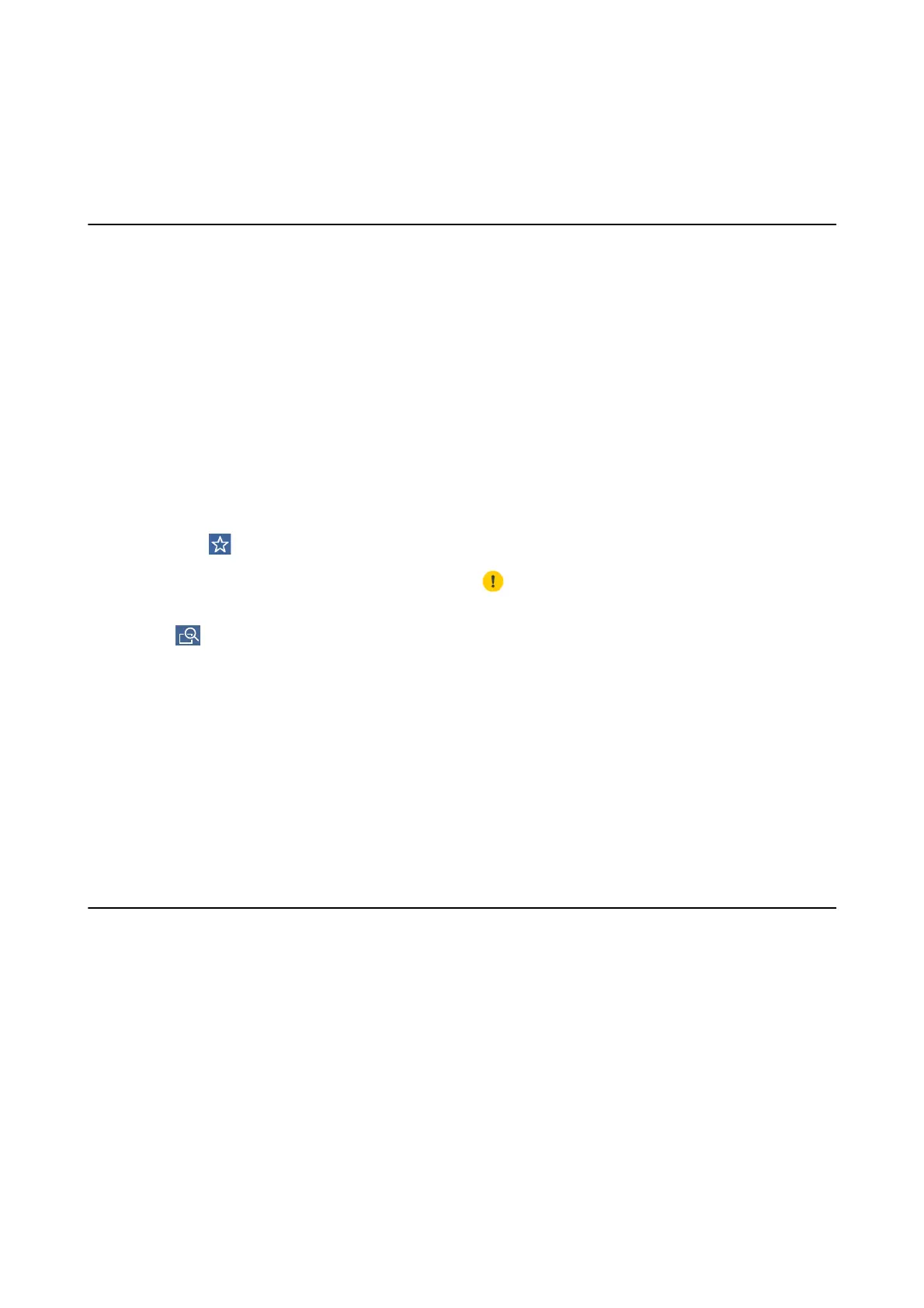Copying
Copying Basics
is section explains the steps for basic copying.
1. Place the originals.
If you want to copy multiple originals or make 2-sided copies, place all of the originals on the ADF.
2. Select Copy on the home screen.
3. Check the settings in Basic Settings tab.
Select the setting item to change it as necessary.
Note:
❏ If you select Advanced tab, you can make settings such as Multi-Page or Original Type.
❏ If you select
, you can register frequently used copy settings as presets.
❏ If the combination of settings you require is not available,
is displayed. Select the icon to check the details, and
then change the settings.
❏ Select
to check the scanned image before start copying.
4. Enter the number of copies.
5. Tap
x
.
Related Information
& “Placing Originals” on page 52
& “Basic Menu Options for Copying” on page 111
& “Advanced Menu Options for Copying” on page 112
Copying on 2-Sides
You can copy multiple originals or 2-sided documents on both sides of the paper.
1. Select Copy on the home screen.
2. Select Basic Settings > 2-Sided, and then select 1→2-Sided or 2→2-Sided.
You can also specify the orientation and binding position of the original and the copy result.
3. Set the other items as necessary.
4. Tap
x
.
User's Guide
Copying
110