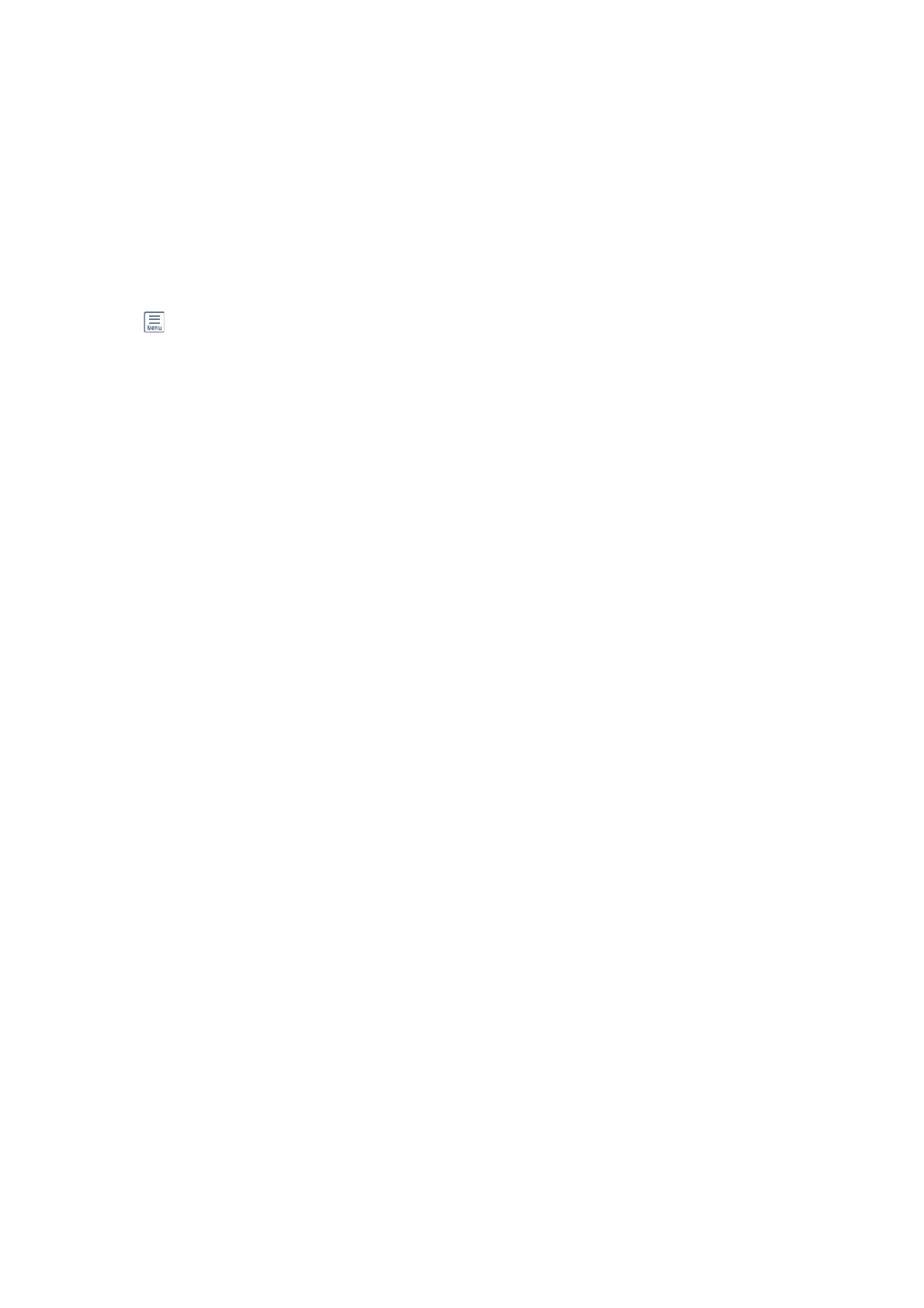Making Settings for the Stored Documents Box
You can also print, save to a memory device, or delete the document saved in the stored documents box, and setup
a password for opening the box.
1. Select Fax Box on the home screen.
2. Select Stored Documents.
3. Tap
.
4.
Select the menu you want to use, and then follow the on-screen instructions.
Using the Polling Send Box
You can store up to 100 pages of a single document in monochrome in the printer's polling send box.
Related Information
&
“Setting a Polling Send/Bulletin Board Box” on page 157
& “Storing a Document in the Polling Send/Bulletin Board Box” on page 157
& “Checking the Documents in the Polling Send Box” on page 184
& “Making Settings for the Polling Send Box” on page 184
Checking the Documents in the Polling Send Box
You can check the documents stored in the printer's polling send box.
1. Select Fax Box on the home screen.
2. Select Polling Send/Board.
3.
Select the Polling Send box.
4. Tap Check Document.
e content of the document is displayed.
Making Settings for the Polling Send Box
You can delete documents stored in the polling send box. You can also setup a password for opening the box,
automatically delete document settings aer polling send, and send an email notication of the results of
processing the document.
1. Select Fax Box on the home screen.
2. Select Polling Send/Board.
3. Select the Polling Send box.
User's Guide
Faxing
184