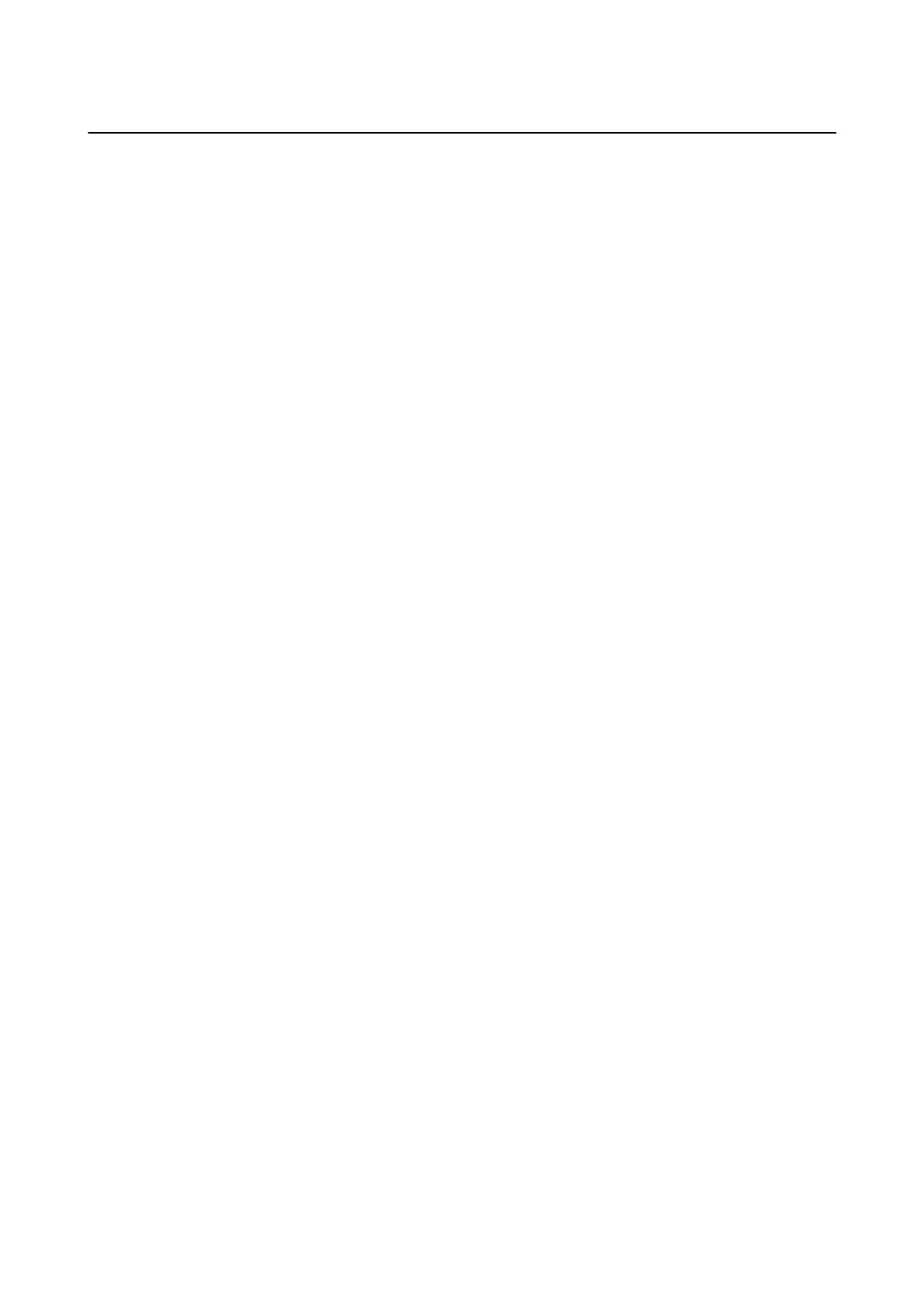Power and Control Panel Problems
Power Does Not Turn On
❏ Make sure the power cord is securely plugged in.
❏ Hold down the
P
button for a little longer.
Power Does Not Turn O
Hold down the
P
button for a little longer. If you still cannot turn o the printer, unplug the power cord. To
prevent the print head from drying out, turn the printer back on and turn it o by pressing the
P
button.
Power Turns O Automatically
❏ Select Settings > General Settings > Basic Settings > Power O Settings, and then disable the Power O If
Inactive and Power O If Disconnected settings.
❏ Select Settings > General Settings > Basic Settings, and then disable the Power O Timer Setting.
Note:
Your product may have the Power O Settings or Power O Timer feature depending on the location of purchase.
LCD Screen Gets Dark
e printer is in sleep mode. Tap anywhere on the LCD screen to return it to its former state.
Touch Screen Does Not Respond
❏ If you stick a protective label on the touchscreen, the optical touch screen may not respond.
❏ Turn o the printer, and then wipe the screen using a so, dry cloth. If the screen is smeared, it may not
respond.
Cannot Operate from the Control Panel
When the user feature restriction is enabled, a user ID and password are required to print. If you do not know the
password, contact your printer administrator.
User's Guide
Solving Problems
236