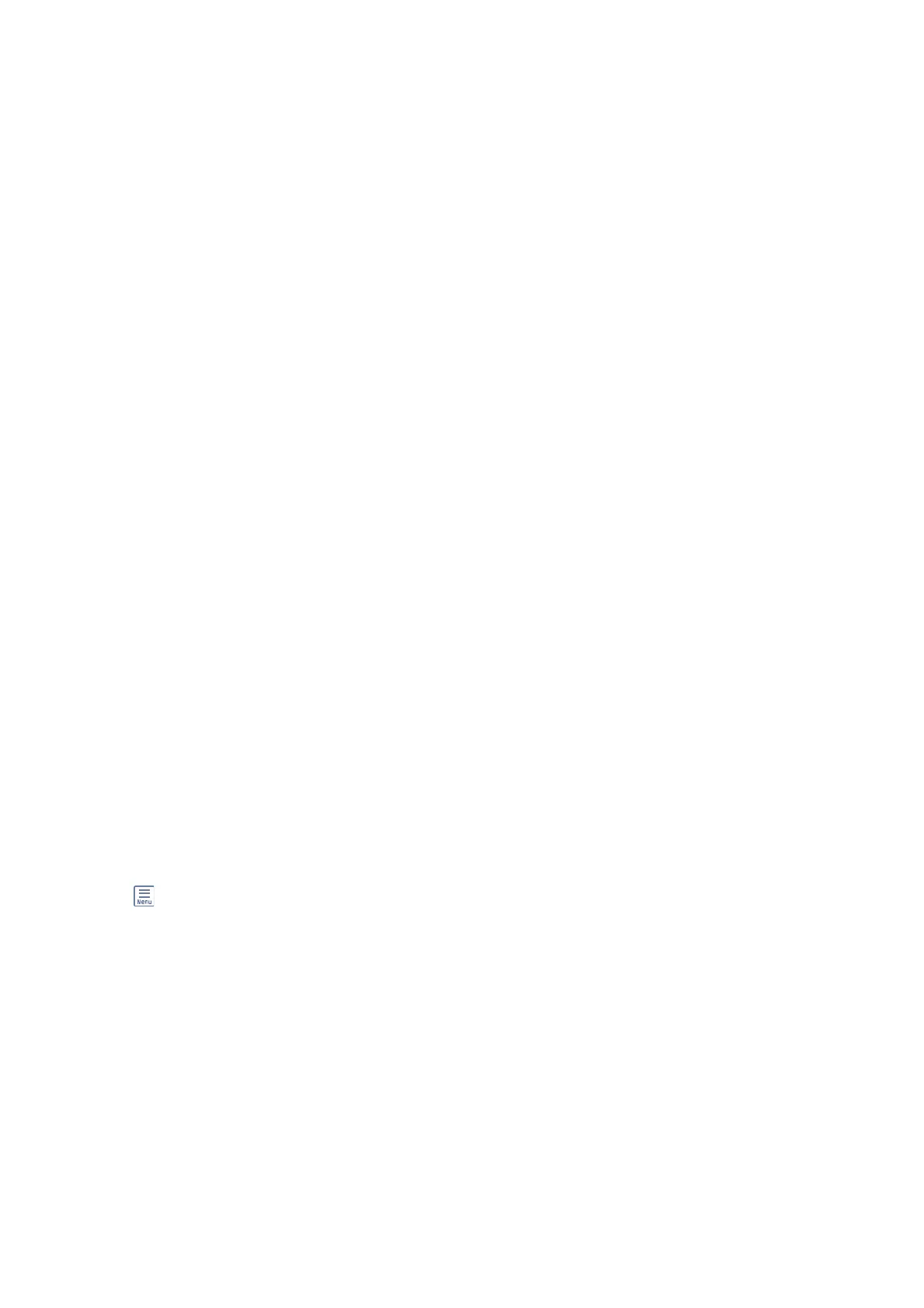❏ Add Sender Information
❏ Add Sender Information
Select the position where you want to include the header information (sender name and fax
number) in the outgoing fax, or not to include the information.
- O: Sends a fax with no header information.
- Outside of Image: Sends a fax with header information in the top white margin of the fax.
is
keeps the header from overlapping with the scanned image, however, the fax received by the
recipient may be printed across two sheets depending on the size of the originals.
- Inside of Image: Sends a fax with header information approximately 7 mm lower than the top
of the scanned image. e header may overlap with the image, however, the fax received by the
recipient will not be split into two documents.
❏ Fax Header
Select the header for the recipient. To use this feature, you should register multiple headers in
advance.
❏ Additional Information
Select the information you want to add. You can select one from Your Ph on e Nu mber and
Destination List.
❏ Notify Send Result
Sends a
notication
aer
you send a fax.
❏ Transmission Report
- Print on Error: Prints a report only when an error occurs.
- Print: Prints a transmission report automatically aer you send a fax.
- Do Not Print: Does not print a transmission report automatically.
❏ Backup
Saves a backup of the sent fax that is scanned and saved to the printer's memory automatically.
More
Select the menus on the control panel as described below.
Fax > (More)
Transmission Log:
You can check the history of sent or received fax jobs.
Fax Report:
❏ Last Transmission
Prints a report for the previous fax that was sent or received through polling.
❏ Fax Log
Prints a transmission report. You can set to print this report automatically using the following menu.
Settings > General Settings > Fax Settings > Report Settings > Fax Log Auto Print
❏ Stored Fax Documents
Prints a list of fax documents stored in the printer’s memory, such as unnished jobs.
User's Guide
Faxing
191