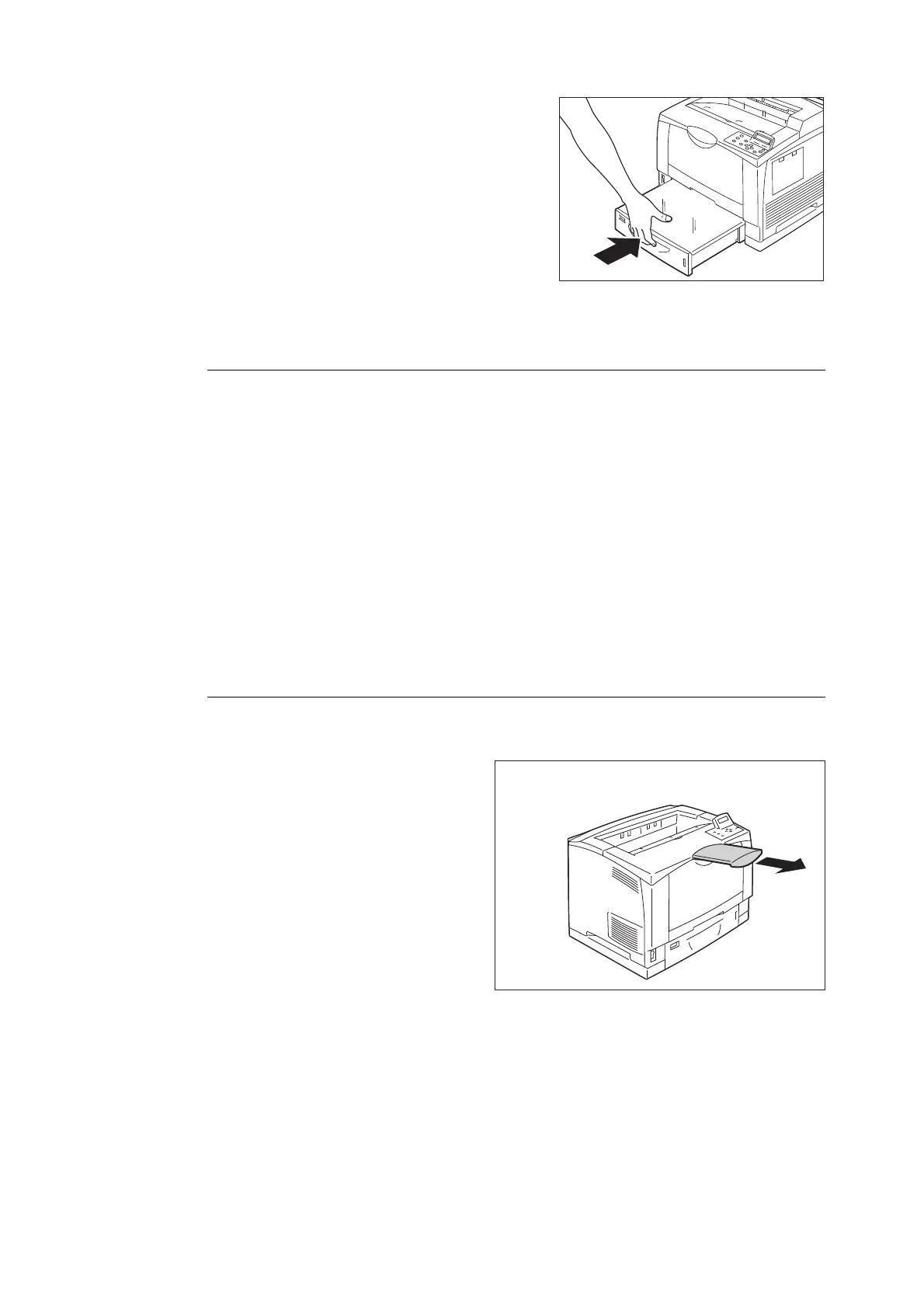114 4 Paper
11. Firmly push the paper tray all the way back
into the printer.
Note
• If paper larger than A4 portrait, and A4 was loaded,
the tray protrudes from the front of the printer.
Paper Sizes/Paper Types for Trays 1 through 3
Though the printer can detect the size and orientation of paper loaded in paper trays 1
through 3, use the control panel to configure the size setting after loading custom size
paper.
Paper type also cannot be detected and so the paper type setting also must be configured.
If the paper type setting does not match the actual type of the paper, toner may not fuse
properly to the paper, resulting in poor print quality. Make sure to configure the paper type
settings correctly. The initial factory default setting for all the trays is plain paper.
Refer to
• “Setting the Paper Sizes of Trays” (P. 115)
• “Changing the Paper Type Settings of Trays” (P. 117)
Note
• The print paper type also can be changed with the print driver when printing. For the procedure, refer to
“3.4 Printing various types of papers” (P. 71).
Pulling out the paper output extension tray
The paper output extension tray prevents printed paper from falling off the printer.
Prior to printing, pull out the extension tray.
