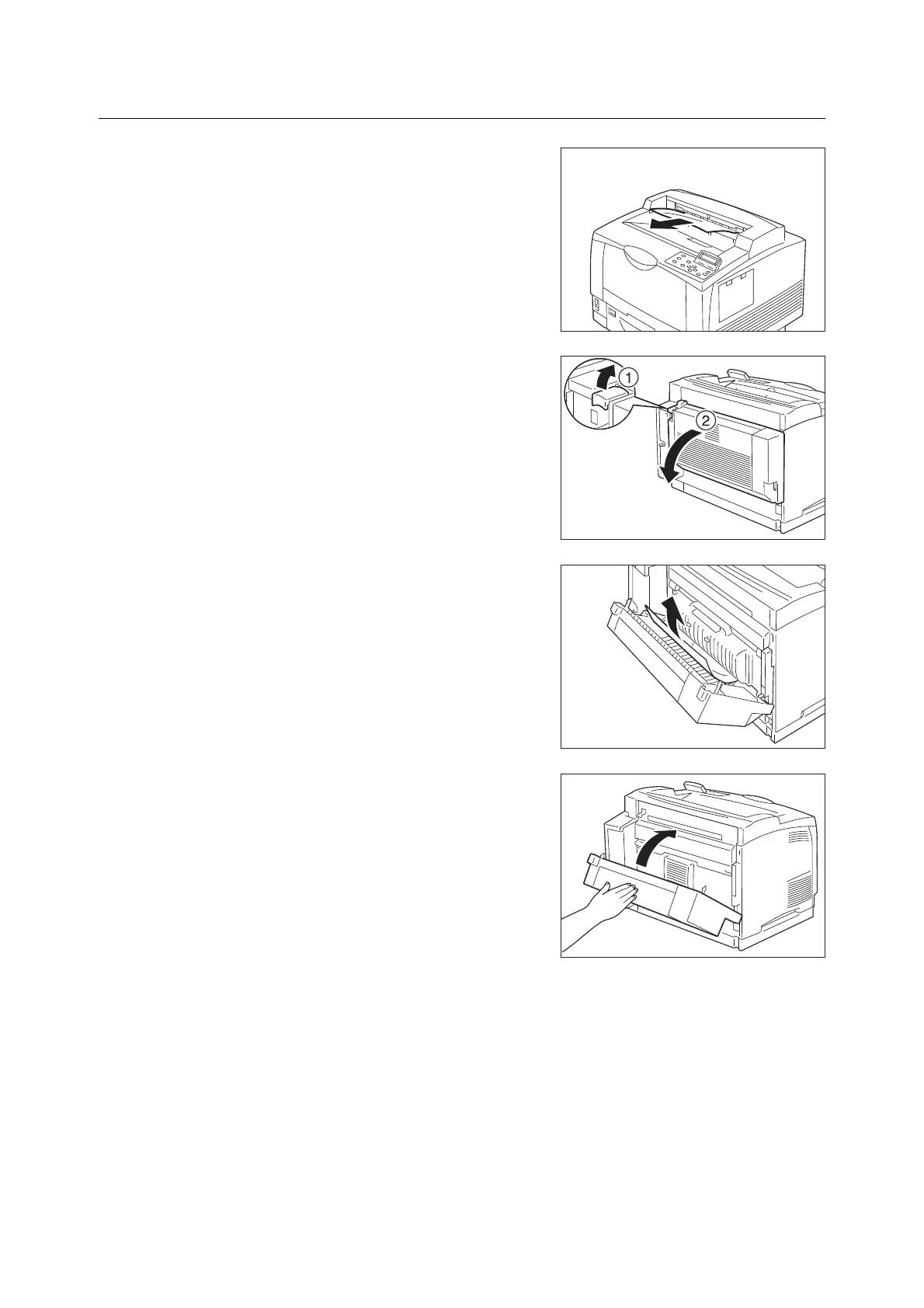6.1 Clearing Paper Jams 199
Paper jams in the Duplex unit
1. Check the paper outlet slot and remove any
jammed paper. If the jammed paper was
torn, make sure that there are no pieces left
inside the printer.
If the jammed paper is difficult to remove or
if the jammed paper display does not
disappear, proceed to step 2.
2. Release the lever at the top left of the
Duplex unit (1) and open cover C (2).
3. Check behind cover C, and if there is
jammed paper, remove it.
If the jammed paper was torn, make sure
that there are no pieces left inside the
printer.
4. Close cover C of the Duplex unit.
Important
• When closing cover C, do so by pushing the center
part of the cover.
