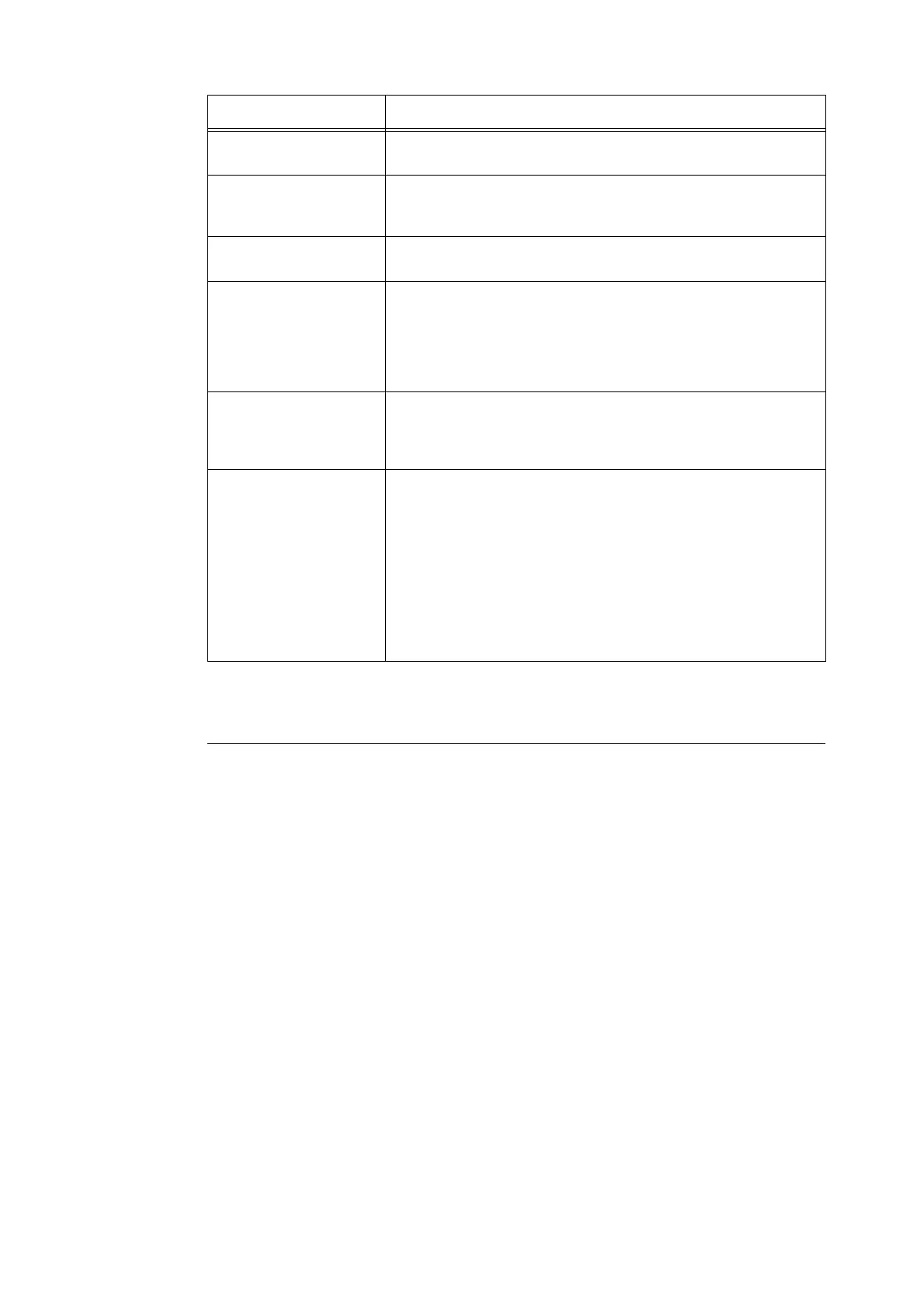7.9 Security Features 281
5. After all the settings are completed, click [Apply].
Secure Watermark
Important
• Secure Watermark does not operate correctly when printing over an IPv6 network.
This feature performs hidden printing of a watermark control code (digital code) on all
pages. This feature protects the printed document by forcibly canceling any copy, scan, of
fax job attempted on a watermark secure device. Should an information leak occur, a
special application can be used to trace when, where, and by whom an output operation
was performed.
Note
• For information about performing hidden printing of text strings, refer to “Watermark” (P. 280).
• The Fuji Xerox ApeosWare Secure Watermark Analyzer application (purchase separately) is required to
analyze digital codes. Contact your dealer for details.
1. Launch your web browser and access CentreWare Internet Services.
Note
• For information on how to access CentreWare Internet Services, refer to “1.6 Configuring the Printer
Using CentreWare Internet Services” (P. 38).
• If you are prompted to enter the administrator's ID and password, enter them and click [OK].
2. Click the [Properties] tab.
Font Size Specifies the size of the text string printed as a watermark within the
range of 24 to 80 points, in 1-point units.
Background Pattern Specifies the background pattern to be used for the watermark hidden
printing.
• [Wave], [Circle], [Stripe], [Chain], [Beam], [Rhombic], [Sunflower], [Fan]
Density Specifies the density of the text printed for the watermark.
• [Lighten], [Normal], [Darken]
Watermark / Background
Contrast
Specifies the contrast between the text and background for the
watermark. Contrast can be set as a value from 1 to 9.
Note
• Text/background contrast can be checked by printing the [Watermark
Sample List].
Client Print Specifies whether or not watermarks are printed automatically when
printing from a client computer.
•[Off]
•[On]
Force Print If [Allow Device Settings to Override] is set, instruction from the client to
perform Watermark or Secure Watermark features will be ignored, when
[On] is specified in [Client Print] in the printer. You need
TrustMarkingBasic (purchase separately) to instruct from the client to
perform Watermark or Secure Watermark features.
• [Allow Device Settings to Override]
• [Allow Client Settings to Override]
Note
• The setting method applies to both the Watermark and Secure
Watermark features.
Setting Description
