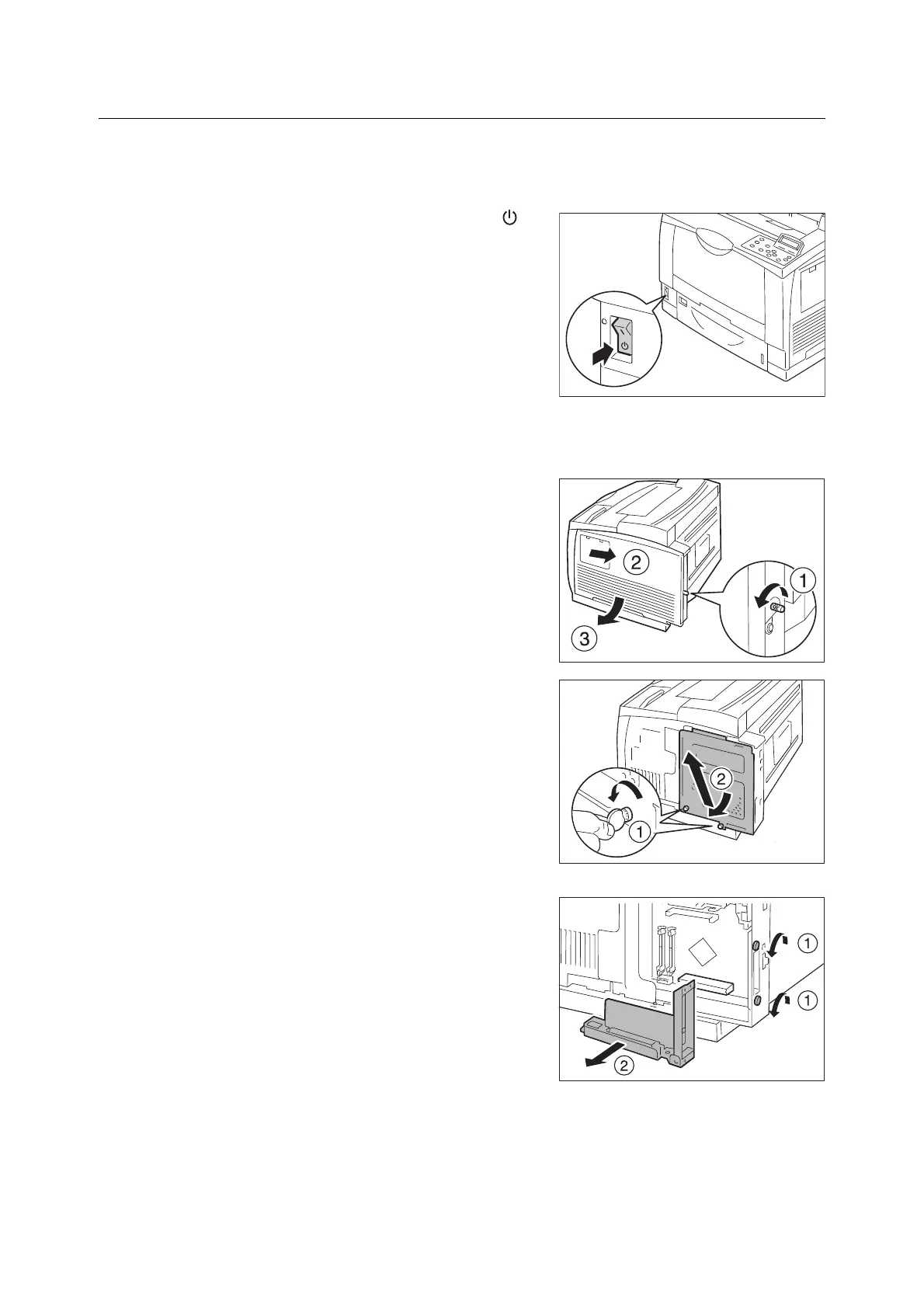348 A Appendix
Removing the Gigabit Ethernet Board Card
This section describes how to remove the Gigabit Ethernet Board Card on the printer. Refer
to the steps in the “Installing the Gigabit Ethernet Board Card” (P. 345) above for the
detailed instructions as the similar steps are explained simply.
1. Switch the power off by pressing the < >
side of the power switch of the printer.
After checking that the display of the control
panel and the various lamps have switched
off, unplug the power cord from the power
outlet and the printer.
Important
• The electric parts on the inside of the right cover of the
printer can get very hot. Before installing extension
system memory, be sure to first switch off the power of
the printer, wait for approximately 40 minutes, and
check that the temperature inside the printer has
cooled down.
2. Loosen the screw of the rear panel of the
printer, slide the right cover backward, and
remove the cover by pulling the lower side
of the cover towards you.
3. Using a coin, etc., loosen the two screws at
the bottom of the inner cover and remove
the cover.
4. Loosen the two screws that secure the
Gigabit Ethernet Board Card and remove
the Gigabit Ethernet Board Card from the
controller board.
Note
• Do not remove the screws completely.
• The screws you remove here may be used for
securing other optional kit on the control board.
This completes the Gigabit Ethernet Board Card removal.
If the installation of other options is not needed, attach the dummy plate removed in step 4
of the installation procedure. Then close the internal cover and the right cover, in this order,
and secure them with their respective screws.
