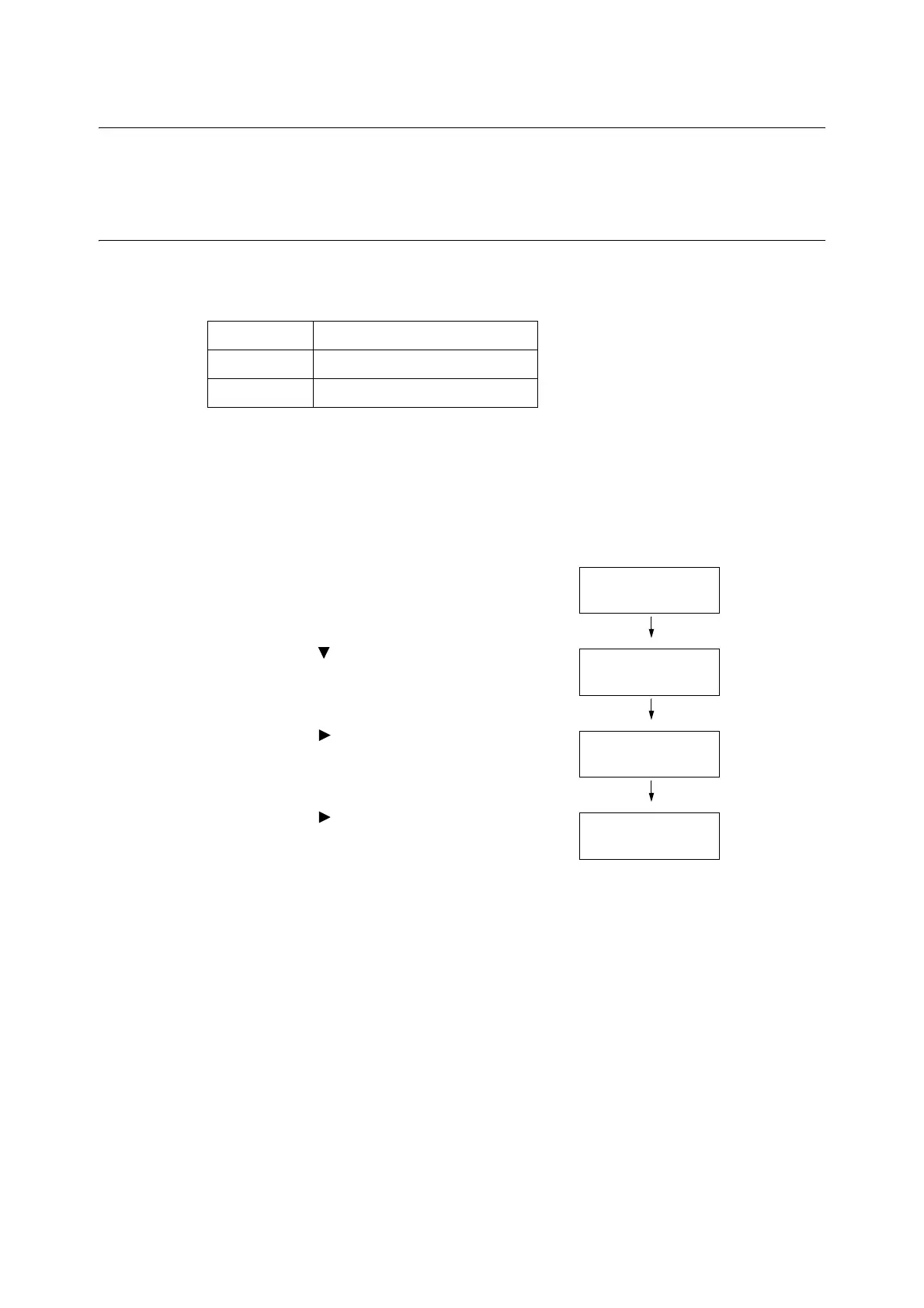7.3 Checking the Meter Reading 263
7.3 Checking the Meter Reading
The printer can count the number of sheets it prints by different categories such as output
color and computer.
Checking the Meter Reading by Output Meter
The number of printed pages of each meter can be checked on the display of the control
panel.
Note
• If you print a job that was color-converted using ICC profile or other tool when [Output Color] is set to
[Color], the job will be printed in color even if it looks monochrome on your monitor.
In this case, the job will be counted by the meter 1 (color prints).
Use the following procedure to check the meter reading on the control panel.
1. Press the <Printer Settings> button on the
control panel to display the menu screen.
2. Press the < > button until [Meter Reading]
is displayed.
3. Press the < > or <OK> button to select.
[Current Meter] is displayed.
4. Press the < > or <OK> button to select.
[Total] is displayed.
5. When you are finished checking the meter,
press the <Printer Settings> button to
return to the [Ready to print] screen.
Meter 1 Black and white printing
Meter 2 Normally not used
Meter 3 Cannot be used on this printer
Settings
LanguageEmulation
Meter Reading
Current Meter
